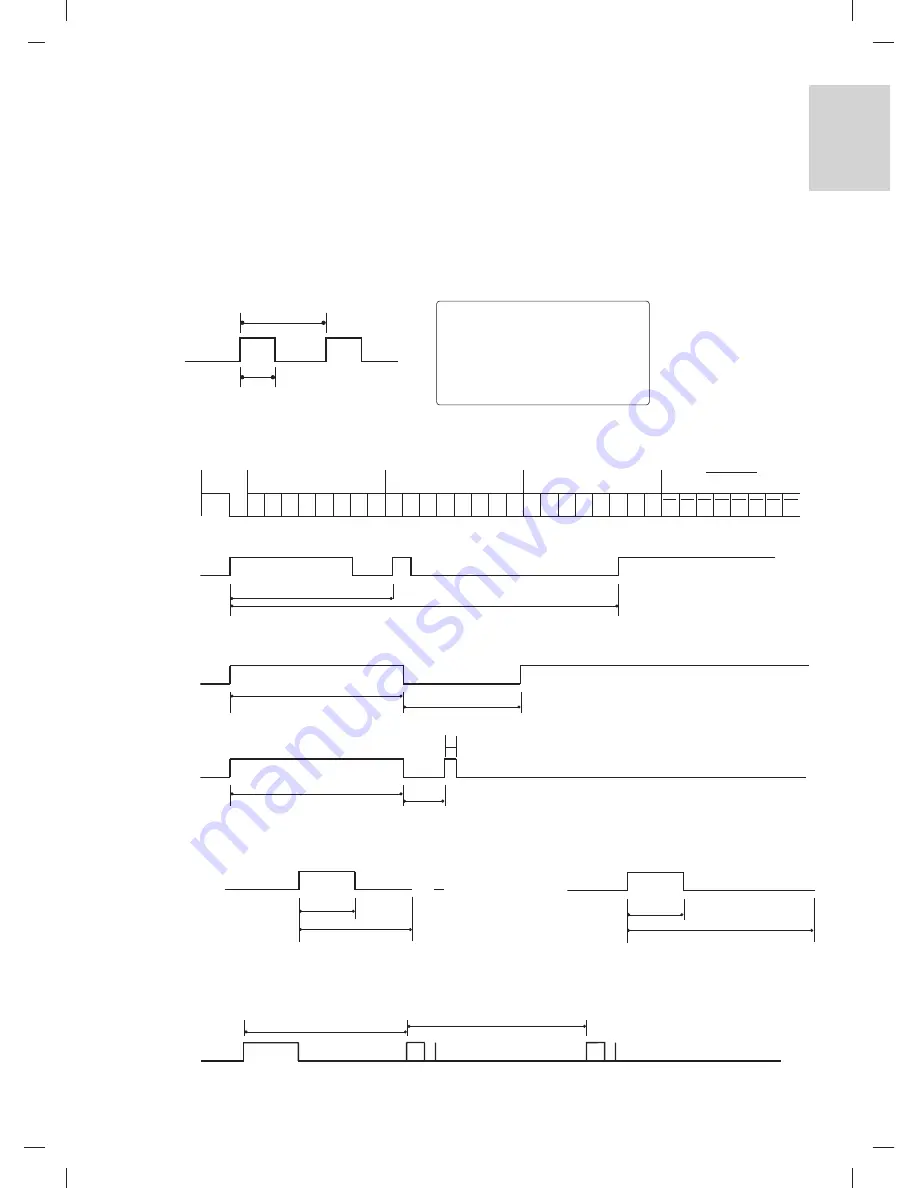
39
ENGLISH
IR CODES
■
Configuration of frame
1st frame
Repeat frame
■
Lead code
■
Repeat code
■
B
Biitt d
deessccrriip
pttiio
on
n
■
FFrraam
mee iin
ntteerrvvaall:: T
Tff
The waveform is transmitted as long as a key is depressed.
Low
custom code
Lead
code
High
custom code
Data code
Data code
C0 C1 C2 C3 C4 C5 C6 C7 D0 D1 D2 D3 D4 D5 D6 D7 D0 D1 D2 D3 D4 D5 D6 D7
Repeat code
Tf
4.5 ms
9 ms
2.25 ms
9 ms
0.55 ms
0.56 ms
1.12 ms
Tf
Tf
Tf=108ms @455KHz
0.56 ms
2.24 ms
Bit ”0”
Bit ”1”
Remote Control IR Codes
■
Output waveform
Single pulse, modulated with 37.917KHz signal at 455KHz
T1
Tc
Carrier frequency
FCAR = 1/TC = fOSC/12
Duty ratio = T1/TC = 1/3
Summary of Contents for 20HIZ20
Page 44: ......
Page 45: ...Installation menu Installation Guide MODEL 20HIZ20 20LS1R ...
















































