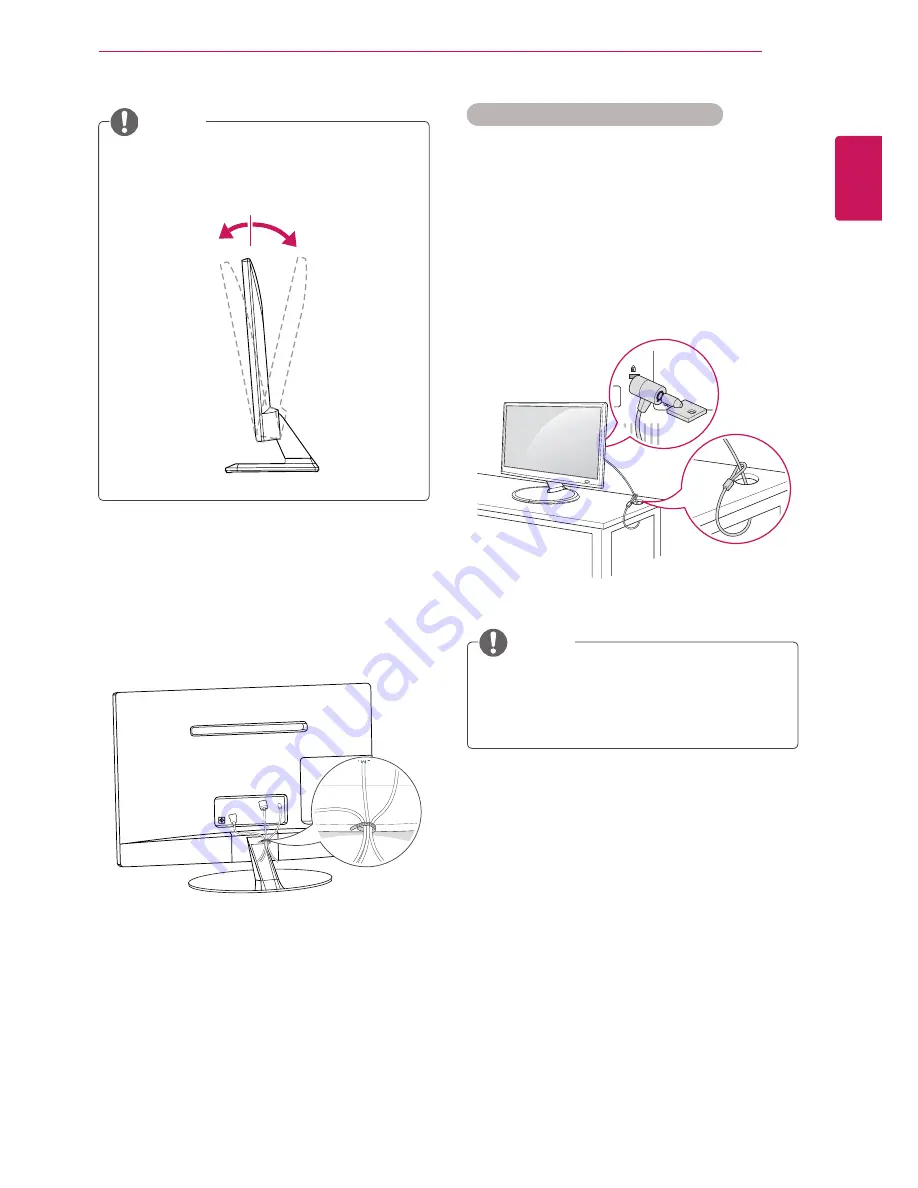
ENGLISH
17
ASSEMBLING AND PREPARING
Tidying cables
Gather and bind the cables with the supplied
cable tie.
Tilt from +20 to -5 degrees up or down to
adjust the angle of the TV to suit your view.
NOTE
Using the Kensington security system
The Kensington security system connector is
located at the back of the TV. For more information
of installation and using, refer to the manual
supplied with the Kensington security system or
visit
http://www.kensington.com.
Connect the Kensington security system cable
between the TV and a table.
The Kensington security system is optional.
You can obtain additional accessories from
most electronics stores.
NOTE
Front
Rear
+20
-5
Summary of Contents for 19MN43D
Page 49: ......
















































