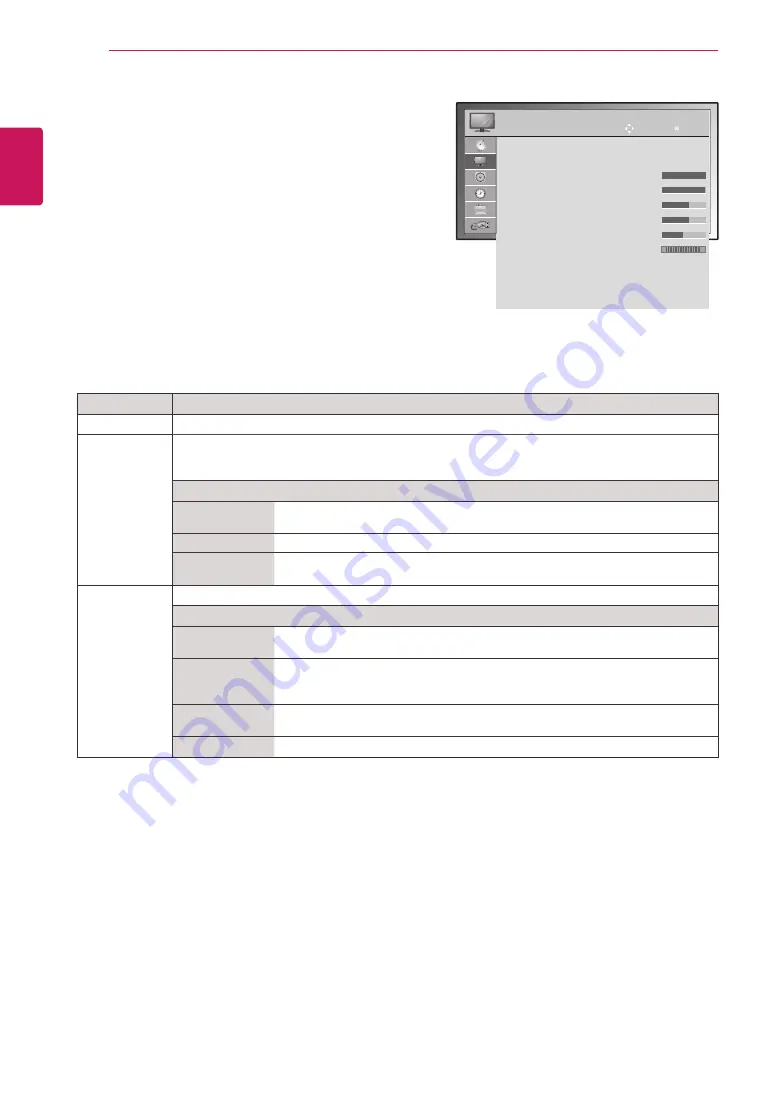
34
ENGLISH
CUSTOMIZING SETTINGS
PICTURE settings
1
Press
MENU
to access the main menus.
2
Press the Navigation buttons to scroll to
PICTURE
and
press
OK
.
3
Press the Navigation buttons to scroll to the setting or
option you want and press
OK
.
- To return to the previous level, press
MENU
.
4
When you are finished, press
EXIT
.
When you return to the previous menu, press
MENU
.
The available picture settings are described in the following:
Setting
Description
Aspect Ratio
Changes the image size to view images at its optimal size.
Picture Mode
Selects one of the preset image or customizes options in each mode for the best TV screen
performance. You are also able to customize advanced options of each mode.
The available preset picture modes vary depending on the TV .
Mode
Vivid
Adjusts the video image for the retail environment by enhancing the contrast,
brightness, Colour, and sharpness.
Standard
Adjusts the image for the normal environment.
Cinema
Optimizes the video image for a cinematic look to enjoy movies as if you are in a
movie theater.
Screen
Customizes the PC display options in RGB mode.
Option
Resolution
Selects a proper resolution. See "Specification" see.p 51 for the recommended
resolution for each model.
Auto Configure
Sets to adjust the screen position, clock, and phase automatically.
The displayed image may be unstable for a few seconds while the configuration is
in progress.
Position/Size/
Phase
Adjusts the options when the picture is not clear, especially when characters are
shaky, after the auto configuration.
Reset
Restores the options to the default setting.
PICTURE
Aspect Ratio : 16:9
Picture Mode
: Vivid
ꔈBacklight 100
ꔈContrast 100
ꔈBrightness 50
ꔈSharpness 70
ꔈColour 70
ꔈTint 0
ꔈAdvanced Control
ꔈPicture Reset
Screen
Move
OK
R
G






























