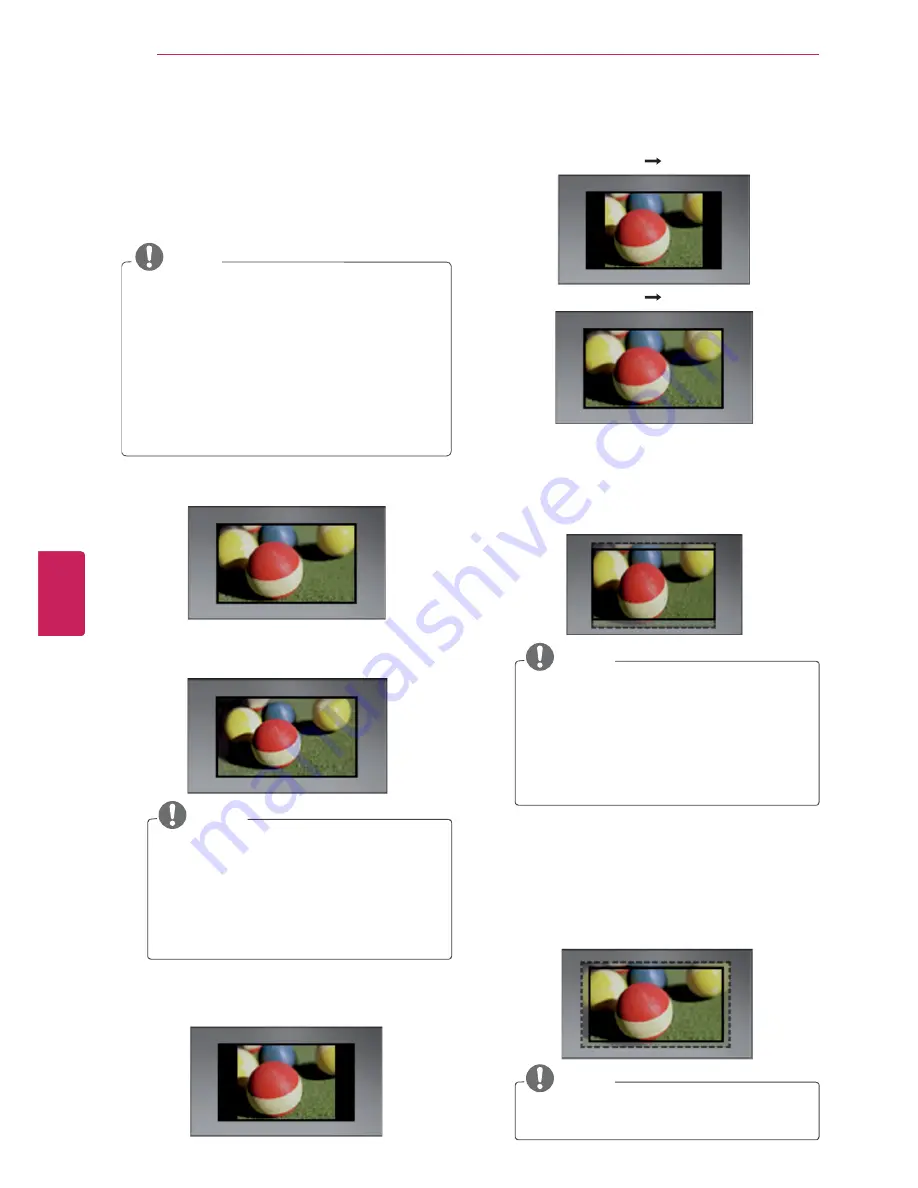
42
ENG
ENGLISH
WATCHING TV
Using additional options
Adjusting aspect ratio
Resize an image t at its optimal size by pressing
RATIO
while you are watching TV.
NOTE
y
You can also change the image size by
pressing
Q. MENU
or accessing
Aspect
Ratio
in the
PICTURE
menu.
y
The available ratio varies depending on the
input source.
- The input sources: HDMI-PC and RGB-PC
support 4:3 and 16:9.
- The input sources: HDMI-PC 1920 X 1080
supports all of the aspect ratios.
-
16:9
: Resizes images to fit the screen width.
-
Just Scan
: Displays video images in the original
size without cutting off the edges.
NOTE
y
If you select
Just Scan
, you may see
image noises at the edge or edges of the
screen.
y
The input sources: DTV, Component,
HDMI-DTV, and DVI-DTV
(720p/1080i/1080p) support Just Scan.
-
4:3
: Resizes images to the previous standard
4:3.
-
Set By Program
: Displays images in the same
aspect ratio as the original image.
(4:3
4:3 )
(16:9
16:9 )
-
Zoom
: Formats an image to fit the screen
width. The top and bottom of the image may
not appear.
NOTE
If you access,
Aspect Ratio
in the
Quick
menus,
y
Press
<
or
>
to stretch an image
vertically.
y
Press
^
or
v
to move the zoom focus up
or down.
-
Cinema Zoom
: Formats an image to the
cinemascope ratio, 2.35:1.
y
To change the ratio of the cinema zoom,
press
<
or
>
and its range is from 1 to 16.
y
To move the zoom focus up or down,
press
^
or
v
.
NOTE
y
If you enlarge or reduce an image, the
image may be distorted.
Just Scan
Set By Program
Set By Program






























