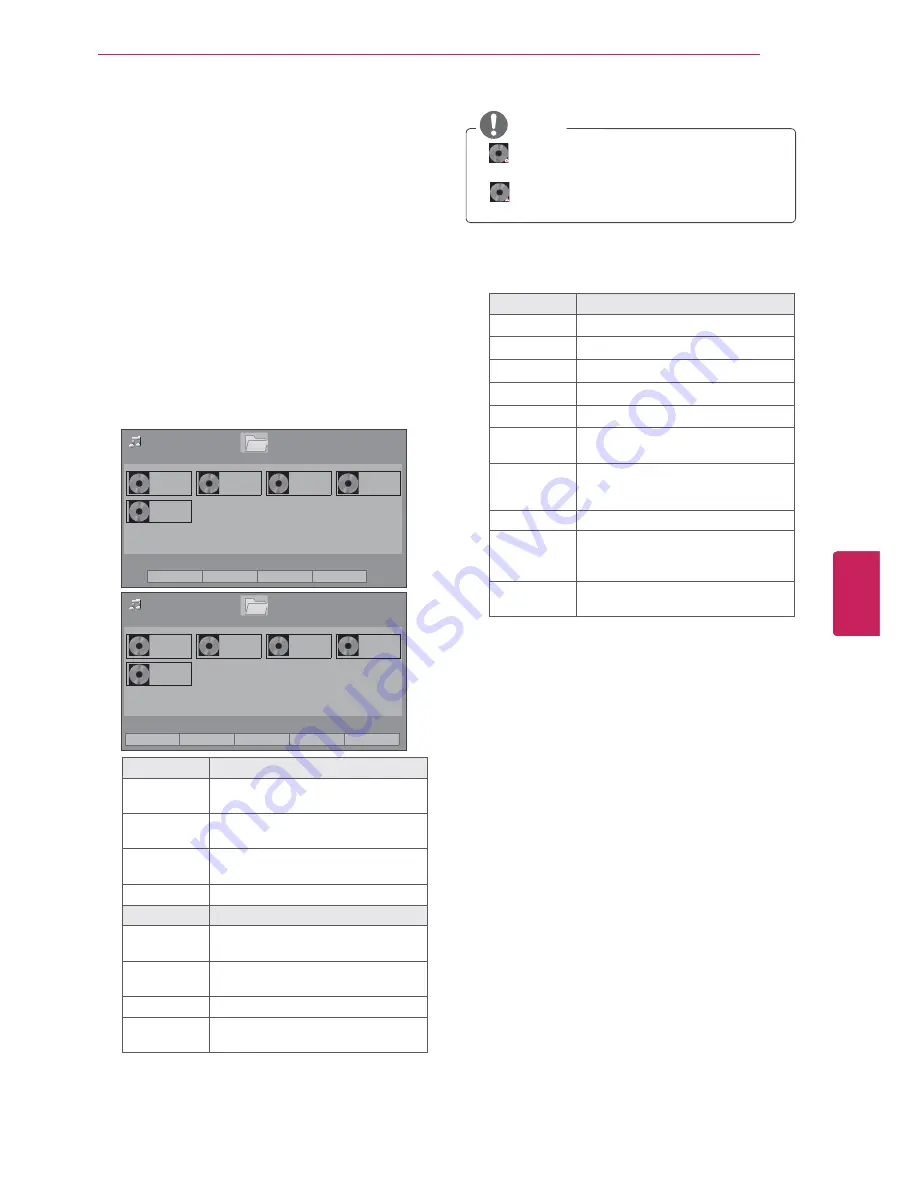
59
ENG
ENGLISH
ENTERTAINMENT
Listening to music
1
Press
Home
to access the main menus.
2
Press the Navigation buttons to scroll to
MY
MEDIA
and press
ENTER
.
3
Press the Navigation buttons to scroll to
Music
List
and press
ENTER
.
4
Select
Drive1
to access the connected USB
storage device.
5
Press the Navigation buttons to scroll to a
folder/file you want and press
ENTER
.
6
Play music by using the following menus/
buttons.
0XVLF/LVW
%PS
%PS
%PS
%PS
%PS
ᯒ0RYHᯙ3OD\᱇3DJH&KDQJH᱅0DUN
ᯕ7R0RYLH/LVW
ᯕ&KDQJH1XPEHUV
ᯕ0DUN0RGH
᰿([LW
86%;7,&.
3DJH
3DJH
'ULYH
0XVLF/LVW
%PS
%PS
%PS
%PS
%PS
ᯒ0RYHᯙ0DUN᱇3DJH&KDQJH᱅0DUN
ᯕ3OD\0DUNHG
ᯕ0DUN$OO
ᯕ8QPDUN$OO
ᯕ([LW0DUN0RGH
᰿([LW
86%;7,&.
0DUN0RGH
3DJH
3DJH
'ULYH
Button
Description
Navigation
button
Scrolls through the files.
ENTER
Plays the highlighted file or enters
the mark mode.
CH (
^
,
v
)
Moves to the previous or next
page.
MARK
Enters the mark mode.
Menu
Description
Play Marked
Plays the selected music file.
Mark All
Selects all files.
Unmark All
Clears all of your selections.
Exit Mark
Mode
Exits the Mark Mode.
NOTE
y
: Abnormal files are displayed using this
graphic.
y
: Non-supported files are displayed using
this graphic.
7
Control playback by using the following
buttons.
Button
Description
ᰧ
Stops playback.
ᰦ
Plays a music file.
ᰨ
Pauses or resumes playback.
ᰪ
Skips to the previous file.
ᰩ
Skips to the next file.
Play with
Photo
Displays photos during playback.
ᰚ
(ENERGY
SAVING)
Increases or deceases the
brightness of your screen.
Option
Shows the Option menu (See p.60).
Hide
Hides the option window.
To display the options, press
ENTER
.
Exit
Moves to the previous menu
screen.






























