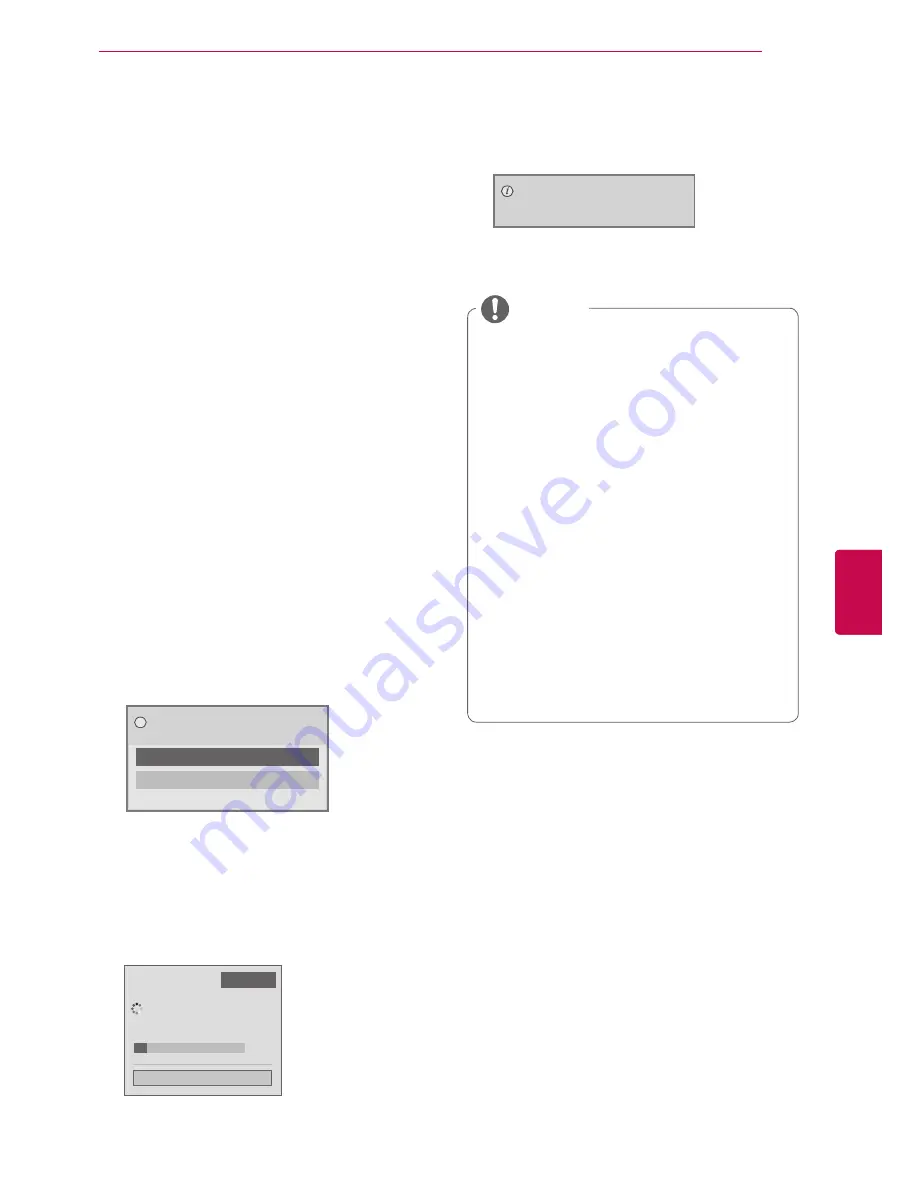
49
ENG
ENGLISH
WATCHING TV
Using customer Support.
Testing Software Update
To download software through the digital terrestrial
broadcasting system.
1
Press
Home
to access the main menus.
2
Press the Red button to scroll
Customer Sup-
por
t.
3
Press the Navigation buttons to scroll
Soft-
ware Update.
4
Press the Navigation buttons to scroll to
On
and press
OK
.
- If you select
On
, a user confirm message box
will be displayed to notify that new software is
found.
5
When you are finished, press
EXIT.
When you return to the previous menu, press
BACK
.
When setting
“Software Update”
- Occasionally, a transmission of updated
digital software information will result in the
following menu on the TV screen.
Yes
No
Software update is available.
Would you like to download now?
?
- Simple Update : for current update stream
- Download starts when "
Yes
" is selected. At
this time, progressing pop-up window does
not display.
- Download progress status can be checked
from Software Update menu.
Software Update
Close
Software downloading progress.
Ver. 00.00.01 ► Ver.00.01.00
◄ On ►
4%
- TV is restarted when download is
completed.
Rebooting now.
y
y
During Progress of a Software Update,
please note the following:
- Power to the TV must not be interrupted.
- The antenna must not be disconnected.
- After Software Update, you can confirm
the updated software version in Software
Update menu.
- It may take hours to download the software,
so make sure that the power stays on
during the download.
- The software is downloaded only in
Standby mode or in MUX with Software
Update Service, and stops when the power
cord is unplugged or when viewing MUX
without Software Update Service.
- When you return to Standby mode or
MUX with Software Update Service, the
software download will resume from where
it stopped.
NOTE
Summary of Contents for 19LV25 Series
Page 2: ...ENG ENGLISH ...
Page 133: ......






























