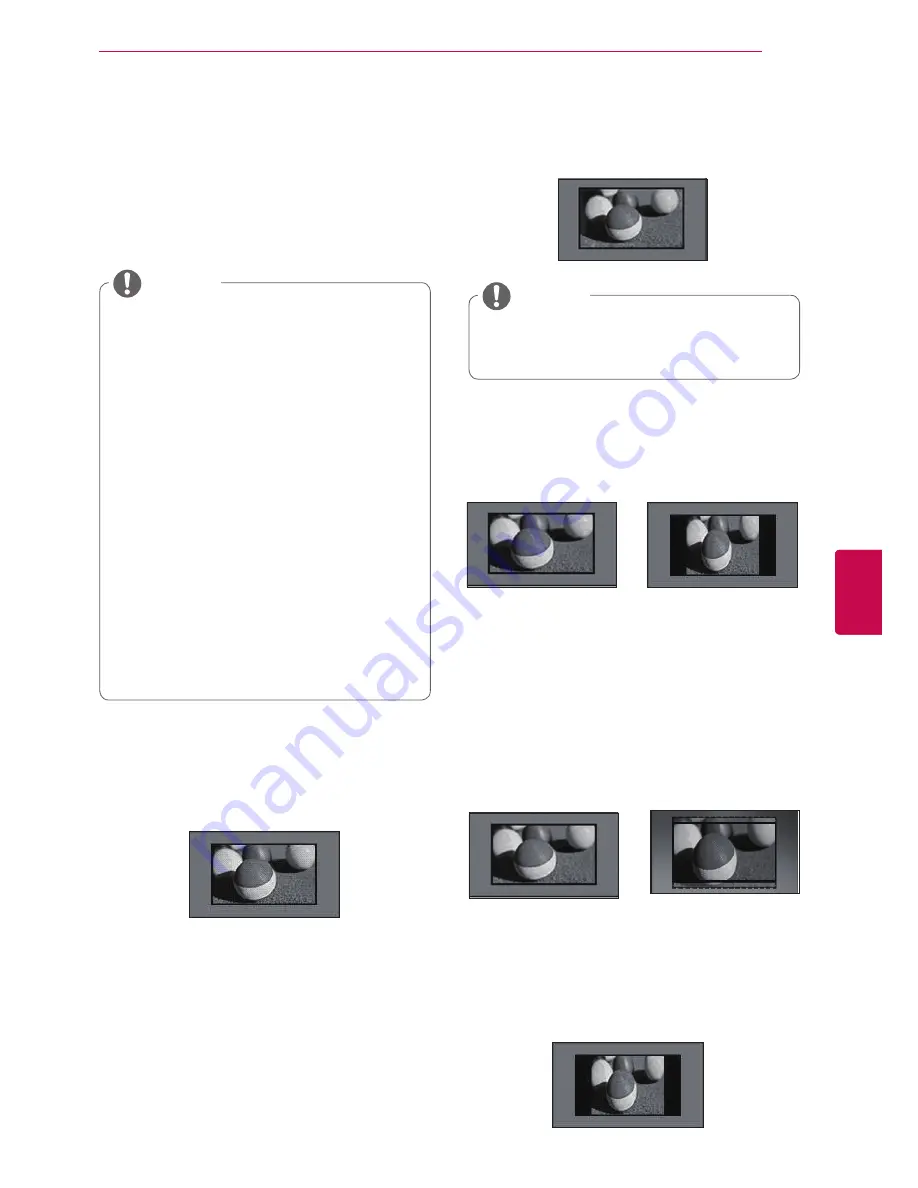
45
ENG
ENGLISH
WATCHING TV
Using additional options
Adjusting aspect ratio
Resize an image to view at its optimal size by
pressing
RATIO
while you are watching TV.
-
4:3
: Resizes images at the standard 4:3 with-
out distortion.
-
16:9
: Resizes images to fit the screen width.
-
Just Scan
: Displays video images in the origi-
nal size without removing parts of the edge of
the image.
-
Full Wide(Only DTV)
: When TV receives the
wide screen signal,it will let you adjust the
picture horizontally or vertically, in a linear
proportion,to fill the entire screen fully.
4:3 and 14:9 video is supported in full screen
without any video distortion through DTV
input.
-
Original
: When your TV receives a wide
screen signal it will automatically change to the
picture format broadcasted.
y
y
You can also change the image size by
pressing
Q. MENU
or accessing
Aspect
Ratio
in the Picture menus.
y
y
For
Zoom Setting
, select
14:9
,
Zoom
and
Cinema Zoom
in Ratio Menu.
After completing
Zoom Setting
, the dis-
play goes back to
Q.Menu
.
y
y
You can only select 4:3, 16:9 (Wide),
14:9, Zoom/Cinema Zoom in Component
mode.
y
y
You can only select 4:3, Original, 16:9
(Wide), 14:9, Zoom/Cinema Zoom in
HDMI mode.
y
y
You can only select 4:3, 16:9 (Wide) in
RGB-PC, HDMI-PC mode only.
y
y
In DTV/HDMI/Component (over 720p)
mode,
Just Scan
is available.
y
y
In DTV 576p mode,
Just Scan
is avail-
able in Australia/New Zealand only.
NOTE
y
y
If you select
Just Scan
, you may see
image noises at the edge of the original
signal.
NOTE
Just Scan
Full Wide
Original
Original
or
Full Wide
or
Summary of Contents for 19LV25 Series
Page 2: ...ENG ENGLISH ...
Page 133: ......
















































