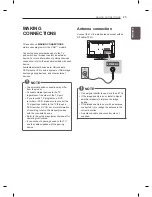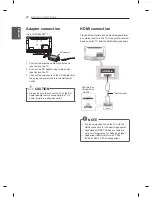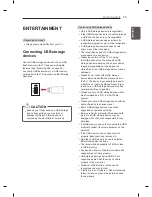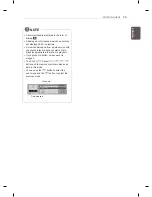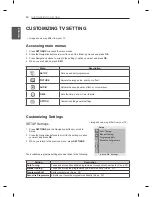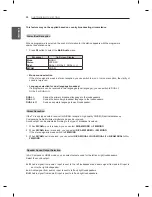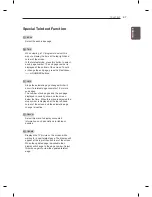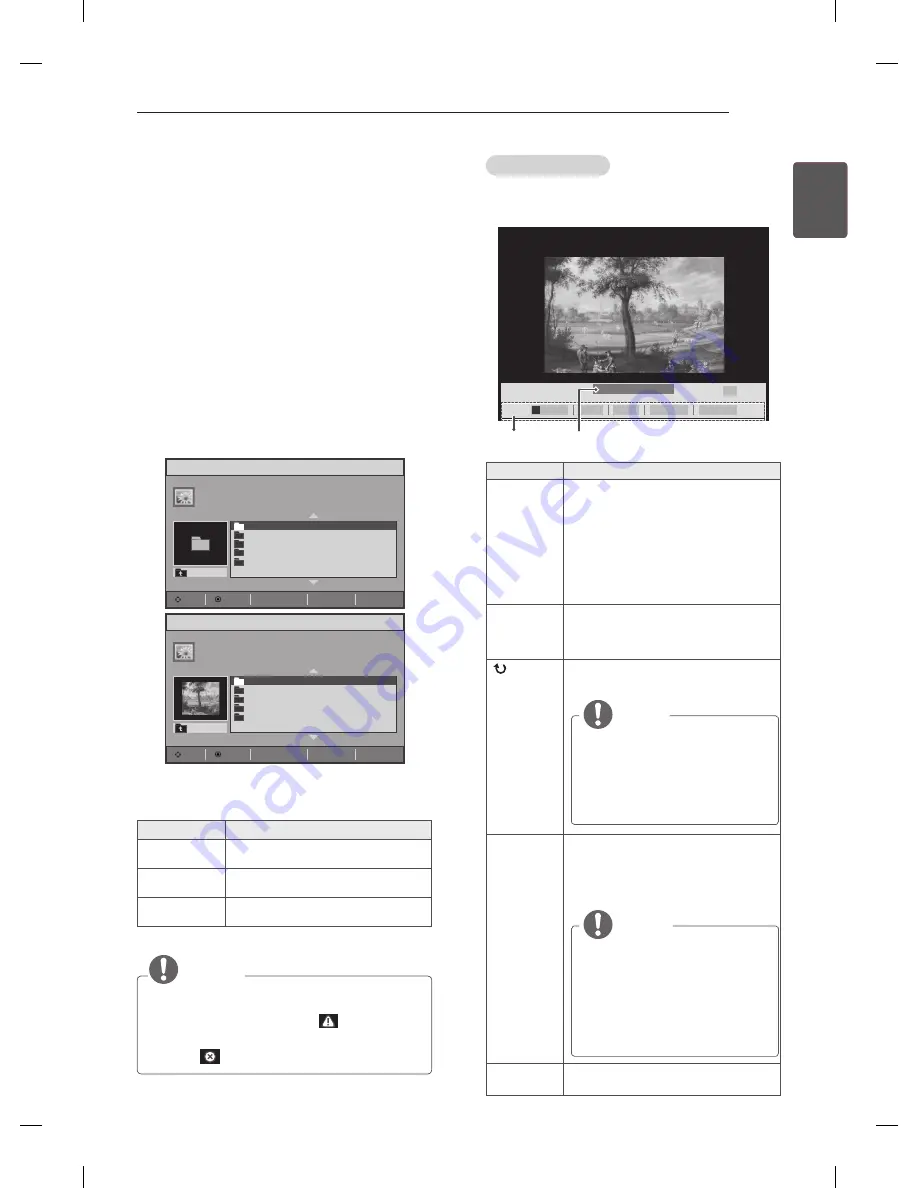
37
ENG
ENGLISH
ENTERTAINMENT
Viewing photos
View image files saved in a USB storage device.
The displays on the screen may differ from the
model.
1 Press
INPUT
button to access the Input
menus.
2 Press the Navigation buttons to scroll to
USB
and press
OK
.
3 Press the Navigation buttons to scroll to
Photo
List
and press
OK
.
4 Press the Navigation buttons to scroll to a
folder you want and press
OK
.
5 Press the Navigation buttons to scroll to a file
you want and press
OK
.
Photo List
Page 1/1
002
003
004
005
001
UP Folder
Move
Option
Page Change
ꔵ
ꘂ
Mark
ꕯ
Exit
Photo List
Page 1/1
002
003
004
005
001
UP Folder
Move
Option
Page Change
ꔵ
ꘂ
Mark
ꕯ
Exit
6 View photos.
Menu
Description
View Marked
Display the selected photo file.
Mark All
Mark all photo files on the screen.
Unmark All
Deselect all marked photo files.
NOTE
y
y
Non-supported files are displayed the
preview image by icon only
.
y
y
Abnormal files are displayed in the form of
bitmap
.
Using photo options
Use the following options while viewing photos.
►
06
ꔆ
◄
001 / 005
►
Option
Close
BGM
Slideshow
►
Options
Number of selected photos
꘤
Option
Description
Slideshow
Starts or stops a slideshow with
selected photos.
If there are no selected photos, all
photos saved in the current folder
display during a slideshow.
To set a slideshow speed, select
Option
.
BGM
Turns the background music on or
off. To set the background music
folder, select
Option
.
(Rotate)
Rotates photos clockwise (90°,
180°, 270°, 360°).
NOTE
y
y
The supported photo size is
limited. You cannot rotate a
photo if the resolution of the
rotated width is larger than
the supported resolution
size.
Option
y
y
Slide Speed
: Selects a slideshow
speed (
Fast
,
Medium
,
Slow
).
y
y
BGM
: Selects a music folder for
the background music.
NOTE
y
y
You cannot change the
music folder while the
background music is playing.
y
y
You can only select the MP3
folder saved on the device
that currently displays the
photo.
Close
The option bar at the bottom of the
screen disappears.