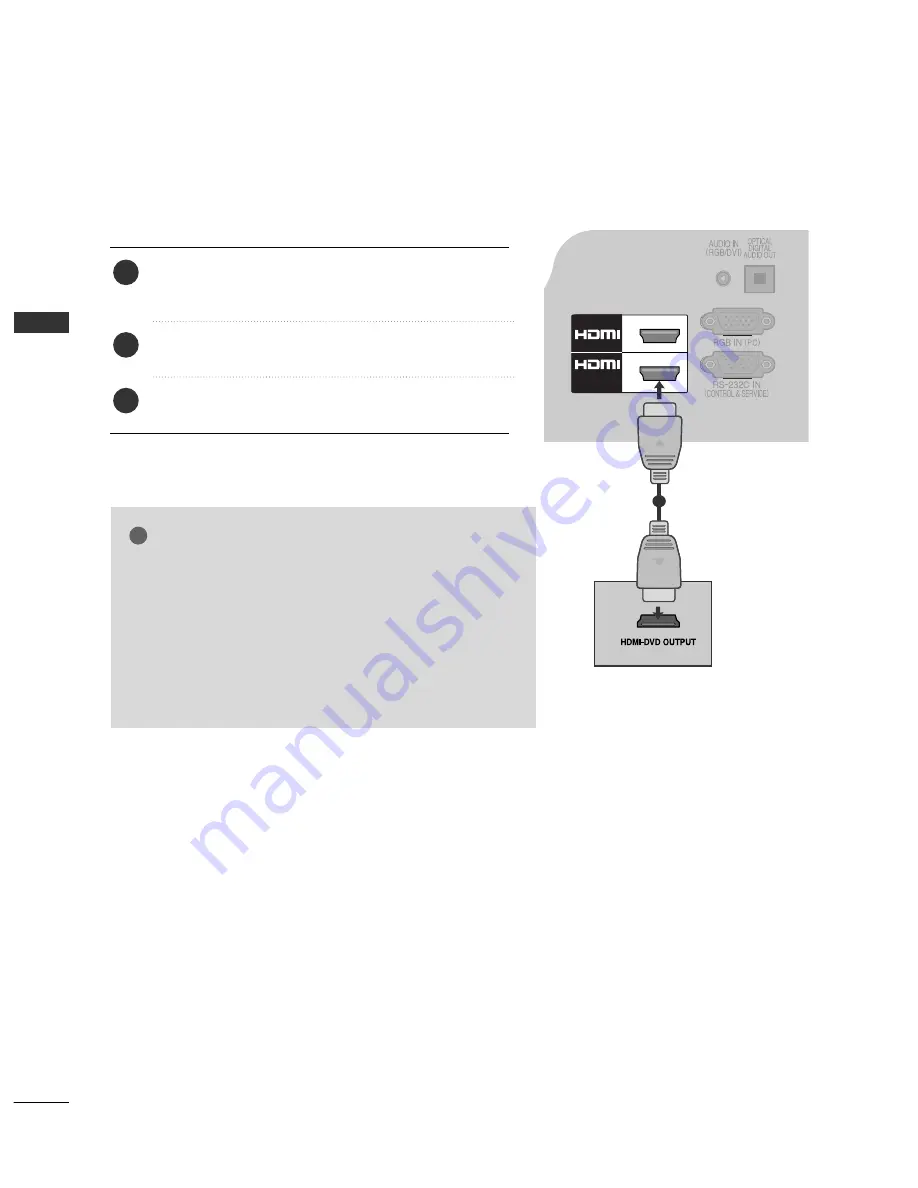
18
EXTERNAL EQUIPMENT SETUP
EXTERNAL EQ
UIPMENT SETUP
1
2
/DVI IN
Connecting the HDMI cable
Connect the HDMI output of the DVD to the
H
HD
DM
MII//D
DV
VII IIN
N 1
1, H
HD
DM
MII 2
2(Except for 19/22LH2***)
jack on the TV.
Select
H
HD
DM
MII1
1
,
H
HD
DM
MII2
2
(Except for 19/22LH2***) input
source using the IIN
NP
PU
UT
T button on the remote control.
Refer to the DVD player's manual for operating
instructions.
2
3
1
1
G
G
The TV can receive video and audio signals simultaneously
when using an HDMI cable.
G
G
If the DVD does not support Auto HDMI, you must set the
output resolution appropriately.
G
G
Check that your HDMI cable is High Speed HDMI Cable. If
the HDMI cables are not High Speed HDMI Cable, flickering
or no screen display can result. Please use the High Speed
HDMI Cable.
NOTE
!
















































