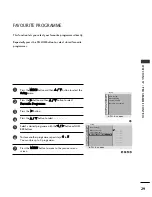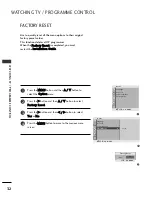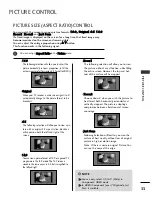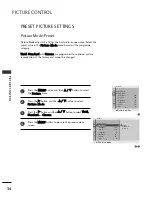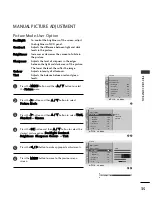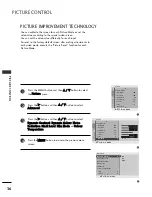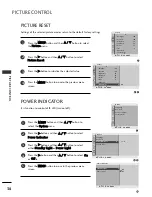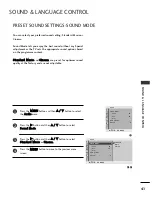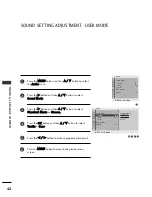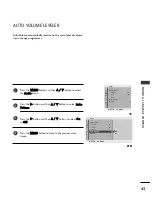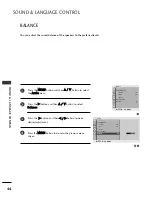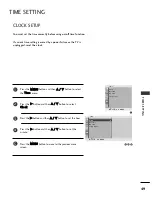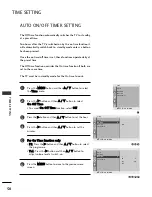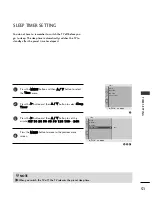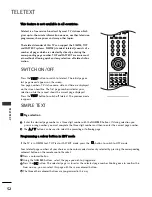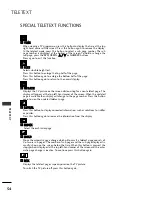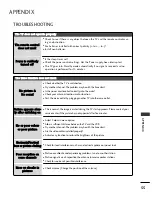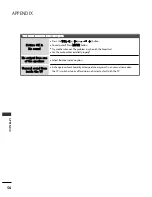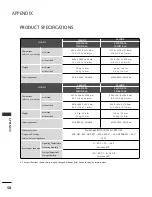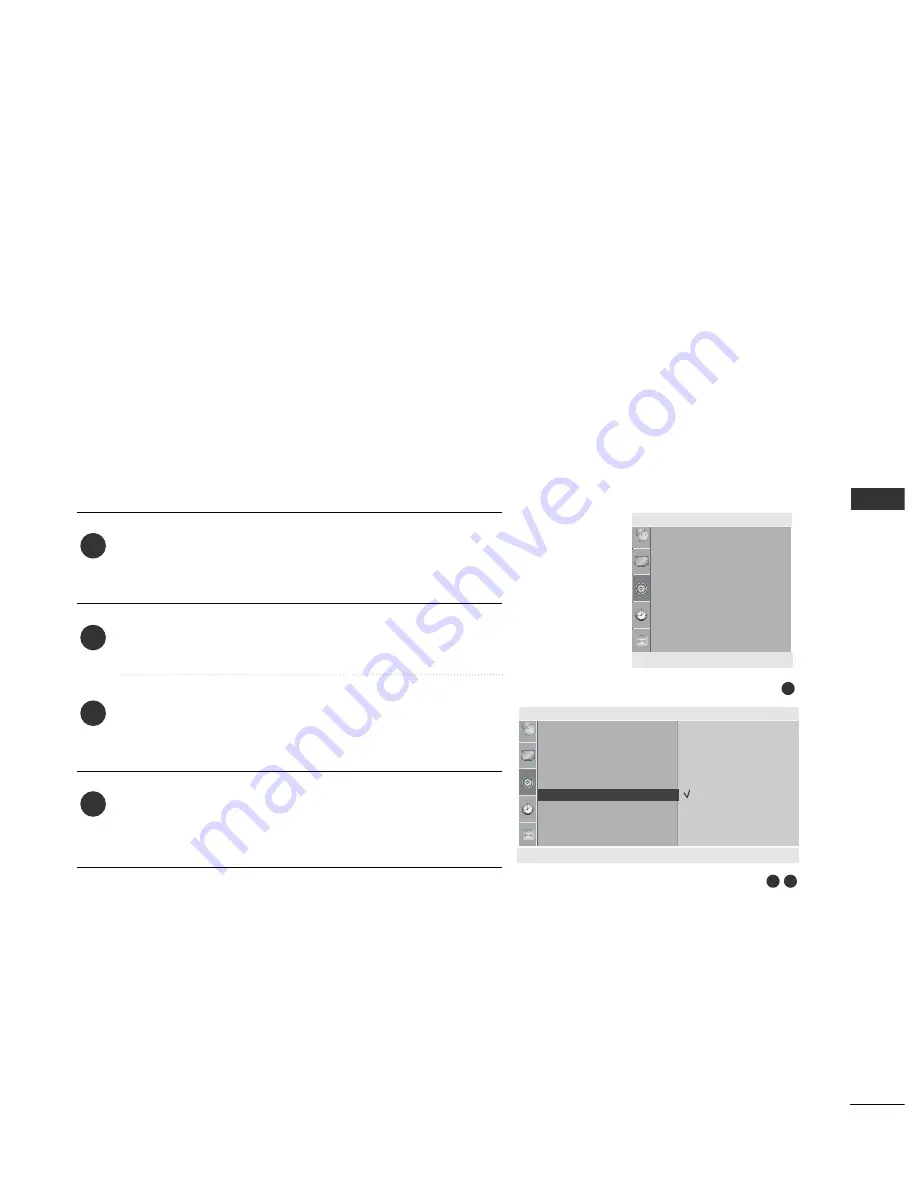
SOUND & LANGU
A
GE CONTR
OL
43
1
AUTO VOLUME LEVELER
Press the M
M E
E N
N U
U button and then
D
D
//
E
E
button to select
the A
Au
ud
diio
o menu.
Press the
G
G
button and then
D
D
//
E
E
button to select A
A u
u tt o
o
V
Vo
ollu
um
mee.
Press the
G
G
button and then
D
D
//
E
E
button to select O
O n
n
or O
O ff ff.
Press the M
ME
EN
NU
U button to move to the previous menu
screen.
Auto Volume automatically remains on the same level of volume
if you change programmes.
1
2
3
4
3
2
Audio
Sound Mode
• Treble 50
• Bass 50
• Reset
Auto Volume
Balance 0
Auto Volume
G
Off
On
Sound Mode
• Treble 50
• Bass 50
• Reset
Auto Volume
Balance 0
Audio
DEF G
OK MENU
DEF G
OK MENU