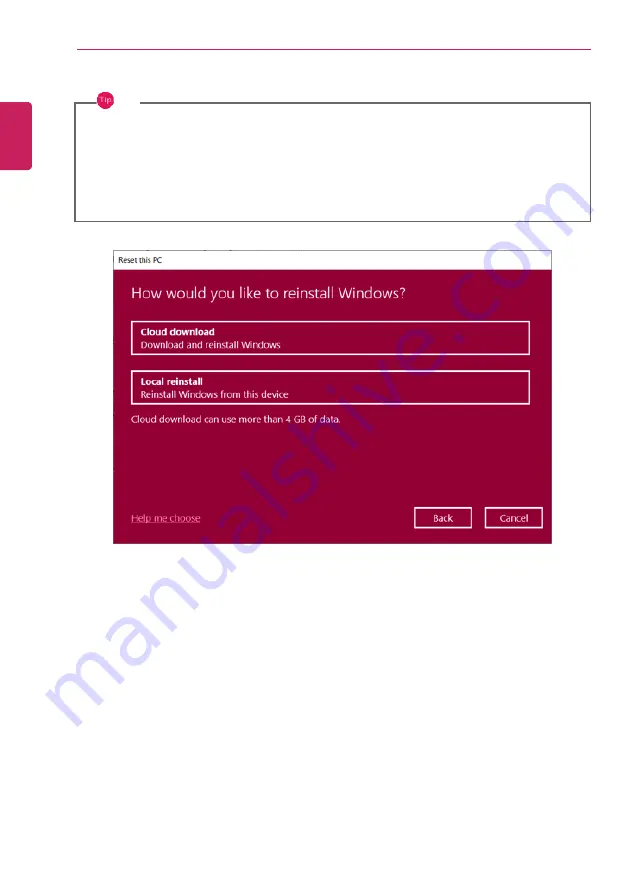
236
FAQ
2
Select How to Reinstall Windows.
TIP
If the PC is not connected to the Internet, the screen for selecting Windows installation
method does not appear.
[Cloud download]
is a menu for downloading
Windows
from
Microsoft
Cloud Server and
reinstalling it.
The required time may vary depending on the Internet speed.
ENGLISH
Summary of Contents for 15Z90N Series
Page 22: ...22 Introduction Important Safety Precautions Regulatory Notices ENGLISH ...
Page 23: ...Introduction Important Safety Precautions 23 ENGLISH ...
Page 24: ...24 Introduction Important Safety Precautions ENGLISH ...
Page 25: ...Introduction Important Safety Precautions 25 ENGLISH ...
Page 26: ...26 Introduction Important Safety Precautions ENGLISH ...
Page 27: ...Introduction Important Safety Precautions 27 ENGLISH ...
Page 28: ...28 Introduction Important Safety Precautions ENGLISH ...
Page 29: ...Introduction Important Safety Precautions 29 ENGLISH ...
Page 30: ...30 Introduction Important Safety Precautions ENGLISH ...
Page 31: ...Introduction Important Safety Precautions 31 ENGLISH ...
Page 32: ...32 Introduction Important Safety Precautions ENGLISH ...
Page 33: ...Introduction Important Safety Precautions 33 ENGLISH ...
Page 34: ...34 Introduction Important Safety Precautions ENGLISH ...
Page 35: ...Introduction Important Safety Precautions 35 ENGLISH ...
Page 36: ...36 Introduction Important Safety Precautions ENGLISH ...
Page 37: ...Introduction Important Safety Precautions 37 ENGLISH ...
Page 38: ...38 Introduction Important Safety Precautions ENGLISH ...
Page 39: ...Introduction Important Safety Precautions 39 ENGLISH ...
Page 40: ...40 Introduction Important Safety Precautions ENGLISH ...
Page 41: ...Introduction Important Safety Precautions 41 ENGLISH ...
Page 42: ...42 Introduction Important Safety Precautions ENGLISH ...
Page 43: ...Introduction Important Safety Precautions 43 ENGLISH ...
Page 44: ...44 Introduction Important Safety Precautions ENGLISH ...
Page 45: ...Introduction Important Safety Precautions 45 ENGLISH ...
Page 46: ...46 Introduction Important Safety Precautions ENGLISH ...
Page 47: ...Introduction Important Safety Precautions 47 ENGLISH ...
Page 48: ...48 Introduction Important Safety Precautions ENGLISH ...
Page 49: ...Introduction Important Safety Precautions 49 ENGLISH ...
Page 50: ...50 Introduction Important Safety Precautions ENGLISH ...
Page 51: ...Introduction Important Safety Precautions 51 ENGLISH ...
Page 52: ...52 Introduction Important Safety Precautions ENGLISH ...
Page 53: ...Introduction Important Safety Precautions 53 ENGLISH ...
Page 54: ...54 Introduction Important Safety Precautions ENGLISH ...
Page 55: ...Introduction Important Safety Precautions 55 ENGLISH ...
Page 56: ...56 Introduction Important Safety Precautions ENGLISH ...
Page 57: ...Introduction Important Safety Precautions 57 ENGLISH ...
Page 58: ...58 Introduction Important Safety Precautions ENGLISH ...
Page 59: ...Introduction Important Safety Precautions 59 ENGLISH ...
Page 72: ...72 Using Windows 10 3 The selected app is added to the Start menu or taskbar ENGLISH ...
Page 75: ...Using Windows 10 75 3 Click the New Desktop tile ENGLISH ...
Page 77: ...Using Windows 10 77 6 The screen is toggled to the selected app or desktop ENGLISH ...
Page 84: ...84 Using Windows 10 ENGLISH ...
Page 109: ...Using the PC 109 3 Go to Keyboard Backlight and select your desired options ENGLISH ...
Page 145: ...Using the PC 145 2 When the Settings screen appears select Devices ENGLISH ...
Page 149: ...Using the PC 149 2 Connect the wired LAN cable to the LAN port ENGLISH ...
Page 151: ...Using the PC 151 4 Select Network Internet Status Change adapter options ENGLISH ...
Page 152: ...152 Using the PC 5 Right click Ethernet and select the Properties menu ENGLISH ...
Page 157: ...Using the PC 157 3 Select the Access Point you want to connect to and press Connect ENGLISH ...
Page 171: ...Using Software 171 1 Select the All List Update needed menu item ENGLISH ...
Page 176: ...176 Using Software 1 Press the icon on the taskbar ENGLISH ...
Page 188: ...188 Restoring the System 1 Select Keep my files ENGLISH ...
Page 191: ...Restoring the System 191 1 Select Remove everything ENGLISH ...
Page 218: ...218 Setup and Upgrade 3 Boots using the selected device ENGLISH ...
Page 220: ...220 Setup and Upgrade 2 Select System Display ENGLISH ...
Page 227: ...FAQ 227 2 Select System Display ENGLISH ...
Page 232: ...232 FAQ 1 Select Keep my files ENGLISH ...
Page 235: ...FAQ 235 1 Select Remove everything ENGLISH ...
Page 243: ...FAQ 243 3 Select the Access Point you want to connect to and press Connect ENGLISH ...









































