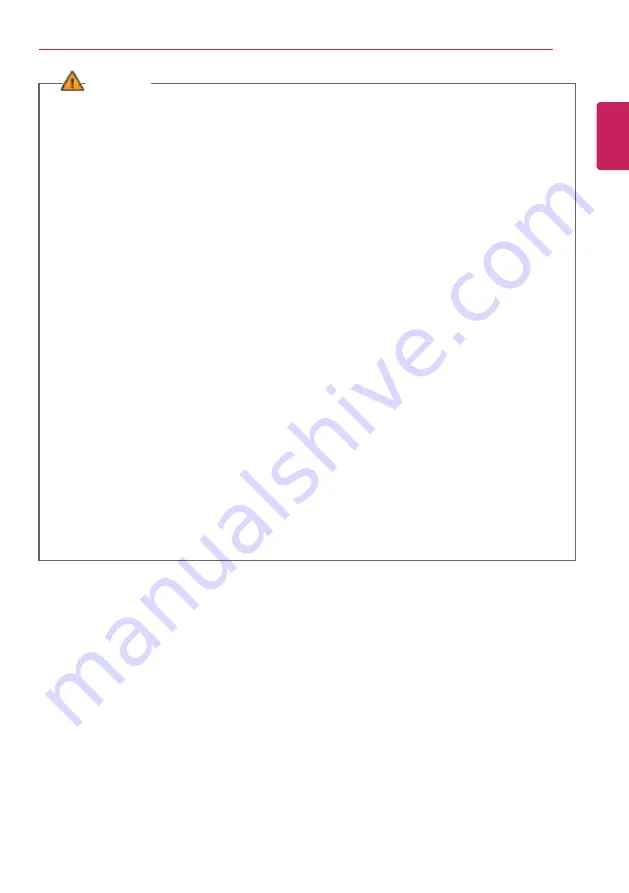
Using the PC
91
WARNING
The battery may explode due to excessive heat, causing fire. For a safe and efficient use of
battery, follow the below directions.
•
Do not short-circuit the battery.
•
Keep the battery out of reach of children.
•
A visible swelling of the battery pack indicates a possible danger. When this occurs, contact
your local vendor or service center immediately.
•
Use only a certified and designated recharger.
•
Keep the battery pack away from heat. (Never put it in a microwave.)
•
Do not leave inside a car under the summer heat.
•
Do not leave or use at a hot and humid place like a sauna.
•
Do not use the machine placed on a heating blanket or other heat reserving materials.
•
Do not leave the machine turned on inside a closed space.
•
Make sure that the power ports are not touched by any metallic objects like a key, coin,
necklace, and watch.
•
Use only a lithium secondary battery certified and guaranteed by mobile device
manufactures.
•
Do not disassemble or modify the battery. Do not compress or pierce the battery.
•
Do not apply shock to the battery. For example, do not drop the battery from a high place.
•
Keep the room temperature between 23 °F and 104 °F. Do not expose the PC to heat
hotter than 140 °F.
•
Keep the machine dry.
•
Do not discard the battery arbitrarily as you are requested to follow the local procedure
for discarding the battery.
•
Before using this machine, read this guide carefully.
ENGLISH
Summary of Contents for 14Z980
Page 1: ...M o d e l N a m e 1 4 Z 9 8 0 ...
Page 21: ...Instruction Safety Information 21 Regulatory Notices ENGLISH ...
Page 22: ...22 Instruction Safety Information ENGLISH ...
Page 23: ...Instruction Safety Information 23 ENGLISH ...
Page 24: ...24 Instruction Safety Information ENGLISH ...
Page 25: ...Instruction Safety Information 25 ENGLISH ...
Page 26: ...26 Instruction Safety Information ENGLISH ...
Page 27: ...Instruction Safety Information 27 ENGLISH ...
Page 28: ...28 Instruction Safety Information ENGLISH ...
Page 29: ...Instruction Safety Information 29 ENGLISH ...
Page 30: ...30 Instruction Safety Information ENGLISH ...
Page 31: ...Instruction Safety Information 31 ENGLISH ...
Page 32: ...32 Instruction Safety Information ENGLISH ...
Page 33: ...Instruction Safety Information 33 ENGLISH ...
Page 34: ...34 Instruction Safety Information ENGLISH ...
Page 35: ...Instruction Safety Information 35 ENGLISH ...
Page 36: ...36 Instruction Safety Information ENGLISH ...
Page 37: ...Instruction Safety Information 37 ENGLISH ...
Page 38: ...38 Instruction Safety Information ENGLISH ...
Page 39: ...Instruction Safety Information 39 ENGLISH ...
Page 40: ...40 Instruction Safety Information ENGLISH ...
Page 41: ...Instruction Safety Information 41 ENGLISH ...
Page 42: ...42 Instruction Safety Information ENGLISH ...
Page 43: ...Instruction Safety Information 43 ENGLISH ...
Page 44: ...44 Instruction Safety Information ENGLISH ...
Page 45: ...Instruction Safety Information 45 ENGLISH ...
Page 46: ...46 Instruction Safety Information ENGLISH ...
Page 47: ...Instruction Safety Information 47 ENGLISH ...
Page 48: ...48 Instruction Safety Information ENGLISH ...
Page 49: ...Instruction Safety Information 49 ENGLISH ...
Page 50: ...50 Instruction Safety Information ENGLISH ...
Page 51: ...Instruction Safety Information 51 ENGLISH ...
Page 52: ...52 Instruction Safety Information ENGLISH ...
Page 79: ...Using Windows 10 79 5 You can see the installed app in the app list on the Start menu ENGLISH ...
Page 98: ...98 Using the PC 3 Go to Keyboard Backlight and select your desired options ENGLISH ...









































