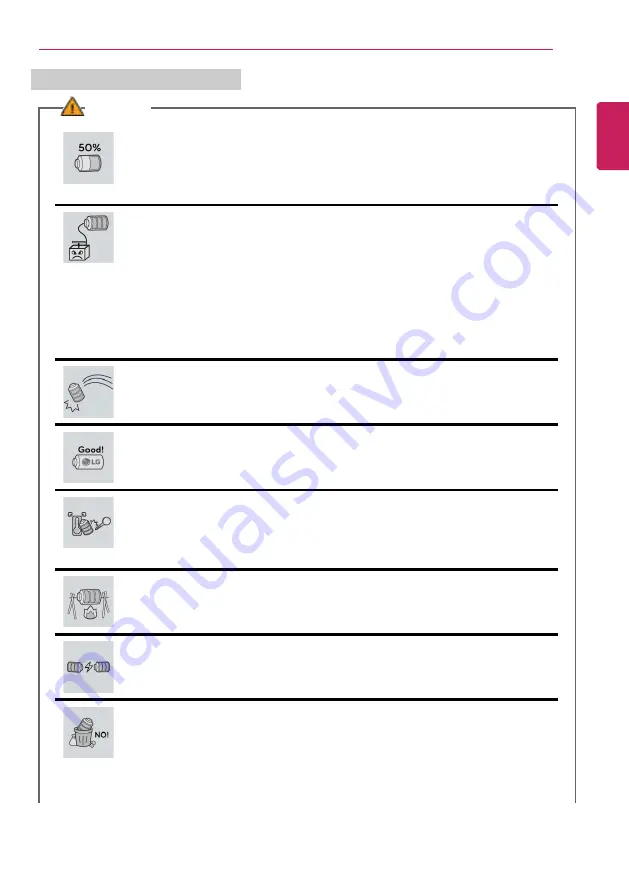
Instruction / Safety Information
15
Battery and AC Adapter Precautions
WARNING
When the PC is not used for an extended period of time, keep the battery
level at about 50%.
•
Do not leave the product with discharged battery for an extended period of
time. It may damage the battery.
Charge the battery only with the provided instrument.
•
Otherwise, the battery may be damaged presenting a risk of fire.
Do not throw or disassemble the battery.
•
The resulting damage may cause an injury, explosion, or fire.
Use batteries certified and acknowledged by LG Electronics Inc.
•
Otherwise, an explosion or fire may occur.
Prevent the battery from being in contact with any metallic object like a car
ignition key or a paper clip.
•
Otherwise, this may cause damage to the battery, a fire or burn due to
overheat in the battery.
Keep the battery away from heat.
•
Otherwise, an explosion or fire may occur.
Do not short-circuit the battery.
•
Otherwise, it may explode.
Do not dispose of a spent or backup (standby) battery arbitrarily.
•
It may explode or cause a fire.
•
Disposal methods may differ by country and region. Dispose of spent batteries
in accordance with the laws and safety rules of the country and region you
reside in.
ENGLISH
Summary of Contents for 14Z980
Page 1: ...M o d e l N a m e 1 4 Z 9 8 0 ...
Page 21: ...Instruction Safety Information 21 Regulatory Notices ENGLISH ...
Page 22: ...22 Instruction Safety Information ENGLISH ...
Page 23: ...Instruction Safety Information 23 ENGLISH ...
Page 24: ...24 Instruction Safety Information ENGLISH ...
Page 25: ...Instruction Safety Information 25 ENGLISH ...
Page 26: ...26 Instruction Safety Information ENGLISH ...
Page 27: ...Instruction Safety Information 27 ENGLISH ...
Page 28: ...28 Instruction Safety Information ENGLISH ...
Page 29: ...Instruction Safety Information 29 ENGLISH ...
Page 30: ...30 Instruction Safety Information ENGLISH ...
Page 31: ...Instruction Safety Information 31 ENGLISH ...
Page 32: ...32 Instruction Safety Information ENGLISH ...
Page 33: ...Instruction Safety Information 33 ENGLISH ...
Page 34: ...34 Instruction Safety Information ENGLISH ...
Page 35: ...Instruction Safety Information 35 ENGLISH ...
Page 36: ...36 Instruction Safety Information ENGLISH ...
Page 37: ...Instruction Safety Information 37 ENGLISH ...
Page 38: ...38 Instruction Safety Information ENGLISH ...
Page 39: ...Instruction Safety Information 39 ENGLISH ...
Page 40: ...40 Instruction Safety Information ENGLISH ...
Page 41: ...Instruction Safety Information 41 ENGLISH ...
Page 42: ...42 Instruction Safety Information ENGLISH ...
Page 43: ...Instruction Safety Information 43 ENGLISH ...
Page 44: ...44 Instruction Safety Information ENGLISH ...
Page 45: ...Instruction Safety Information 45 ENGLISH ...
Page 46: ...46 Instruction Safety Information ENGLISH ...
Page 47: ...Instruction Safety Information 47 ENGLISH ...
Page 48: ...48 Instruction Safety Information ENGLISH ...
Page 49: ...Instruction Safety Information 49 ENGLISH ...
Page 50: ...50 Instruction Safety Information ENGLISH ...
Page 51: ...Instruction Safety Information 51 ENGLISH ...
Page 52: ...52 Instruction Safety Information ENGLISH ...
Page 79: ...Using Windows 10 79 5 You can see the installed app in the app list on the Start menu ENGLISH ...
Page 98: ...98 Using the PC 3 Go to Keyboard Backlight and select your desired options ENGLISH ...
















































