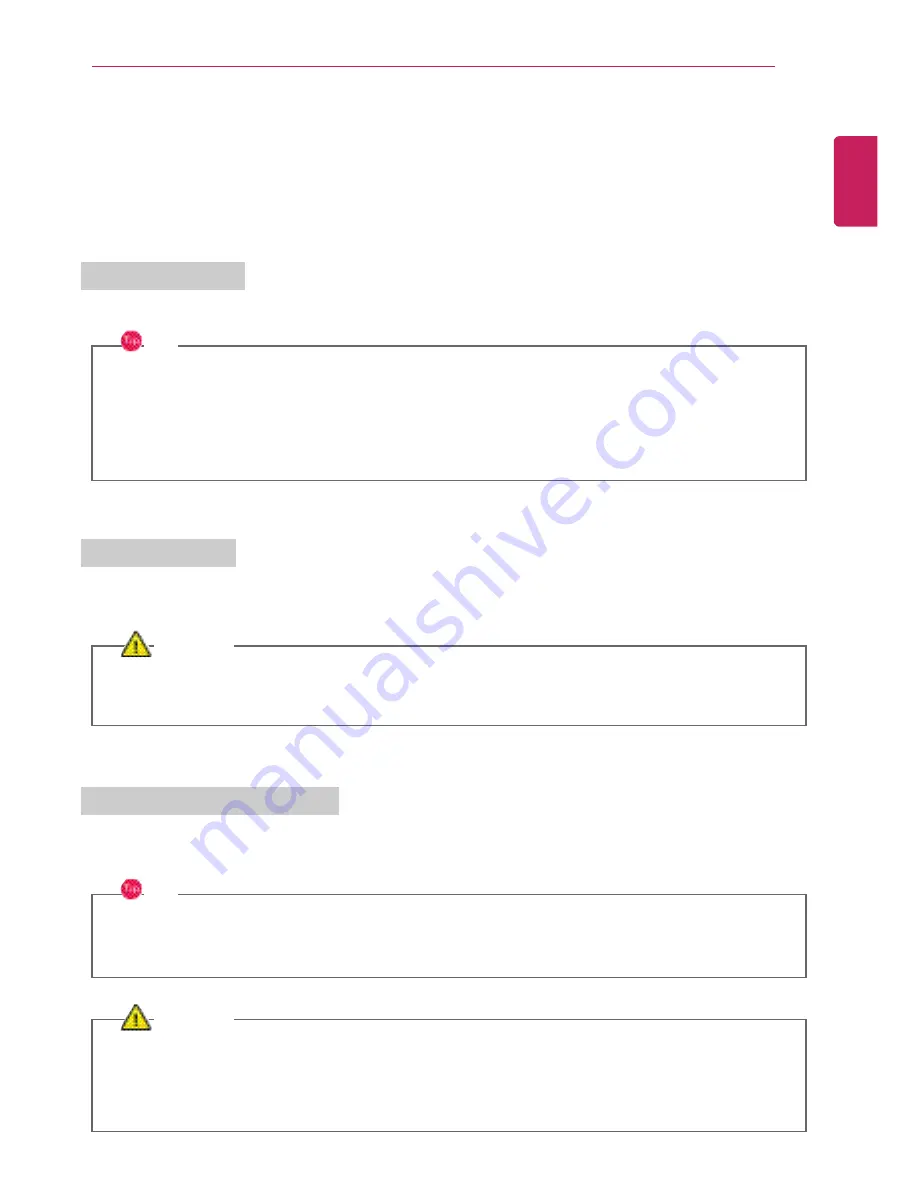
Using the PC
87
Using the USB Type-C
™
Port
The USB Type-C
™
port mounted on this product supports USB 3.1 Gen 1 (USB 3.0) standards.
Use the USB Type-C
™
port to charge the notebook PC battery or to output a screen to an external
display.
Using as a USB Port
If a USB device is connected to the USB Type-C
™
port, it works as an ordinary USB port.
TIP
When a USB device that supports
Power Delivery 5 V / 2 A Profile
is connected, it supports a
5 V / 2 A output.
To use a conventional USB device, a separate conversion adapter should be used.
(Conversion adapters may be purchased separately.)
Charging a Battery
Connect a power supply unit that supports
Power Delivery 20 V / 2 A Profile
to the USB Type-C
™
port to charge the notebook PC battery.
CAUTION
Unless a
20 V / 2 A Profile
is supported, the power supply unit does not support the charging
feature.
Outputting to an External Display
By connecting a display that supports USB Type-C
™
Alternate Mode, you can use the USB Type-C
™
port to output a screen to an external display.
TIP
We support DisplayPort (DP) interface standards.
It supports HDCP 1.4 specifications.
CAUTION
You must use a cable that supports
Alternate Mode
to output a screen to another display.
If you use USB Type-C
™
accessories (cables or interface conversion adapters) that are used for
other products, you may have compatibility problems (no screen output or a malfunction).
ENGLISH
Summary of Contents for 13Z970
Page 1: ...Mo d e l N a m e 1 4 Z 9 7 0 ...
Page 47: ...Using Windows 10 47 5 You can see the installed app in the app list on the Start menu ENGLISH ...
Page 65: ...Using the PC 65 3 Go to Keyboard Backlight and select your desired options ENGLISH ...
Page 77: ...Using the PC 77 2 When the following screen appears change the settings and click OK ENGLISH ...


















