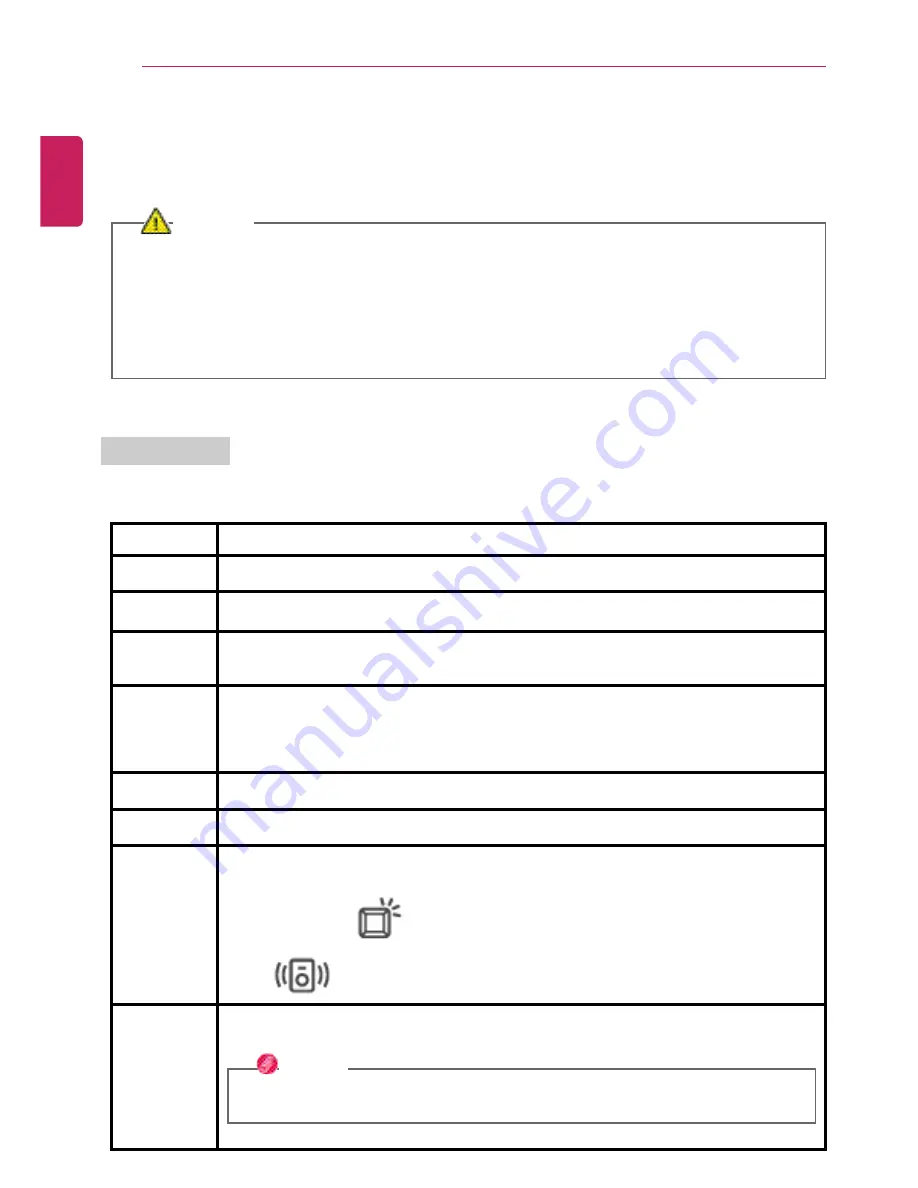
62
Using the PC
Keyboard
The keyboard allows the user to input data or give commands.
The keyboard may differ in appearance and color depending on your country.
CAUTION
•
Spilling a watery substance like coffee or juice on the keyboard may cause a fault,
malfunction, or electric shock.
•
The keys may not work properly when you use several keys at the same time while playing
a PC game. (Please change the key combination settings according to the combinations
necessary for the game play.)
Using Hot Keys
You can use the hot keys shown below to use the PC conveniently.
Fn + F1
Executes
LG Control Center
Fn + F2
Decreases LCD brightness, which can have eleven different levels.
Fn + F3
Increases LCD brightness, which can have eleven different levels.
Fn + F4
Runs the mode defined in Windows
Sleep Mode
. (Example: Standby Mode,
Hibernate Mode)
Fn + F5
When the [Fn] + [F5] keys are pressed, the mode switches in the order of
Touchpad Off
(touchpad is not enabled),
Touchpad Auto
(touchpad is not enabled
when an external USB mouse is inserted),
Touchpad On
(touchpad is enabled).
Initialization takes 1 to 2 seconds. It is recommended to use after the initialization.
Fn + F6
Airplane Mode ON/OFF (Wireless LAN, Bluetooth OFF/ON)
Fn + F7
Switches between monitor and projector.
Fn + F8
Its function differs depending on the model. It performs one of the following
functions:
Switches to the [
]
Backlight
mode.
Runs [
] Audio Manager.
Fn + F9
Each time you press [Fn] + [F9], the product switches in the order of
Reader Mode
On
,
Daylight Mode On
,
Mode Off
.
OPTION
A touchscreen model does not support the
Daylight mode
.
ENGLISH
Summary of Contents for 13Z970
Page 1: ...Mo d e l N a m e 1 4 Z 9 7 0 ...
Page 47: ...Using Windows 10 47 5 You can see the installed app in the app list on the Start menu ENGLISH ...
Page 65: ...Using the PC 65 3 Go to Keyboard Backlight and select your desired options ENGLISH ...
Page 77: ...Using the PC 77 2 When the following screen appears change the settings and click OK ENGLISH ...






























