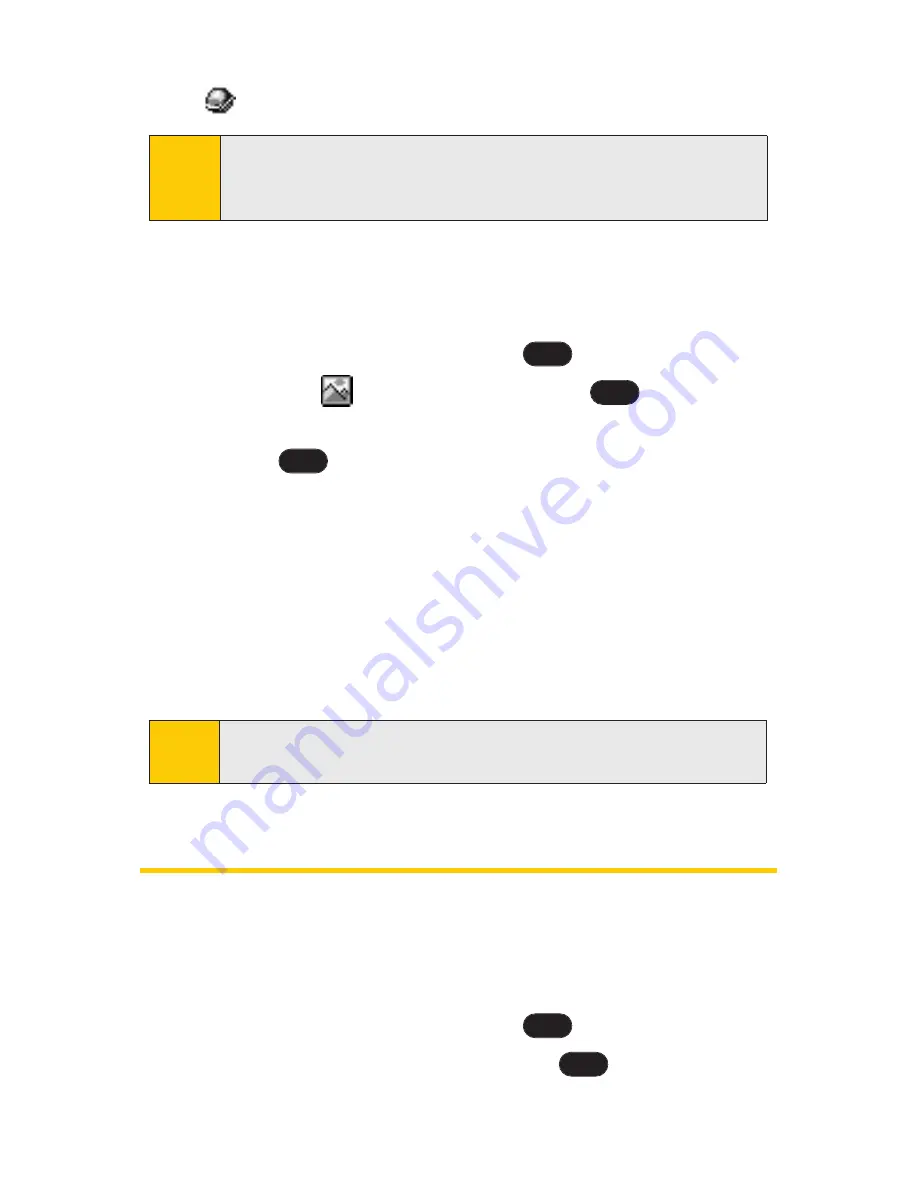
82
Section 2G: Using the Phone Book
䢇
[URL]
to add a web site’s URL. to the entry.
To edit Avatar:
1.
Display a Contacts entry (see “Finding Contacts Entries”
on page 79).
2.
Scroll to
<Edit Entry>
and press
.
3.
Highlight
LG Animation
and press
.
4.
Press the navigation key left or right, select
Avatar
and
press .
5.
Press the navigation key up or down to select
Hair
,
Deco
,
Clothes
, or
Face
.
6.
Press the navigation key left or right, select the desired
image and press
OK
(left softkey).
7.
Press
Save
(left softkey) to save the avatar.
8.
Press
Done
(left softkey) to save the Contacts entry.
Adding a Phone Number to a Contacts Entry
To add a phone number to an entry:
1.
Display a Contacts entry (see “Finding Contacts Entries”
on page 79).
2.
Scroll to
<Edit Entry>
and press
.
3.
Highlight
[Add Number]
and press
.
OK
OK
Note:
After editing and saving Avatar, the entry's image type is
changed from Default to
Avatar
.
OK
OK
OK
Tip:
You can view the next entry by pressing the navigation key
right or view the previous entry by pressing the navigation
key left.
Summary of Contents for 125
Page 1: ...LG 125 Phone User Guide MMBB0215201 Rev 1 0 LG 125 Phone ...
Page 2: ...L LG G 1 12 25 5 U Us se er r G Gu ui id de e ...
Page 3: ......
Page 9: ...ii ...
Page 10: ...Getting Started Section 1 ...
Page 11: ...2 ...
Page 16: ...Your Phone Section 2 ...
Page 17: ...8 ...
Page 113: ...104 ...
Page 114: ...Service Features Section 3 ...
Page 115: ...106 ...
Page 150: ...Section 4 Safety and Warranty Information ...
Page 151: ...142 ...
















































