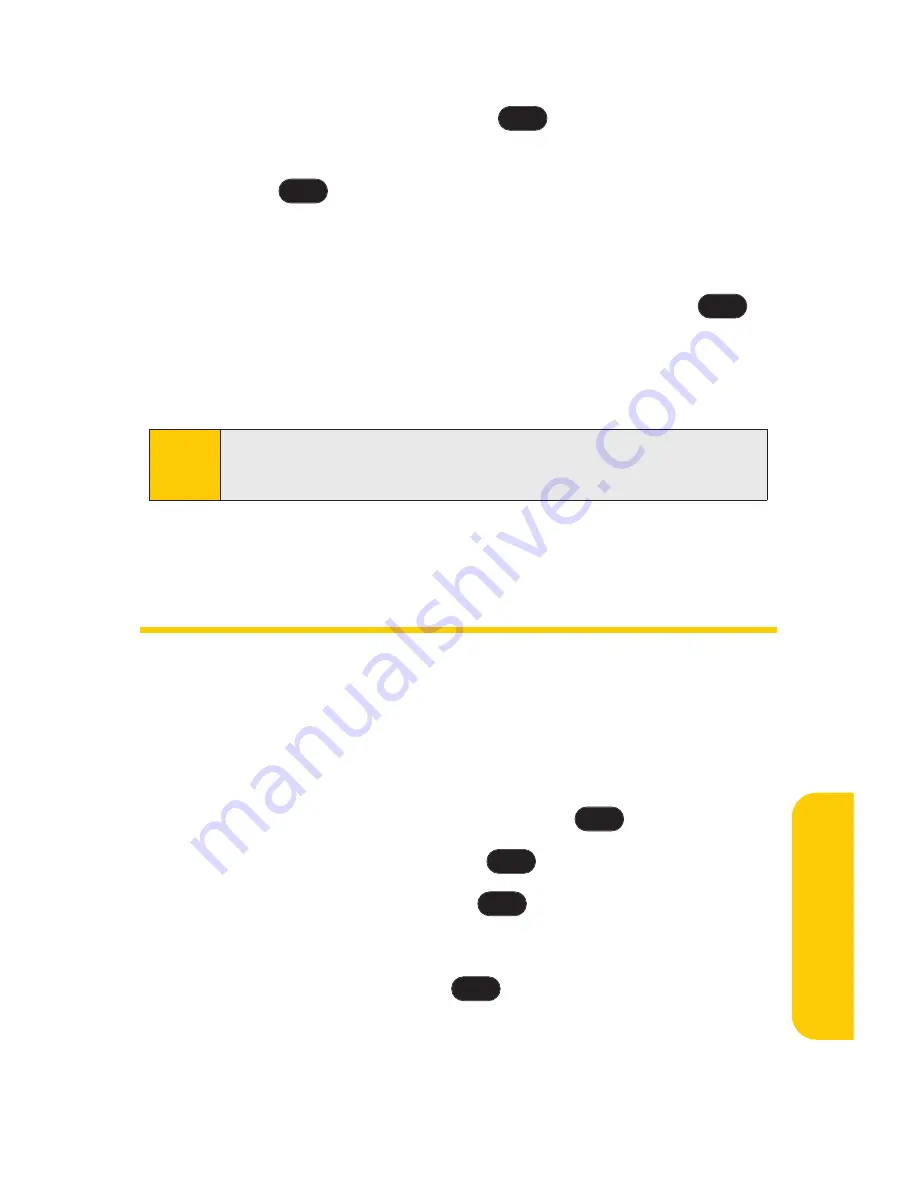
Section 2F: Managing Call History
75
4.
Use your navigation key to highlight the information
you want to edit, then press
.
5.
Use the keypad to type in the new entry name and
press .
– or –
Use your navigation key to scroll through your existing
phone book entries, highlight a name, and press
.
After you have saved the number, the new Contacts entry is
displayed. (See “Contacts Entry Options”on page 81.)
Prepending a Phone Number From
Call History
If you need to make a call from Call History and you happen to
be outside your local area code, you can add the appropriate
prefix by prepending the number.
To prepend a phone number from Call History:
1.
Select a Call History entry and press
.
2.
Scroll to
Prepend
and press
.
3.
Enter the prefix and press
to call the number.
– or –
Scroll to
Save
and press
to save the amended
number in your phone book.
OK
TALK
OK
OK
Note:
You cannot save phone numbers already in your Contacts or
from calls identified as
No ID
or
Restricted
.
OK
OK
OK
C
all History
Summary of Contents for 125
Page 1: ...LG 125 Phone User Guide MMBB0215201 Rev 1 0 LG 125 Phone ...
Page 2: ...L LG G 1 12 25 5 U Us se er r G Gu ui id de e ...
Page 3: ......
Page 9: ...ii ...
Page 10: ...Getting Started Section 1 ...
Page 11: ...2 ...
Page 16: ...Your Phone Section 2 ...
Page 17: ...8 ...
Page 113: ...104 ...
Page 114: ...Service Features Section 3 ...
Page 115: ...106 ...
Page 150: ...Section 4 Safety and Warranty Information ...
Page 151: ...142 ...
















































