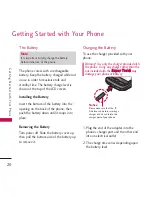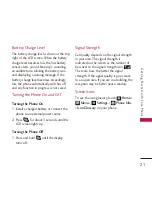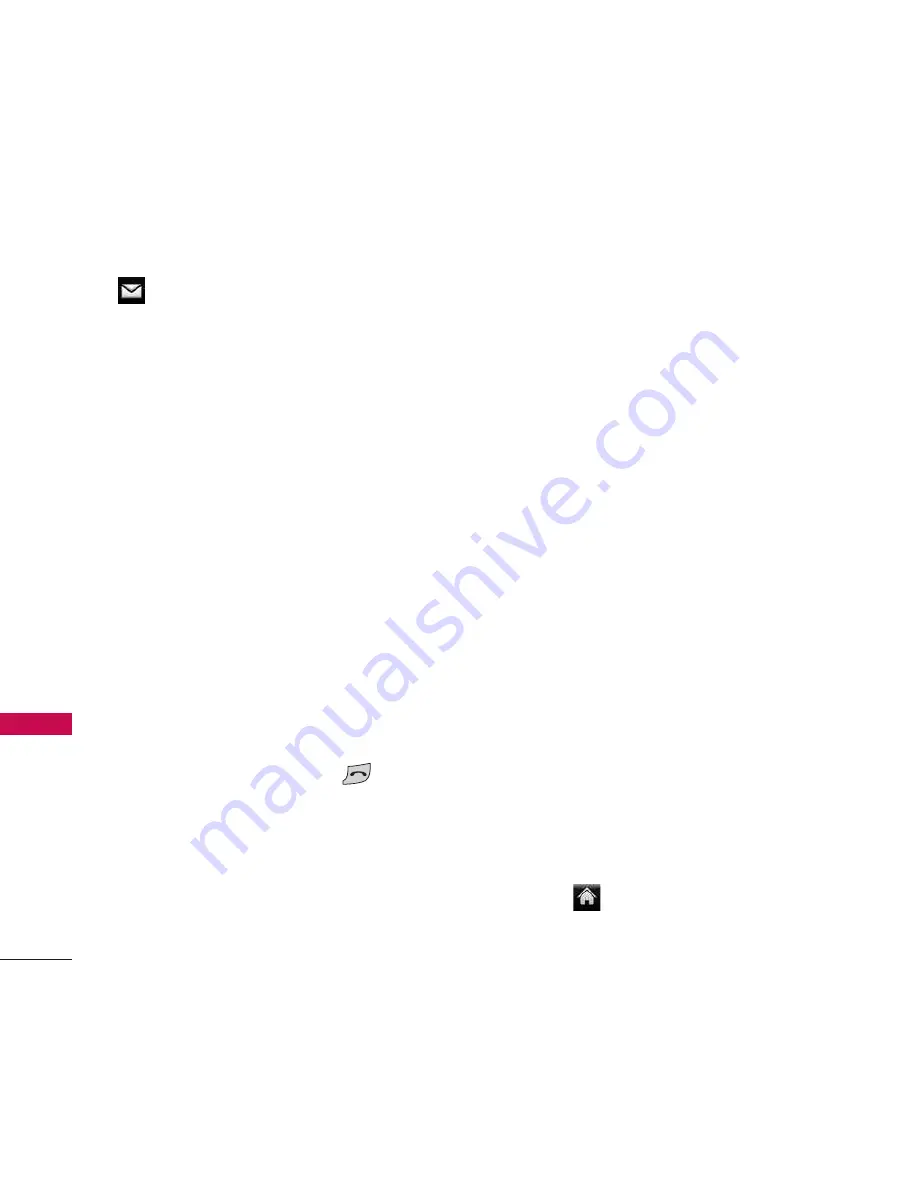
Using Phone Menus
28
M
ess
ag
ing
Messaging
The
Rumor Touch
can store up to 1000
messages and notifications (including a
maximum 50 Inbox). The information
stored in the message is determined by
phone model and service capability. Other
limits such as available characters per
message may exist, please check with Virgin
Mobile for system features and capabilities.
1. Voicemail
Your phone automatically transfers all
unanswered calls to your voicemail, even if
your phone is in use or turned off. You
should set up your Sprint Voicemail and
personal greeting as soon as your phone is
activated. Always use a passcode to protect
against unauthorized access.
1. From home screen, press
to display
the dial pad.
2. Touch and hold .
3. Follow the system prompts to:
●
Create your passcode.
●
Record your name announcement.
2. Send Message
With your phone’s messaging features, you
can send and receive instant text messages
(SMS), or multimedia messages (MMS)
that can include video and audio, between
your wireless phone and another
messaging-ready phone. When you receive
a new message, it will automatically display
a notification on your phone’s screen.
In addition, text messaging includes a
variety of preset messages, such as “Call
me” and “I have to work late” that make
composing messages fast and easy. Use
your phone to customize your own preset
messages (up to 100 characters).
Note: See your service plan for applicable charges
for text messaging.
Composing Text/Picture Messages
1. Slide the keyboard out and touch Send
Message.
– or –
Touch >
Send Message
.