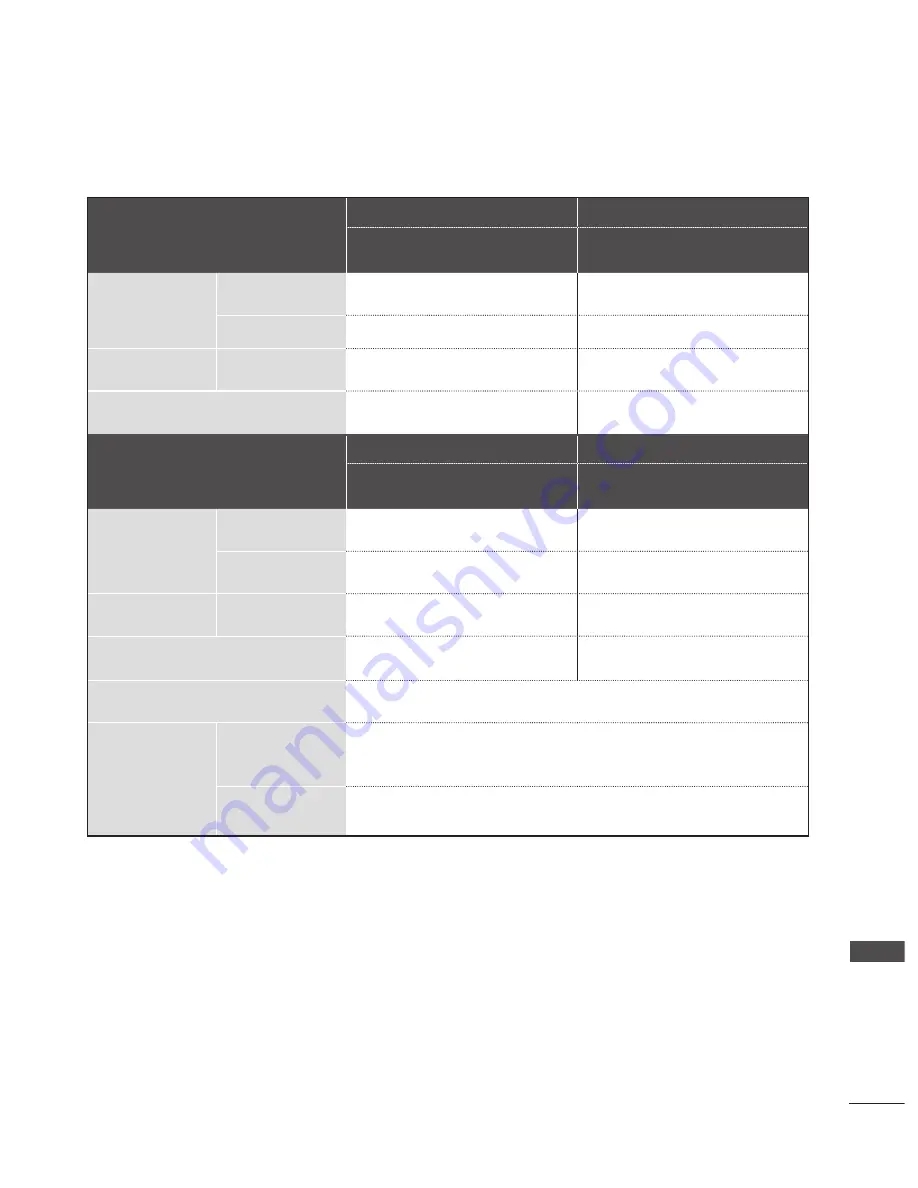
137
AP
PE
N
D
IX
PRODUCT SPECIFICATIONS
■
The specifications shown above may be changed without prior notice for quality improvement.
MODELS
19LD3***
22LD3***
19LD350-ZA / 19LD350N-ZA
19LD358-ZA / 19LD359-ZB
19LD350C-ZA
22LD350-ZA / 22LD350N-ZA
22LD358-ZA / 22LD359-ZB
22LD350C-ZA
Dimensions
(Width x Height x
Depth)
with stand
457.0 mm x 336.0 mm x 164.9 mm
526.0 mm x 377.0 mm x 164.9 mm
without stand
457.0 mm x 290.0 mm x 65.0 mm
526.0 mm x 331.0 mm x 65.0 mm
Weight
with stand
without stand
3.4 kg
3.1 kg
4.3 kg
4.0 kg
Power requirement
Power Consumption
AC 100-240 V~ 50 / 60 Hz
30 W
AC 100-240 V~ 50 / 60 Hz
50 W
MODELS
26LD3***
32LD3***
26LD350-ZA / 26LD350N-ZA
26LD358-ZA / 26LD359-ZB
26LD350C-ZA
32LD350-ZA / 32LD350N-ZA
32LD358-ZA / 32LD359-ZB
32LD350C-ZA
Dimensions
(Width x Height x
Depth)
with stand
663.0 mm x 484.0 mm x 206.8 mm
800.0 mm x 565.0 mm x 206.8 mm
without stand
663.0 mm x 423.0 mm x 79.9 mm
800.0 mm x 509.0 mm x 73.8 mm
Weight
with stand
without stand
7.3 kg
6.2 kg
9.2 kg
8.2 kg
Power requirement
Power Consumption
AC 100-240 V~ 50 / 60 Hz
100 W
AC 100-240 V~ 50 / 60 Hz
120 W
CI Module Size
(Width x Height x Depth)
100.0 mm x 55.0 mm x 5.0 mm
Environment condition
Operating
Temperature
Operating Humidity
0 °C
to
40 °C
Less than 80 %
Storage Temperature
Storage Humidity
-20 °C
to
60 °C
Less than 85 %
Ofrecido por www.electromanuales.com






























