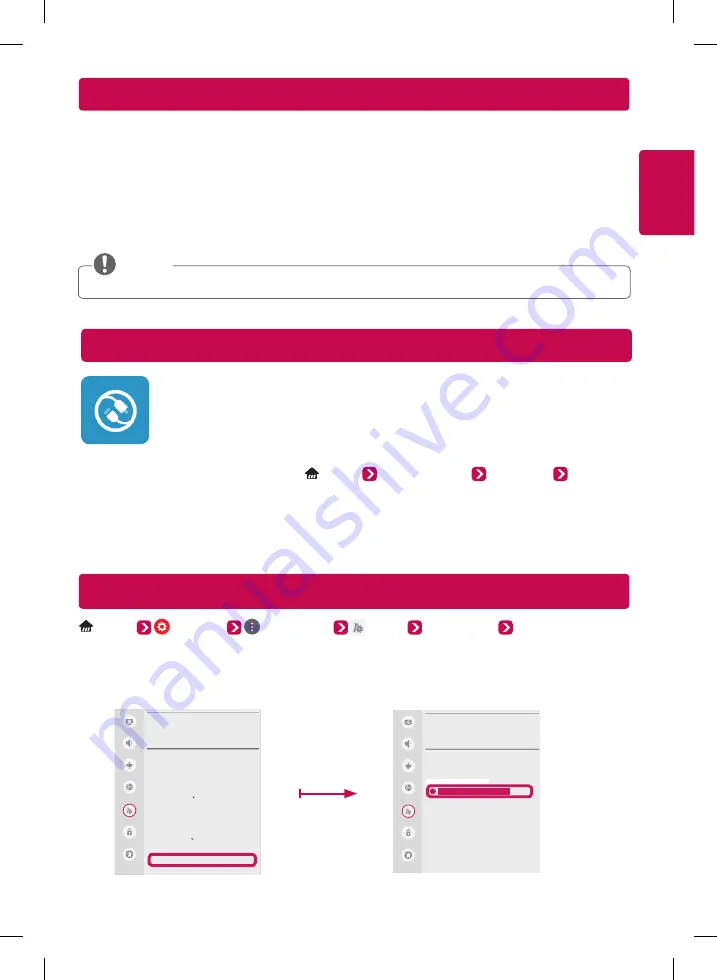
ENGLISH
SmartShare PC SW Installation & Setting
SmartShare Connection to Smartphone
1
Check that Wi-Fi is enabled on your smartphone. To use
SmartShare
, both devices must on the
same local network.
2
Install/run the app for sharing content on your smartphone (It's called
LG TV Plus
on LG phones).
3
Enable your smartphone to share content files with other devices.
4
Open
Device Connector
application on TV.
(Home)
Device Connector
Smartphone
CONTENT
SHARE
.
5
Select the file type you want to play (movie, audio, or photo).
6
Select a movie, music, or photo file to play on the TV.
7
Play the media file to view and enjoy it on your TV.
Updating the TV Firmware
(Home) (Settings) (All Settings) General About This TV CHECK FOR UPDATES
You can check the Software Version and update it.
If you check the
Allow Automatic Updates
, the TV will check for updated software automatically each time the set
is turned on (Internet Connection is required).
* When the TV is turned on for the first time after a software update, initialization of the TV may take approximately
one minute.
GENERAL
Language
Location
Time & Date
Timers
Standby Light
Home/Store Mode
Power saving mode
SIMPLINK
Settings Help
Reset to Initial Settings
About This TV
Picture
Sound
Channels
Network
General
Accessibility
Safety
ABOUT THIS TV
General /
Software Version xx.xx.xx
CHECK FOR UPDATES
Allow Automatic Updates
TV Information
LG webOS TV
LG Remote Service
Customer Service
x-xxx-xxx-xxxx
User Agreements
Legal Notice
Open Source Software Notice
Picture
Sound
Channels
Network
General
Accessibility
Safety
y
SmartShare
service is only available if TV and other devices are connected to the same AP (Router).
NOTE
Install the
SmartShare PC SW
program on your PC.
1
Go to
www.lg.com
. Then, select your region.
2
Select
SUPPORT
.
3
Select
Software & Firmware
. Then, search for your model. Then, select SmartShare PC SW.
4
Download the SmartShare PC SW and install it on your PC. You can run the program when installation is
complete.
Summary of Contents for OLED65G6P
Page 2: ......
Page 3: ...OLED65G6P 3 4 5 6 2 1 ...
Page 4: ...3 4 5 6 8 7 10 2 1 OLED77G6P 9 ...
Page 5: ......
Page 6: ......
Page 7: ...1 1 2 2 4 4 3 3 AA 3 2 1 ...
Page 25: ......
Page 26: ......
















































