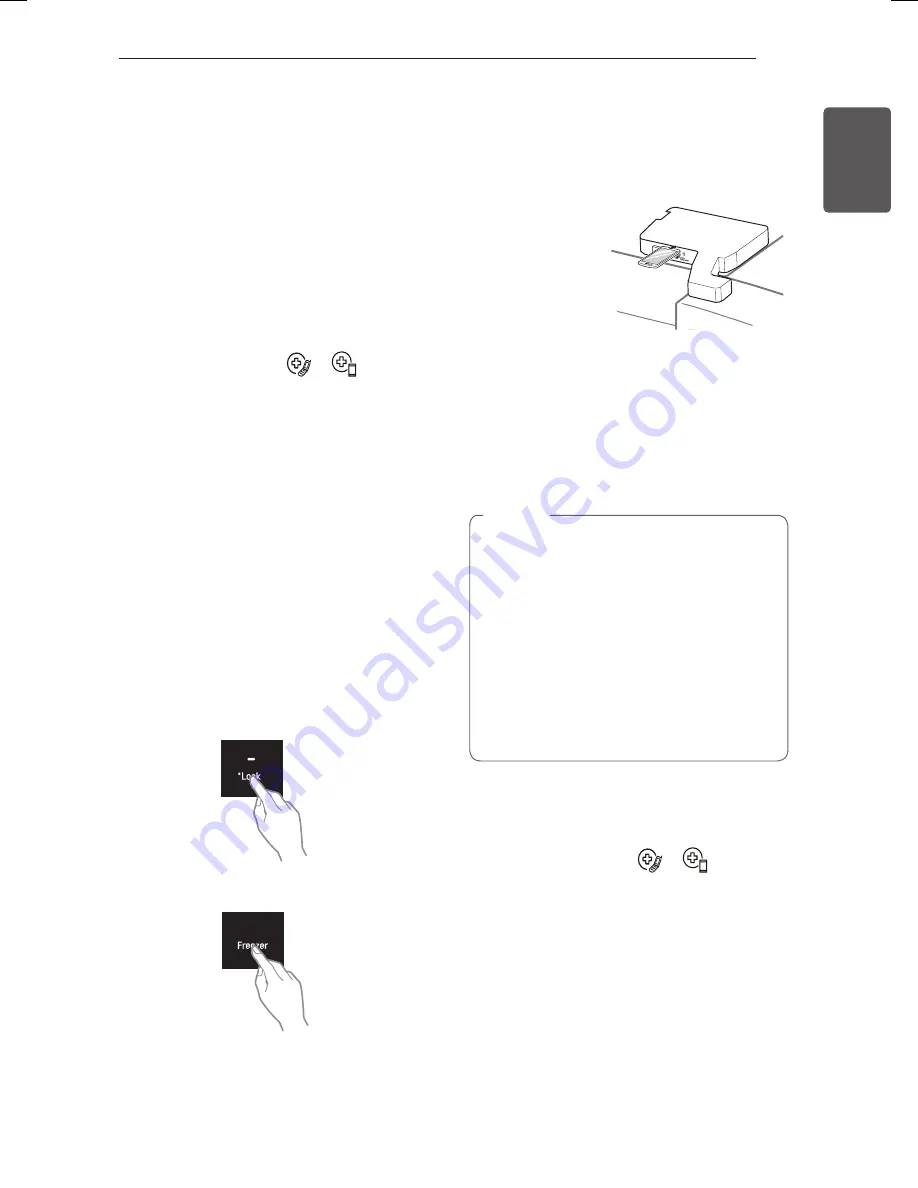
47
SmART FUNTIONS
ENGLISH
5
When instructed to do so by the call center,
close the Door-in-Door and open the right
refrigerator door.
6
Immediately hold the mouthpiece of your
phone in front of
the speaker that
is located on the
right hinge of
the refrigerator
door.
7
Keep the phone in place until the tone
transmission has finished. The display will
count down the time. Once the countdown
is over and the tones have stopped, resume
your conversation with the specialist, who
will then be able to assist you in using the
information transmitted for analysis.
SmartThinQ Smart Diagnosis™
• For appliances with the
or
logo
Use the Smart Diagnosis feature in the
SmartThinQ application for help diagnosing issues
with the appliance without the assistance of the
LG Customer Information Center.
Follow the instructions in the SmartThinQ
application to perform a Smart Diagnosis using
your smartphone.
Smart Diagnosis™ Function
Should you experience any problems with the
appliance, it has the capability of transmitting
data via your telephone to the LG Customer
Information Center. NFC or Wi-Fi equipped
models can also transmit data to a smartphone
using the LG SmartThinQ application.
Smart Diagnosis™ through the
Customer Information Center
• For appliances with the
or
logo
This gives you the capability of speaking
directly to our trained specialists. The
specialist records the data transmitted from
the appliance and uses it to analyze the issue,
providing a fast and effective diagnosis.
1
Call the Customer Information Center
number on the back cover of the manual.
Only use the Smart Diagnosis™ feature
when instructed to do so by the LG call
center agent.
2
Lock the display. To lock the display, open
the InstaView™Door-in-Door
®
and press
and hold the Lock button for three seconds.
(If the display has been locked for over five
minutes, you must deactivate the lock and
then reactivate it.)
3
Press and hold the Freezer button for three
seconds.
4
After the display indicates “Smart Diagnosis”
and number “3”, release the Freezer button.
NOTE
•
For best results, do not move the phone
while the tones are being transmitted.
•
If the call center agent is not able to get
an accurate recording of the data, you
may be asked to try again.
•
The Smart Diagnosis™ function depends
on the local call quality.
•
Bad call quality may result in poor data
transmission from your phone to the
call center, which could cause Smart
Diagnosis™ to malfunction.






























