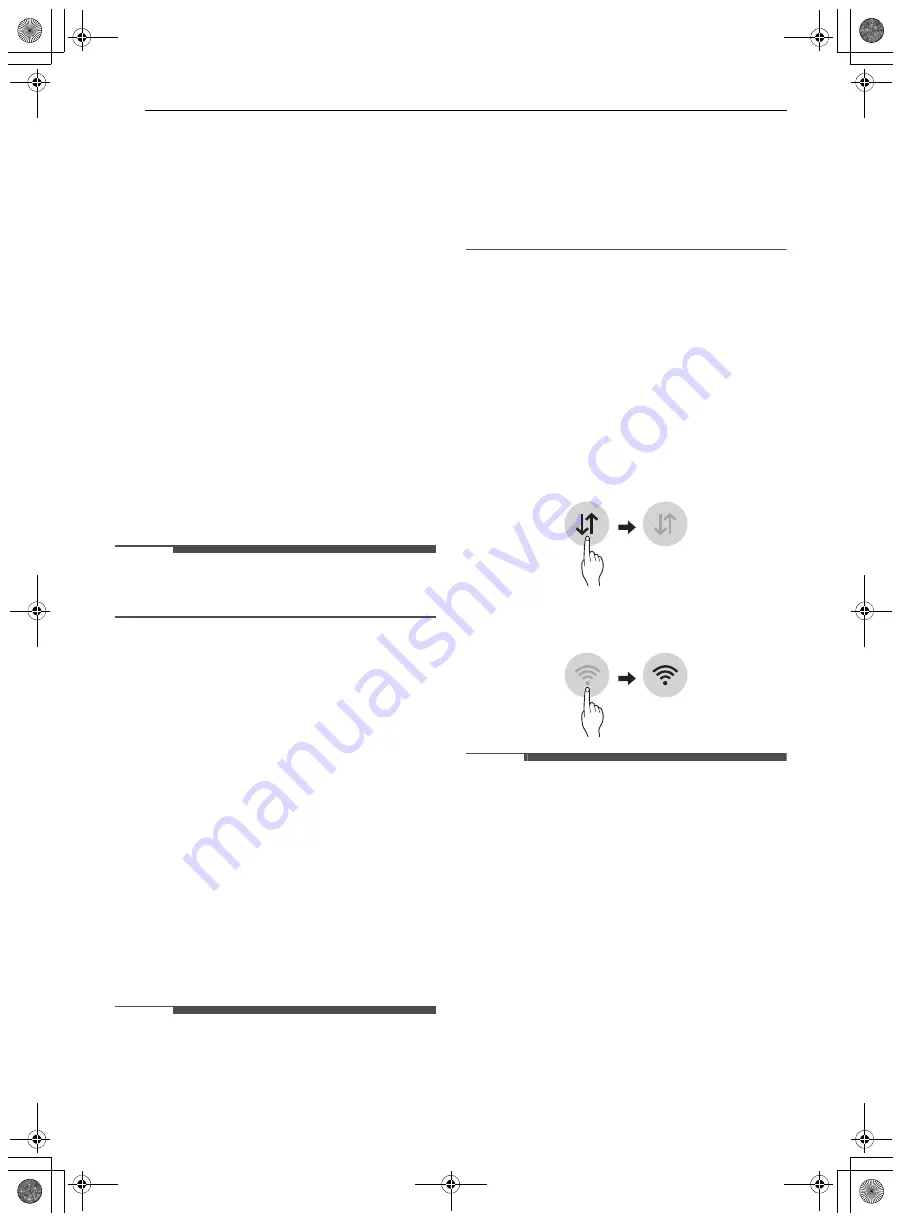
40
SMART FUNCTIONS
SMART FUNCTIONS
LG ThinQ Application
The
LG ThinQ
application allows you to
communicate with the appliance using a
smartphone.
LG ThinQ Application Features
•
Monitoring
- Check the current status, cycle, options,
running time and cycle end time for the
appliance on a single screen.
•
Download Cycle
- You can download new and specialized cycles
that are not included in the standard cycles on
the appliance. Connect the appliance to the
app to download a variety of specialty cycles
specific to the appliance. Once cycle download
is completed in the appliance, the product
keeps the downloaded cycle until a new cycle
is downloaded.
NOTE
• Only one downloaded cycle can be stored on the
appliance at a time.
•
Machine Clean Coach
- This function shows how many cycles remain
before running the
Machine Clean
cycle.
•
Smart Diagnosis
- This function provides useful information for
diagnosing and solving issues with the
appliance based on the pattern of use.
•
Settings
- Set the Rinse Aid Dispenser Level, Machine
Clean Reminder, Signal Level and Clean
Indicator Light.
When the cycle is complete or the appliance
has problems, you have the option of receiving
push notifications on a smart phone.
•
Push Alerts
- Turn on the
Push Alerts
to receive appliance
status notifications.
The notifications are triggered even if the
LG
ThinQ
application is off.
NOTE
• If you change your wireless router, Internet
service provider, or password, delete the
connected appliance from the
LG ThinQ
application and connect it again.
• This information is current at the time of
publication. The application is subject to change
for product improvement purposes without
notice to users.
Before Using LG ThinQ Application
1
Check the distance between the appliance
and the wireless router (Wi-Fi network).
• If the appliance is too far from the router,
the signal strength becomes weak. It may
take a long time to connect or installation
may fail.
2
Turn off the
Mobile data
or
Cellular Data
on
your smartphone.
3
Connect your smartphone to the wireless
router.
NOTE
• To verify the Wi-Fi connection, check that the
f
icon on the control panel is lit.
• The appliance supports 2.4 GHz Wi-Fi networks
only. To check your network frequency, contact
your Internet service provider or refer to your
wireless router manual.
•
LG ThinQ
is not responsible for any network
connection problems or any faults, malfunctions,
or errors caused by network connection.
• If the appliance is having trouble connecting to
the Wi-Fi network, it may be too far from the
router. Purchase a Wi-Fi repeater (range
extender) to improve the Wi-Fi signal strength.
• The Wi-Fi connection may not connect or may be
interrupted because of the home network
environment.
• The network connection may not work properly
depending on the Internet service provider.
us_main.book.book Page 40 Friday, April 22, 2022 9:28 AM
Summary of Contents for LUDP890 Series
Page 2: ...us_main book book Page 2 Friday April 22 2022 9 28 AM ...
Page 64: ...ls_main book book Page 2 Friday April 22 2022 10 02 AM ...
Page 126: ...fc_main book book Page 2 Friday April 22 2022 10 00 AM ...
Page 189: ...65 AIDE MÉMOIRE fc_main book book Page 65 Friday April 22 2022 10 00 AM ...
Page 190: ...66 AIDE MÉMOIRE fc_main book book Page 66 Friday April 22 2022 10 00 AM ...
Page 191: ...67 AIDE MÉMOIRE fc_main book book Page 67 Friday April 22 2022 10 00 AM ...
Page 192: ...68 AIDE MÉMOIRE fc_main book book Page 68 Friday April 22 2022 10 00 AM ...
Page 193: ...69 AIDE MÉMOIRE fc_main book book Page 69 Friday April 22 2022 10 00 AM ...
Page 194: ...70 AIDE MÉMOIRE fc_main book book Page 70 Friday April 22 2022 10 00 AM ...
Page 195: ...71 AIDE MÉMOIRE fc_main book book Page 71 Friday April 22 2022 10 00 AM ...
















































