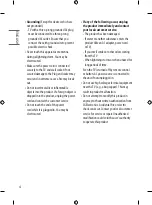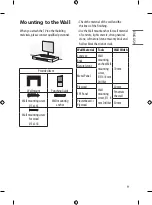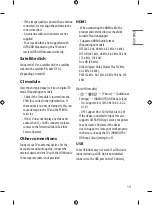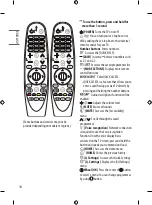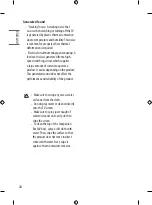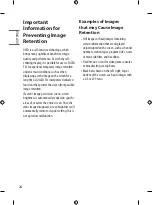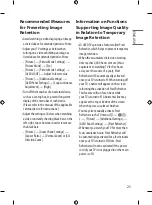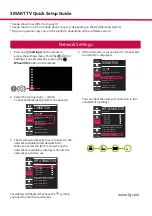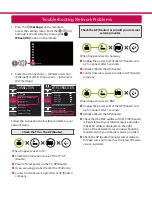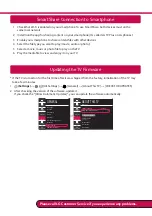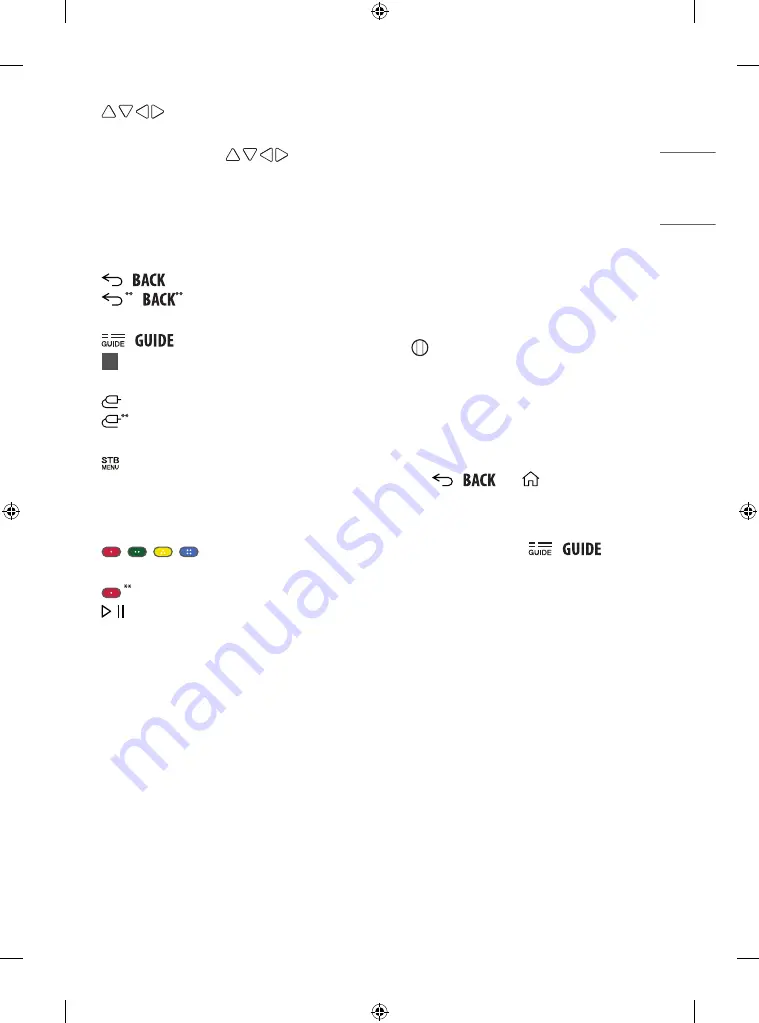
17
ENGLISH
(up/down/left/right)
Press
the up, down, left or right button to scroll
the menu. If you press buttons
while the pointer is in use, the pointer will
disappear from the screen and Magic Remote
will operate like a general remote control. To
display the pointer on the screen again, shake
Magic Remote to the left and right.
/
Returns to the previous level.
/
Clears on-screen displays and
returns to last input viewing.
/
Shows programme guide.
1
Streaming Service buttons
Connects to
the Video Streaming Service.
(INPUT)
Changes the input source.
(INPUT)
Accesses the [HOME
DASHBOARD].
Displays the set-top box Home menu.
-
When you are not watching via a set-top
box: the display changes to the set-top box
screen.
, , ,
These access special
functions in some menus.
Runs the record function.
, (Control buttons)
Controls media
contents.
Registering Magic Remote
Control
How to register the Magic
Remote Control
To use the Magic Remote, first pair it with your
TV.
1 Put batteries into the Magic Remote and turn
the TV on.
2 Point the Magic Remote at your TV and press
the
Wheel (OK)
on the remote control.
* If the TV fails to register the Magic Remote,
try again after turning the TV off and back on.
How to deregister the Magic
Remote Control
Press the /
and
(HOME)
buttons
at the same time, for five seconds, to unpair the
Magic Remote with your TV.
* Pressing and holding the
/
button
will let you cancel and re-register Magic
Remote at once.