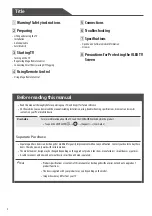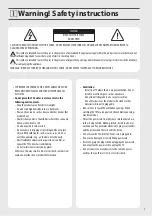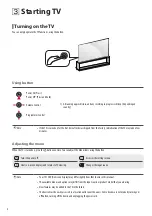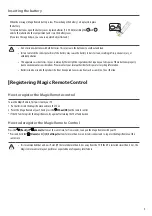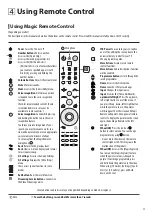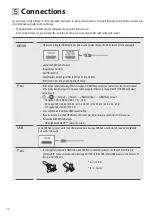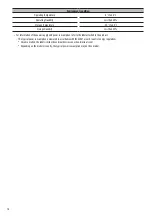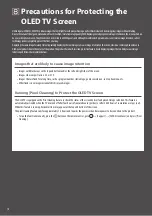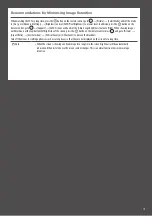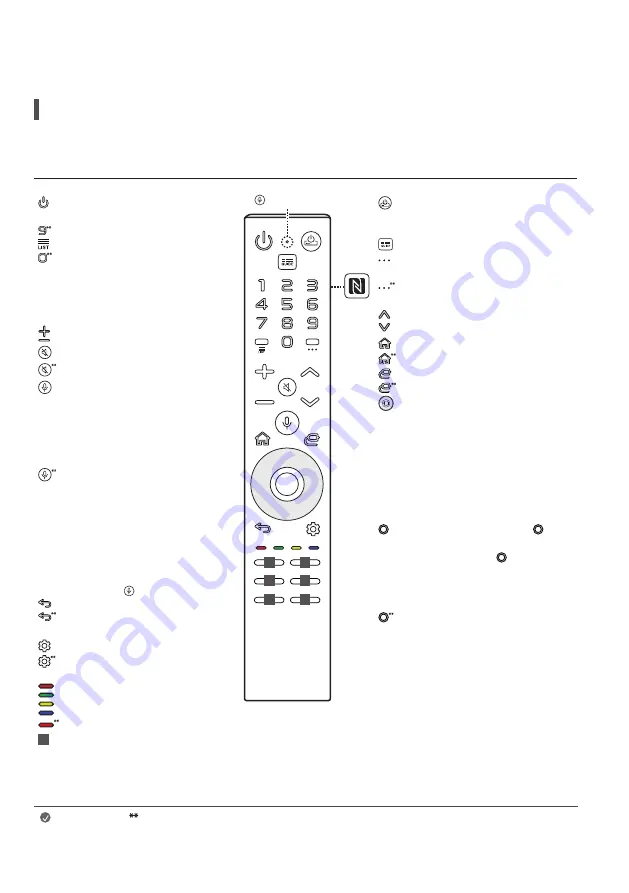
11
Using Remote Control
Using Magic Remote Control
(Depending on model)
The descriptions in this manual are based on the buttons on the remote control. Please read this manual carefully and use the TV correctly.
Power
Turns the TV on or off.
Number buttons
Enters numbers.
Accesses the [Quick Help].
Accesses the saved programmes list.
Accesses the [Edit Quick Access].
-
[Edit Quick Access] is a feature that allows
you to enter a specified app or Live TV
directly by pressing and holding the
number buttons.
Volume buttons
Adjusts the volume level.
Mute
Mutes all sounds.
Mute
Accesses the [Accessibility] menu.
Voice recognition
Network connection
is required to use the voice recognition
function.
Check for recommended content. (Some
recommended services may not be
available in some countries.)
Voice recognition
Speak while pressing
and holding the button to use the voice
recognition feature.
To achieve accurate recognition of your
speech, you must pronounce words in a
slow and accurate manner at an appropriate
voice volume at a distance of about
10 cm away from the Magic Remote’s
microphone ( ).
Back
Returns to the previous level.
Back
Clears on-screen displays and returns
to last input viewing.
Q. Settings
Accesses the Quick Settings.
Q. Settings
Displays the [All Settings]
menu.
These access special functions in some
menus.
Red button
Runs the record function.
1
Streaming Service buttons
Connects to
the Video Streaming Service.
STB Power
You can turn your set-top box
on or off by adding the set-top box to the
universal remote control for your TV.
Shows programme guide.
More Actions
Displays more remote
control functions.
More Actions
Audio descriptions function
will be enabled.
Programme buttons
Scrolls through the
saved programmes.
Home
Accesses the Home menu.
Home
Launches the last used apps.
Input
Changes the input source.
Input
Accesses the [Home Dashboard].
up/down/left/right
Press the up, down,
left or right button to scroll the menu. If
you press the up, down, left or right button
while the pointer is in use, the pointer
will disappear from the screen and Magic
Remote will operate like a general remote
control. To display the pointer on the screen
again, shake Magic Remote to the left
and right.
Wheel (OK)
Press the centre of
button to select a menu. You can change
programmes by using button.
-
Do not move the wheel on the remote
control right or left. This may cause the
malfunction of the product.
Wheel (OK)
Accesses the [Magic Explorer].
You can run the [Magic Explorer] feature
when the pointer colour is changed to
purple. If watching a programme, press
and hold down the pointer onto the video.
When using [TV Guide], [Settings], [Sports
Alert], or [Art Gallery], press and hold
down on the text.
(Some buttons and services may not be provided depending on models or regions.)
Note
To use the button, press and hold for more than 1 second.
1
1
1
1
1
1
Microphone