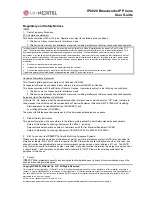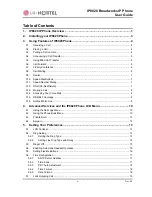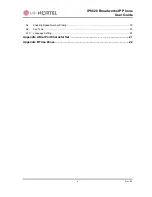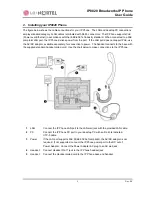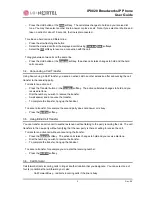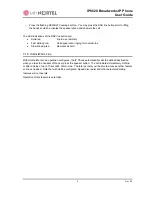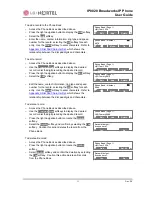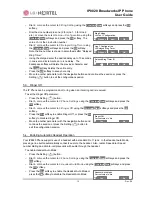IP8820 Broadworks IP Phone
User
Guide
iv
Dec.
‘08
5.8.
Enabling Speed Number Dialing ................................................................................................ 19
5.9.
Key Tone..................................................................................................................................... 20
5.10.
Language Setting........................................................................................................................ 20
Appendix A Dial Pad Character Set ...........................................................................21
Appendix B Time Zones..............................................................................................22
Summary of Contents for IP8820
Page 28: ...LGN8820 1002SBUG 01 00 Nov 08 ...