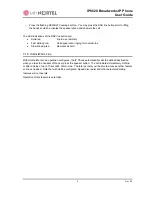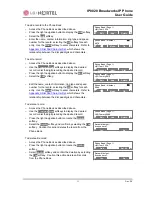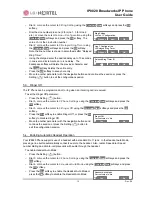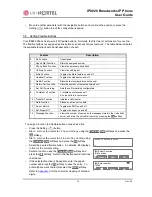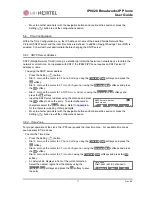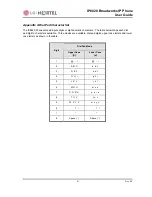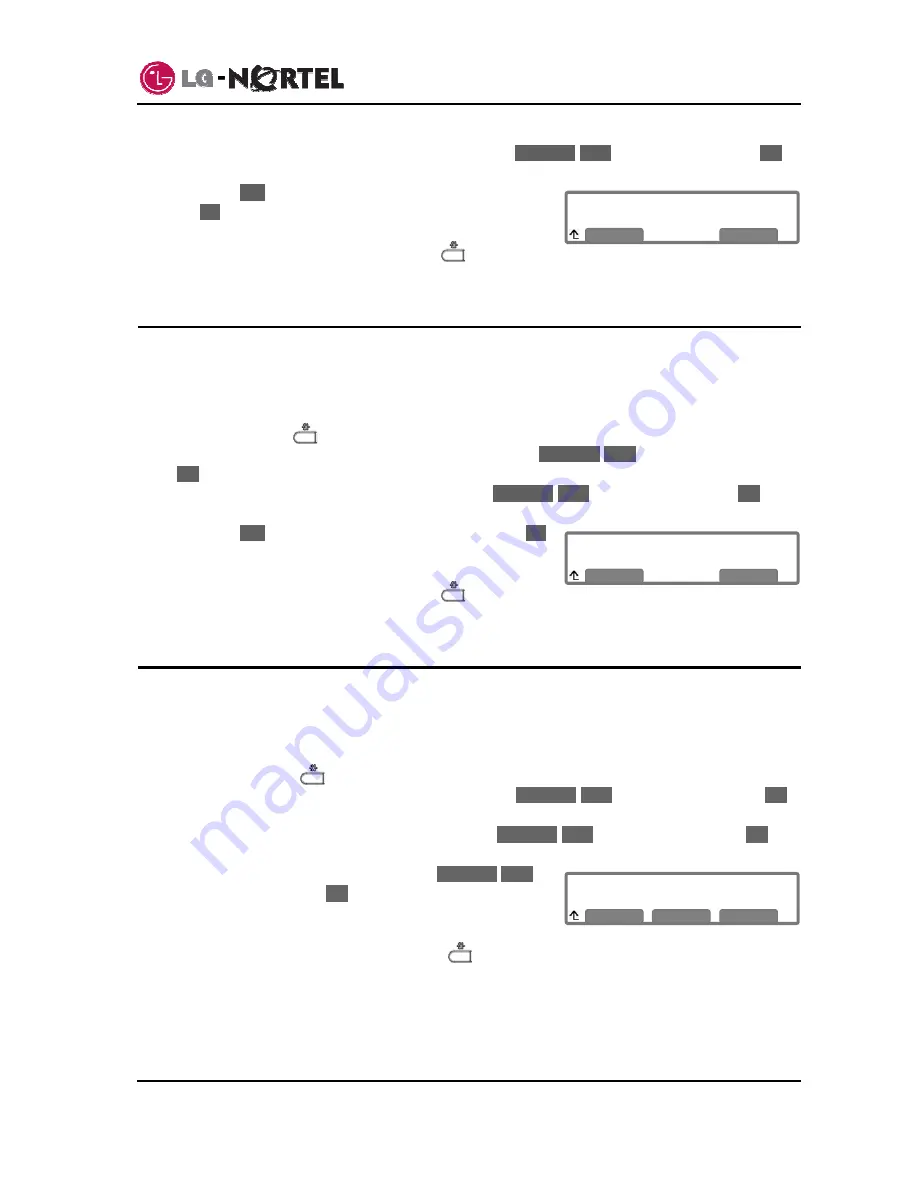
IP8820 Broadworks IP Phone
User
Guide
20
Dec.
‘08
Speed Number
Current value is ‘Yes’.
Yes
No
Language
*English
Previous
Next
OK
Key Tone
Current value is ‘Yes’.
Yes
No
o
Dial 9, or move cursor to
9.Speed Number
using the
Previous
-
Next
softkeys and press the
OK
softkey.
o
Press
the
Yes
softkey to enable Speed number, or press
the
No
softkey to disable Speed number.
o
Move to another parameter with the navigation buttons and
continue the session or press the Setting (
) button to
exit the configuration session.
5.9. Key
Tone
When you press a button on the IP8820 phone, the phone will generate a beep tone to indicate that the
button has been pressed. This key tone is optional and can be enabled or disabled using the key tone
setting.
To enable/disable Key Tone operation:
o
Press the Setting (
) button.
o
Dial 3, or move the cursor to
3.Phone Settings
using the
Previous
-
Next
softkeys and press the
OK
softkey.
o
Dial 10, or move cursor to
10.Key Tone
using the
Previous
-
Next
softkeys and press the
OK
softkey.
o
Press
the
Yes
softkey to enable Key Tone, or press the
No
softkey to disable Key Tone.
o
Move to another parameter with the navigation buttons and
continue the session or press the Setting (
) button to
exit the configuration session.
5.10. Language Setting
The IP Phone firmware includes an xml file, which, among other things, determines the languages
available to the phone. The Language setting determines the display of text in the LCD. When the xml
file contains more than one (1) language, you may select the language shown in the display.
To select an available language:
o
Press the Settings (
) button.
o
Dial 3, or move cursor to
3.Phone Settings
using the
Previous
-
Next
softkeys, and press the
OK
softkey.
o
Dial 11, or move cursor to
11.Language
using the
Previous
-
Next
softkeys, and press the
OK
softkey.
o
Select a Language from the list using the
Previous
-
Next
softkeys, and press the
OK
softkey. An asterisk,
»
,
displays in front of the current selection.
o
Move to another parameter with the navigation buttons and
continue the session or press the Settings (
) button to exit the configuration session.
Summary of Contents for IP8820
Page 28: ...LGN8820 1002SBUG 01 00 Nov 08 ...