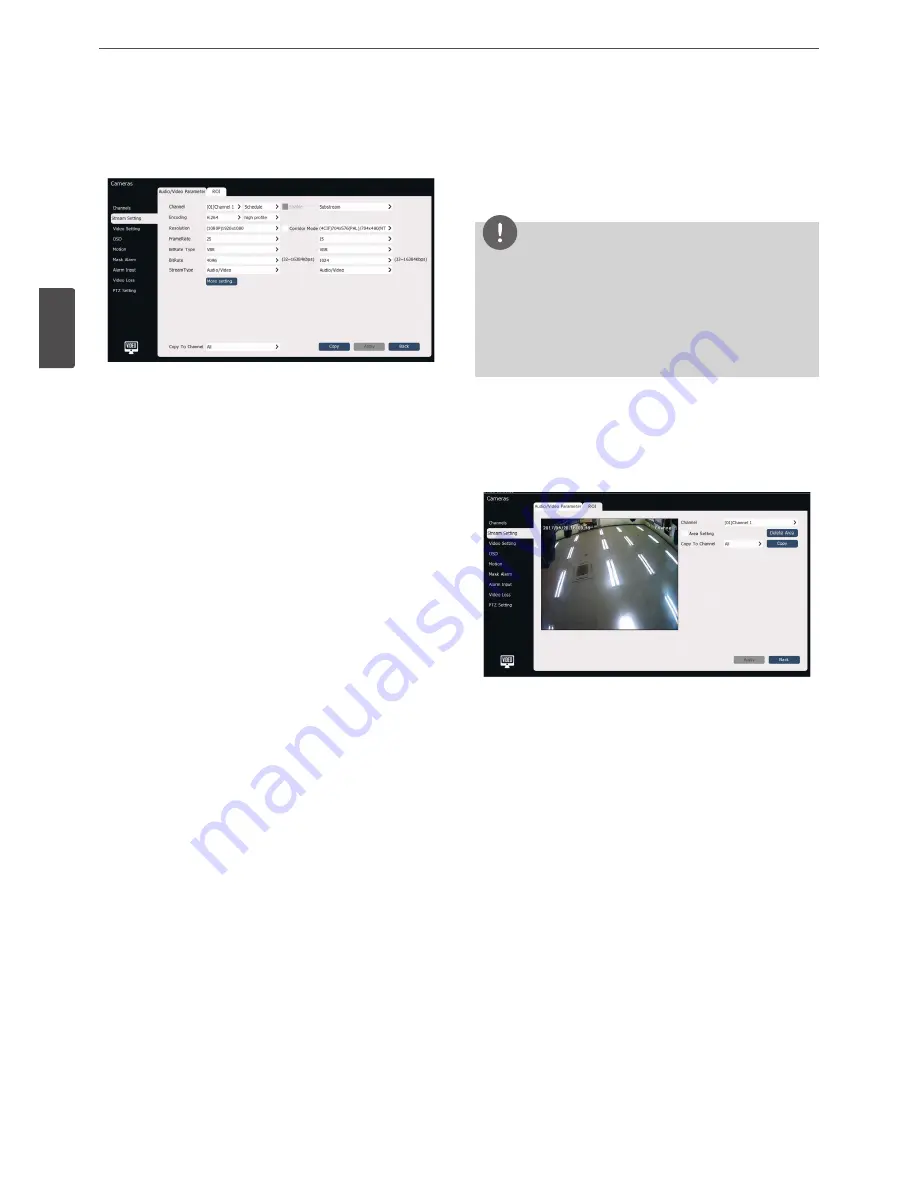
20
Operation
3
Oper
ation
Stream Setup
Select [Main Menu] > [Cameras] > [Stream Setup] to enter the
stream setup screen as shown in the figure below.
Audio/video setting
Select a channel to be set and set the audio/video settings:
• Channel No.
Select a channel to be set audio/video settings. And select the sub
options.
• Encoding mode
the system supports H.264 and H.265 codes. Three encoding
modes (high profile, main profile and baseline) can be selected.
• Resolution
set the resolution of the device.
• Corridor Mode
when the resolution is 16:9 (e.g. 1080P), the portrait mode can
be enabled. If you check this option, the resolution of video is
adjusted to 9:16.
• FrameRate
The number of video frames per second and it can be selected.
• BitRate Type
[VBR (Variable BitRate)] and [CBR (Constant BitRate)] can be
selected.
• BitRate
It can be selected by pull-down list or input the value range
through numpad.
• Stream Type
Select an option between [Video] and [Audio/Video]. [Audio/
Video] includes video and audio information and [Video] only
includes video information.
Click “More Setting...” to expand the setting options.
• Quality
There are 5 levels of quality (best, better, good, normal, worse).
The image quality is in direct proportion to the bitrate. The better
the image quality, the higher the bitrate.
• I-Frame Rate
It is the key frame and it means how many video frames contain
an I frame. If I frame rate is 100, there is a I frame in each 100
frames of videos. I frame rate is inversely proportional to the
bitrate: the bigger I frame rate is, the smaller the bitrate is. It is
recommended that the setting value of I frame rate is the same as
that of frame rate.
• Audio code
The system provides 4 audio encoding modes (ADPCM_DIV4,
AAC, G.711A and G.711U). Three audio sampling rates (8K, 32K
and 48K) are provided at the same time.
• Audio type
It refers to the audio type used by device and it supports two
types (Lineln and MicIn).
• Input volume
It refers to the input volume of corresponding channel and the
range is from 0 to 100.
Substream can be set separately. Refer to the setting mode of
mainstream.
NOTE
•
The substream settings are used for network transmission.
When the network environment is not very good, users can
use the substream for preview to reduce the transmission
bandwidth; the substream is also applicable to the mobile
monitoring.
• Click the [More Setting...] button to expand or collapse the
setting options under the button.
ROI setting
Set the ROI on the image of the device which supports ROI is
connected. The image displayed in the ROI has higher quality.
1. Select [Main Menu] > [Cameras] > [Stream Setting] > [ROI] to
enter the ROI setup screen as shown in the figure below.
2. Check [Area Setting] to enable this function.
3. Drag on the camera viewer to set the region. Four regions can be
supported at most. Click [Delete Area] to delete all set regions.
4. Click [Apply] to save the setting.
Summary of Contents for RNRZ-B510A
Page 50: ......






























