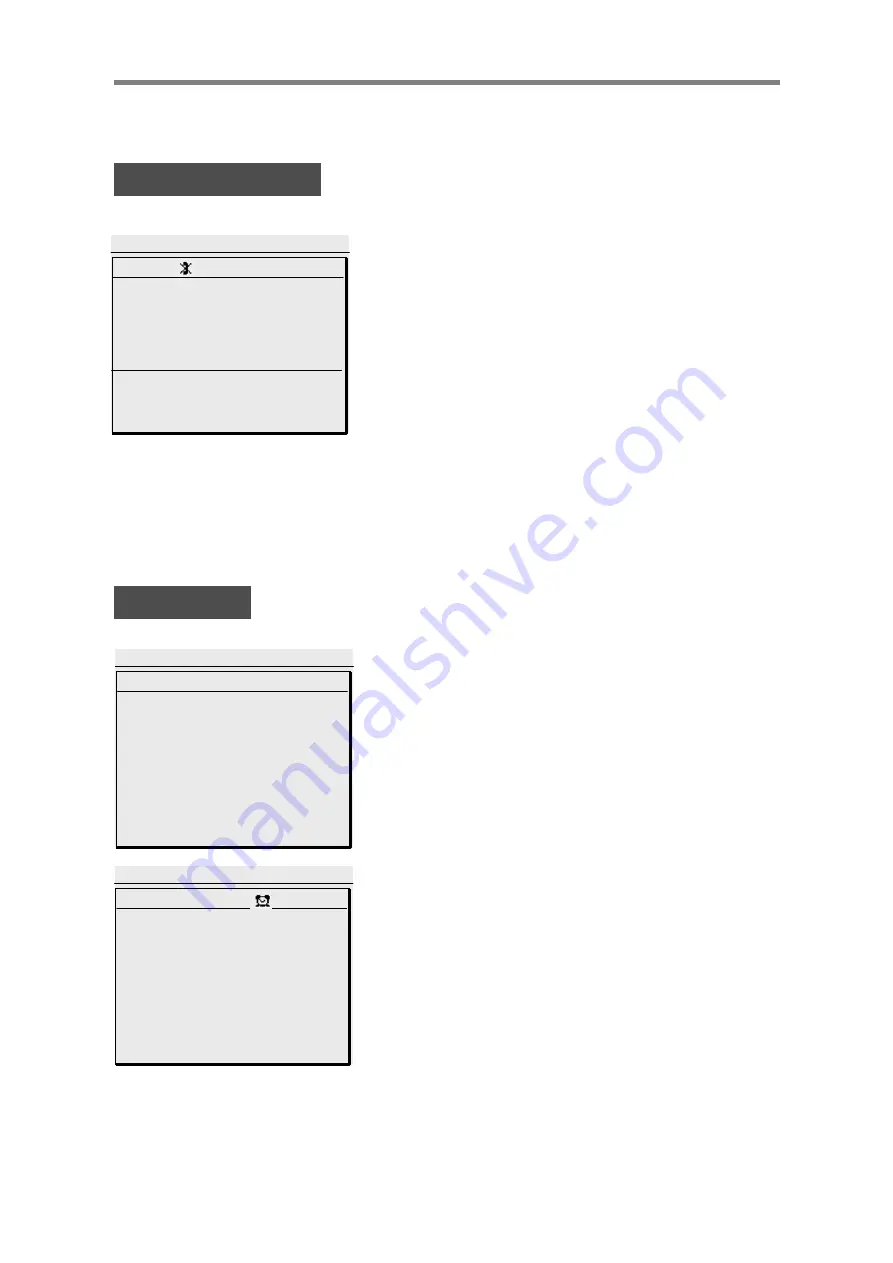
38
Menu Button Function
1.7 DO NOT DISTURB
STA IN DO NOT DISTURB
04 JUL 03 06:01 pm
PICKUP CONF REDIAL
SUN MON TUE WED THU FRI SAT
1
2 3 4 5 6 7 8
9 10 11 12 13 14 15
16 17 18 19 20 21 22
23 24 25 26 27 28 29
30 31
2004
07 / 01
After setting the DND, the DND icon will
be displayed on the top of LCD.
1.8 WAKE UP
1.DIALED CALLS 6.PAGING
2.RECEIVED CALLS7.DO NOT DISTURB
3.SPEED DIAL 8.WAKE UP
4.CALL FORWARD
5.ABSENT MESSAGE
ENTER YOUR WAKEUP TIME
HH:MM 04:01 pm
BACK SAVE EXIT
Enter the alarm time.
After setting the alarm time,
press the[SAVE]button.
The alarm icon will be displayed on the top
of LCD and [
*]
is blinking.
1.DIALED CALLS 6.PAGING
2.RECEIVED CALLS7.DO NOT DISTURB
3.SPEED DIAL 8.WAKE UP
4.CALL FORWARD
5.ABSENT MESSAGE
ENTER YOUR WAKEUP TIME
07:30-C 04:01 pm
BACK SAVE EXIT
-S:One Day (Default)
-C:Every Day ( # )
* Set the time : e.g. (7hour)
• am 07:00
• pm 19:00
















































