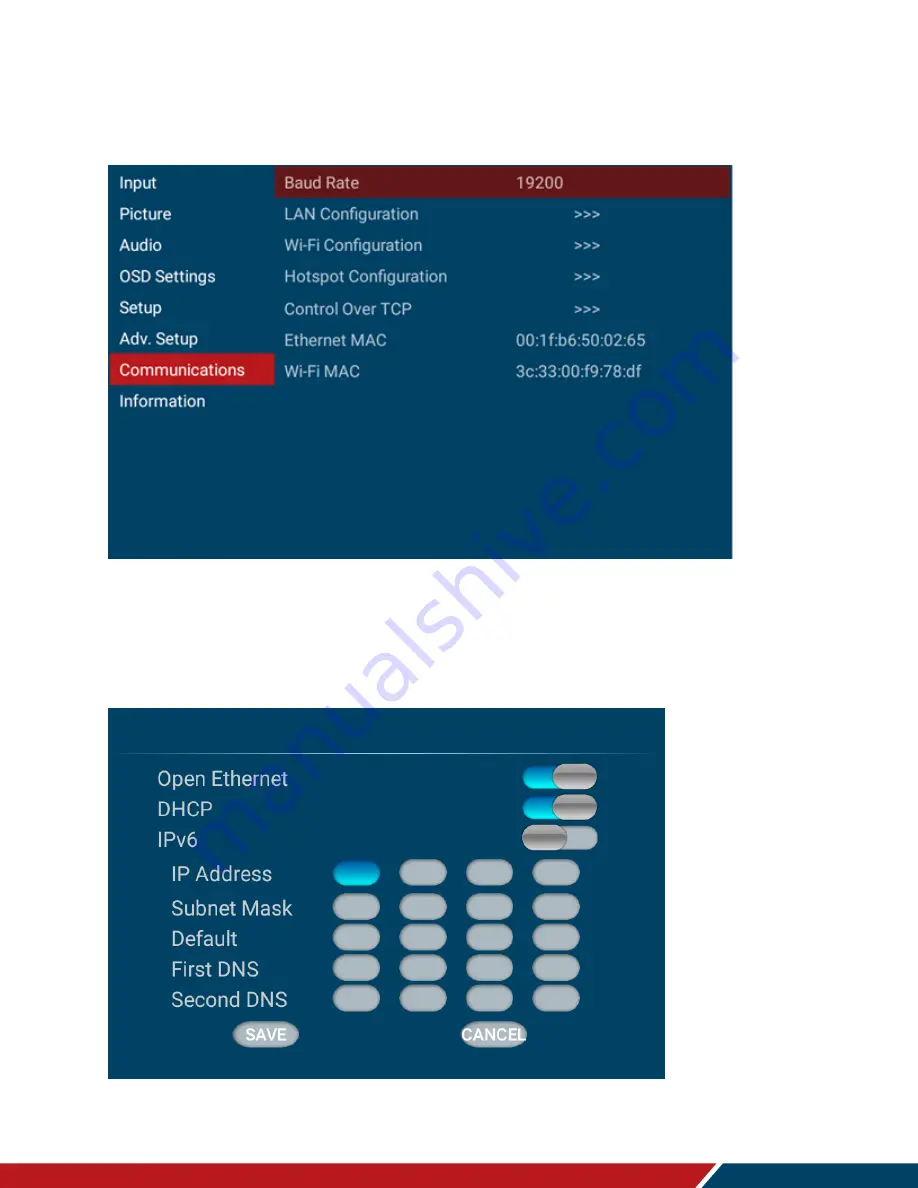
Operating the Display
Planar PS Series 4K Displays User Manual
020-1384-00A
Page | 42
24. Communication Menu
This menu configures the display’s RS-232 and Ethernet communication ports.
Baud rate
Select the baud
rate of the display’s RS-232 port
Options:
115200, 38400, 19200, 9600
Default:
19200
LAN Configuration
Summary of Contents for Planar PS Series
Page 54: ...Planar PS Series 4K Displays User Manual 020 1384 00A Page 54 Dimensions PS5074K...
Page 55: ...Dimensions Planar PS Series 4K Displays User Manual 020 1384 00A Page 55 PS5074KT...
Page 56: ...Dimensions Planar PS Series 4K Displays User Manual 020 1384 00A Page 56 PS5574K...
Page 57: ...Dimensions Planar PS Series 4K Displays User Manual 020 1384 00A Page 57 PS5574KT...
Page 58: ...Dimensions Planar PS Series 4K Displays User Manual 020 1384 00A Page 58 PS6574K...
Page 59: ...Dimensions Planar PS Series 4K Displays User Manual 020 1384 00A Page 59 PS6574KT...
















































