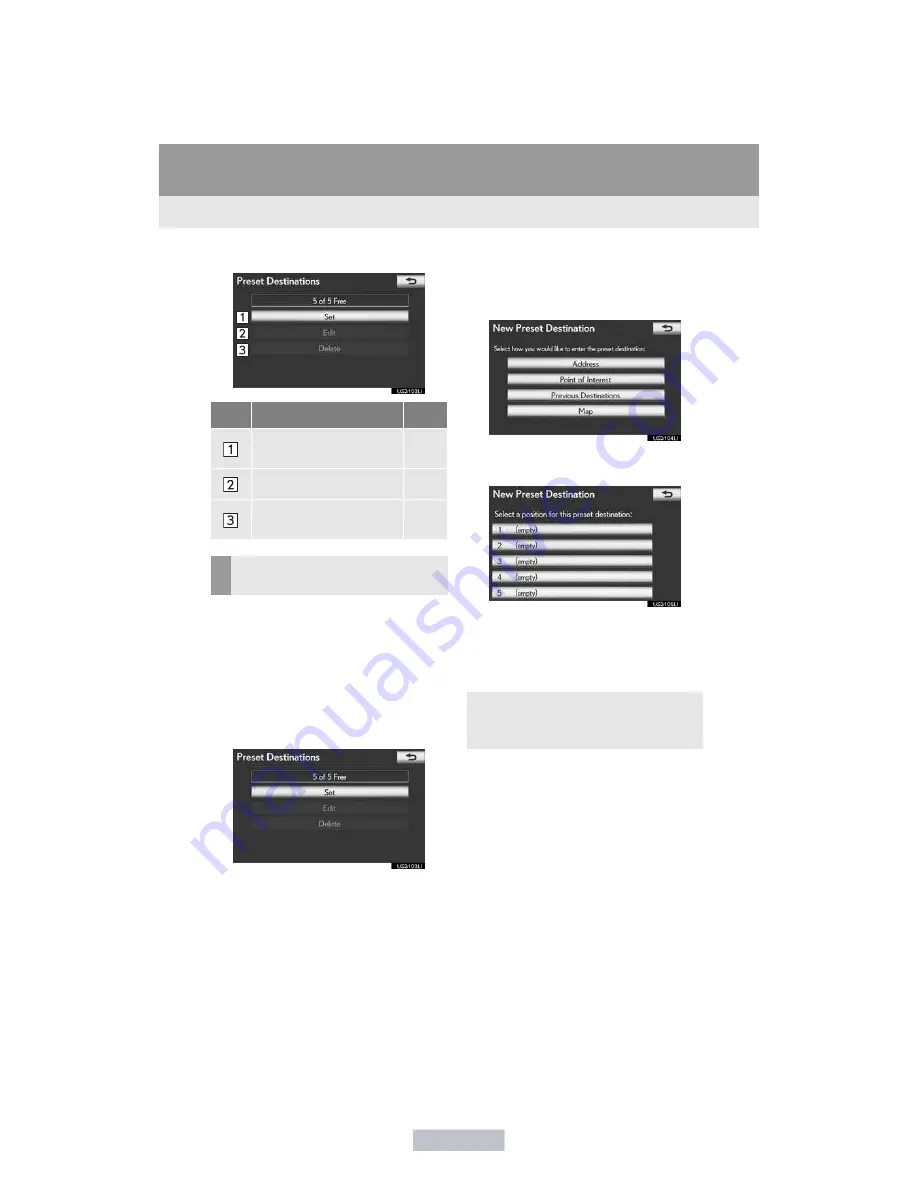
112
3. ADDRESS BOOK
ES350/300h_Navi_OM33A07U_(U)
12.05.11 08:14
5
Select the desired screen button.
1
Press the
“MENU”
button on the
Remote Touch, then select
“Setup”
.
2
Select
“Navigation”
on the “Setup”
screen.
3
Select
“Preset Destinations”
on the
“Navigation Settings” screen.
4
Select
“Set”
.
5
Select the desired screen button and
enter the location in the same way as for
a destination search. (See “DESTINA-
TION SEARCH” on page 68.)
6
Select a position for this preset destina-
tion.
”
When registration of a preset destination is
completed, the “Edit Preset Destination”
screen will be displayed.
7
Select
“OK”
.
No.
Function
Page
Registering a preset desti-
nation
112
Editing a preset destination
113
Deleting a preset destina-
tion
113
REGISTERING PRESET
DESTINATIONS
”
To edit registered information, see
“EDITING PRESET DESTINATIONS”
on page 113.
Summary of Contents for 2013 ES300h
Page 623: ...ES350 300h_OM_OM33A01U_ U 5 7 Other interior features I n f o r ma t i o nP r o v i d e db y...
Page 838: ...ES350 300h_OM_OM33A01U_ U 8 3 Items to initialize I n f o r ma t i o nP r o v i d e db y...
Page 851: ...ES350 300h_OM_OM33A01U_ U I n f o r ma t i o nP r o v i d e db y...
Page 883: ...30 ES350 300h_Navi_OM33A07U_ U 12 05 11 08 14 I n f o r ma t i o nP r o v i d e db y...
Page 1137: ...290 2 SETUP ES350 300h_Navi_OM33A07U_ U 12 05 11 08 14 I n f o r ma t i o nP r o v i d e db y...






























