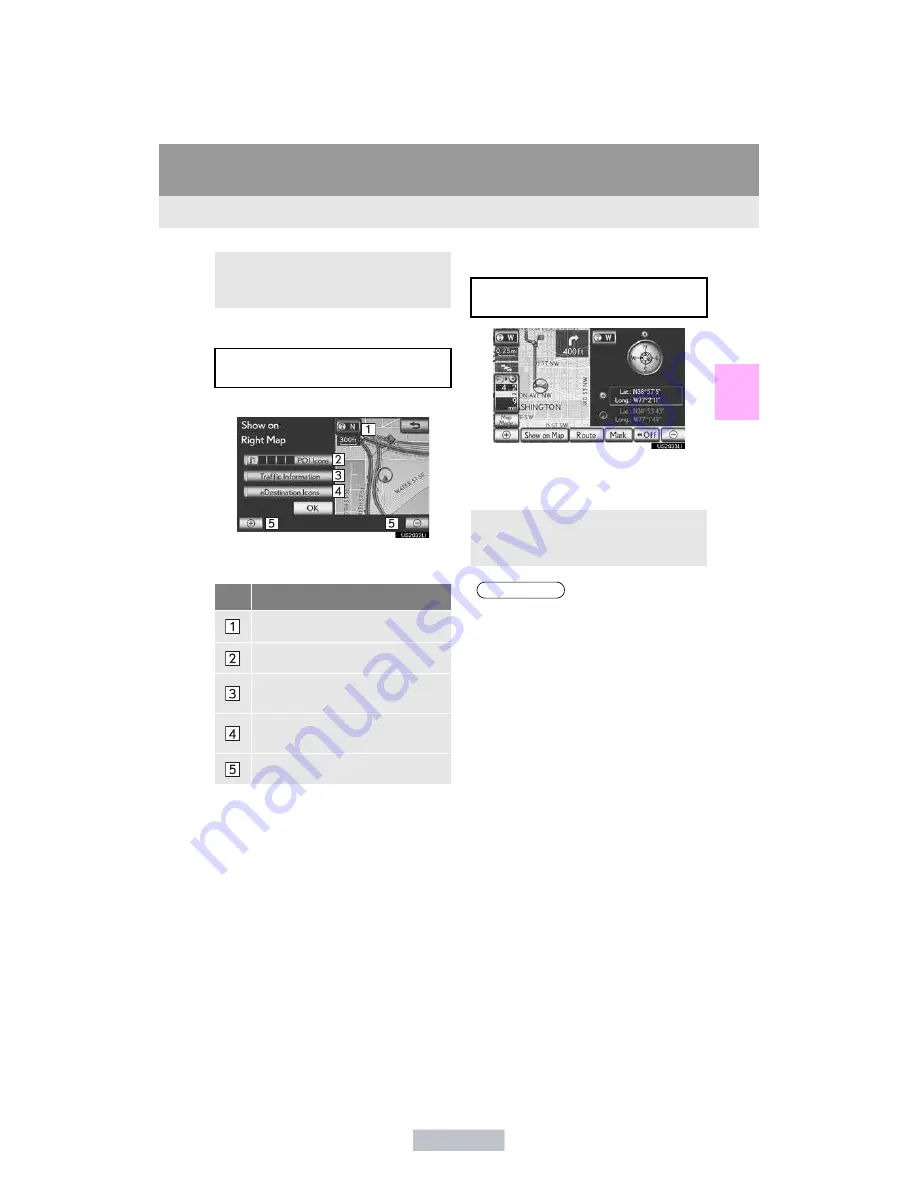
47
1. BASIC INFORMATION BEFORE OPERATION
2
BASIC FUNCTION
ES350/300h_Navi_OM33A07U_(U)
12.05.11 08:14
■
EDITING RIGHT MAP
1
Select the desired screen button.
”
The following procedures can be per-
formed on this screen:
2
Select
“OK”
when editing is completed.
”
The screen returns to the dual map screen.
■
COMPASS
”
Information about the destination, current
position and a compass is displayed on the
screen.
”
While on a different screen, selecting
“Dual map”
will display the dual map
screen.
The right side map can be edited by se-
lecting any point on the right side map.
No.
Function
Changing the orientation of the map
Displaying POI icons
Showing XM NavTraffic
®
information (See page 342.)
Displaying eDestination icons (See
page 367.)
Changing the map scale
The current position is indicated with a
compass.
”
While on a different screen, selecting
“Compass”
will display the compass
mode screen.
INFORMATION
●
The destination mark is displayed in the
direction of the destination. When driv-
ing, refer to the longitude and latitude
coordinates, and the compass, to make
sure that the vehicle is headed in the
direction of the destination.
●
When the vehicle travels out of the cover-
age area, the guidance screen changes to
the compass mode screen.
Summary of Contents for 2013 ES300h
Page 623: ...ES350 300h_OM_OM33A01U_ U 5 7 Other interior features I n f o r ma t i o nP r o v i d e db y...
Page 838: ...ES350 300h_OM_OM33A01U_ U 8 3 Items to initialize I n f o r ma t i o nP r o v i d e db y...
Page 851: ...ES350 300h_OM_OM33A01U_ U I n f o r ma t i o nP r o v i d e db y...
Page 883: ...30 ES350 300h_Navi_OM33A07U_ U 12 05 11 08 14 I n f o r ma t i o nP r o v i d e db y...
Page 1137: ...290 2 SETUP ES350 300h_Navi_OM33A07U_ U 12 05 11 08 14 I n f o r ma t i o nP r o v i d e db y...






























