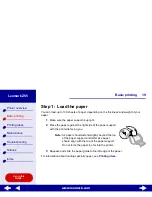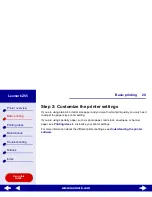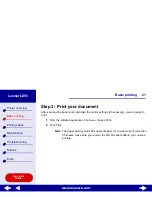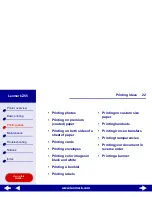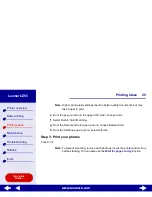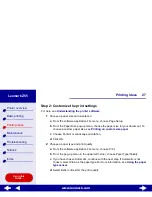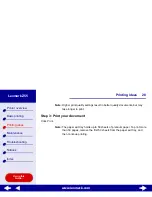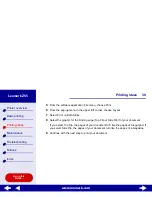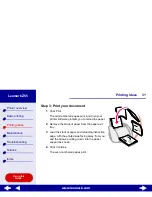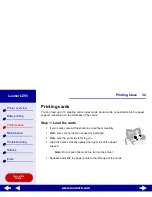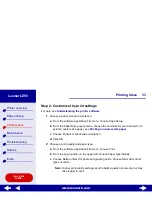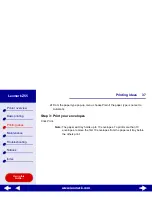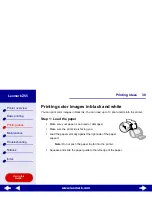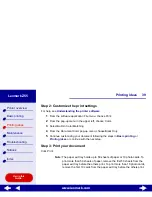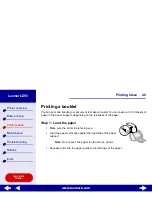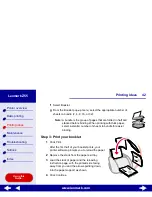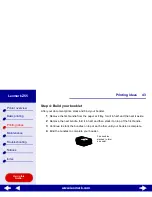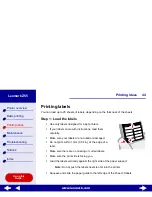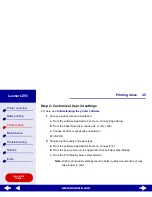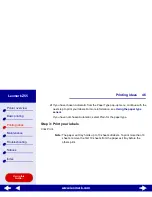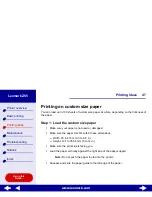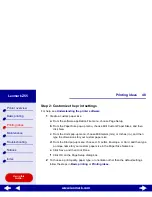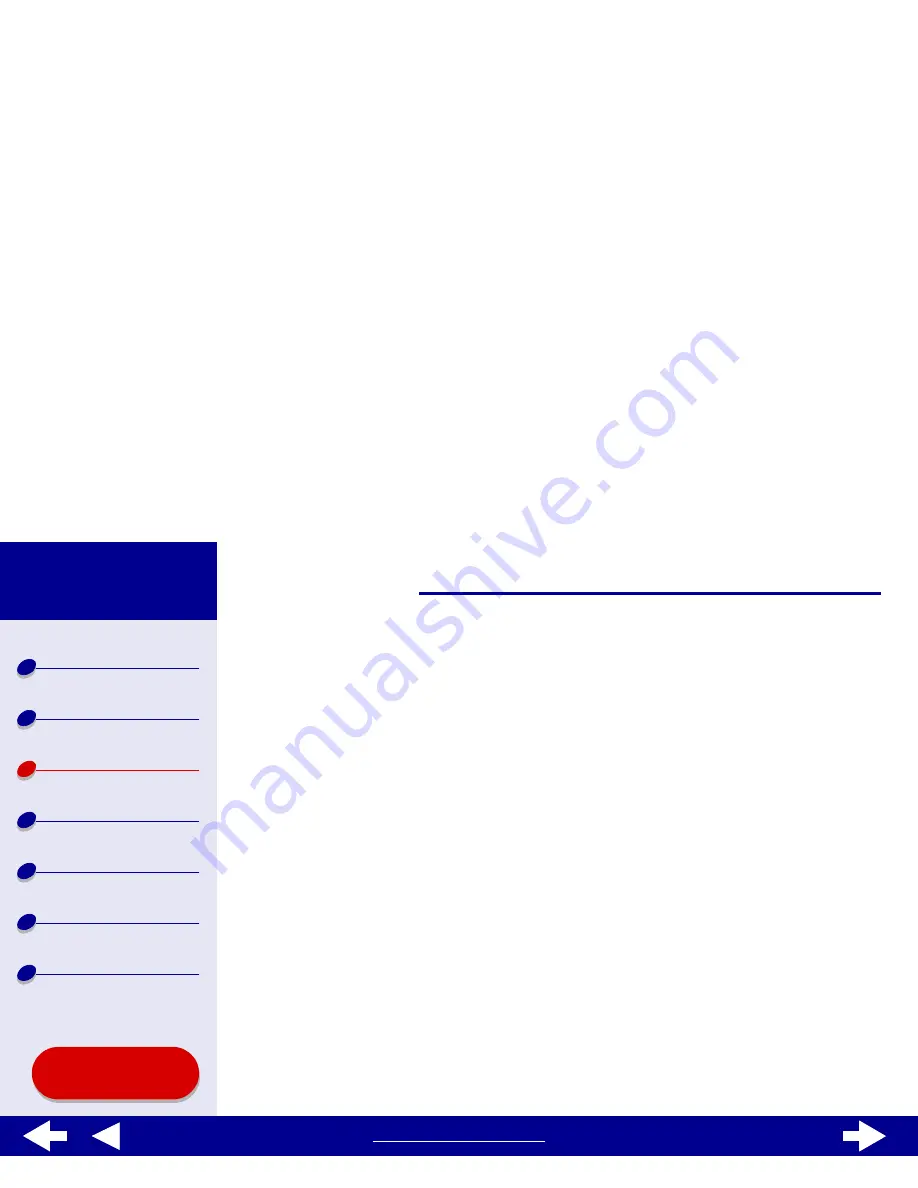
33
Printing ideas
Printer overview
Basic printing
Printing ideas
Maintenance
Troubleshooting
Notices
Index
Lexmark Z55
Using this
Guide...
www.lexmark.com
Step 2: Customize the print settings
For help, see
Understanding the printer software
.
1
Choose a paper size and orientation:
a
From the software application File menu, choose Page Setup.
b
From the Paper Size pop-up menu, choose the card size for your document. To
select a custom size paper, see
Printing on custom size paper
.
c
Choose Portrait or Landscape orientation.
d
Click OK.
2
Choose a print quality and paper type:
a
From the software application File menu, choose Print.
b
From the pop-up menu in the upper left, choose Paper Type/Quality.
c
Choose Better or Best for photo and greeting cards. Choose Normal for other
types of cards.
Note: Higher print quality settings result in better quality documents, but may
take longer to print.