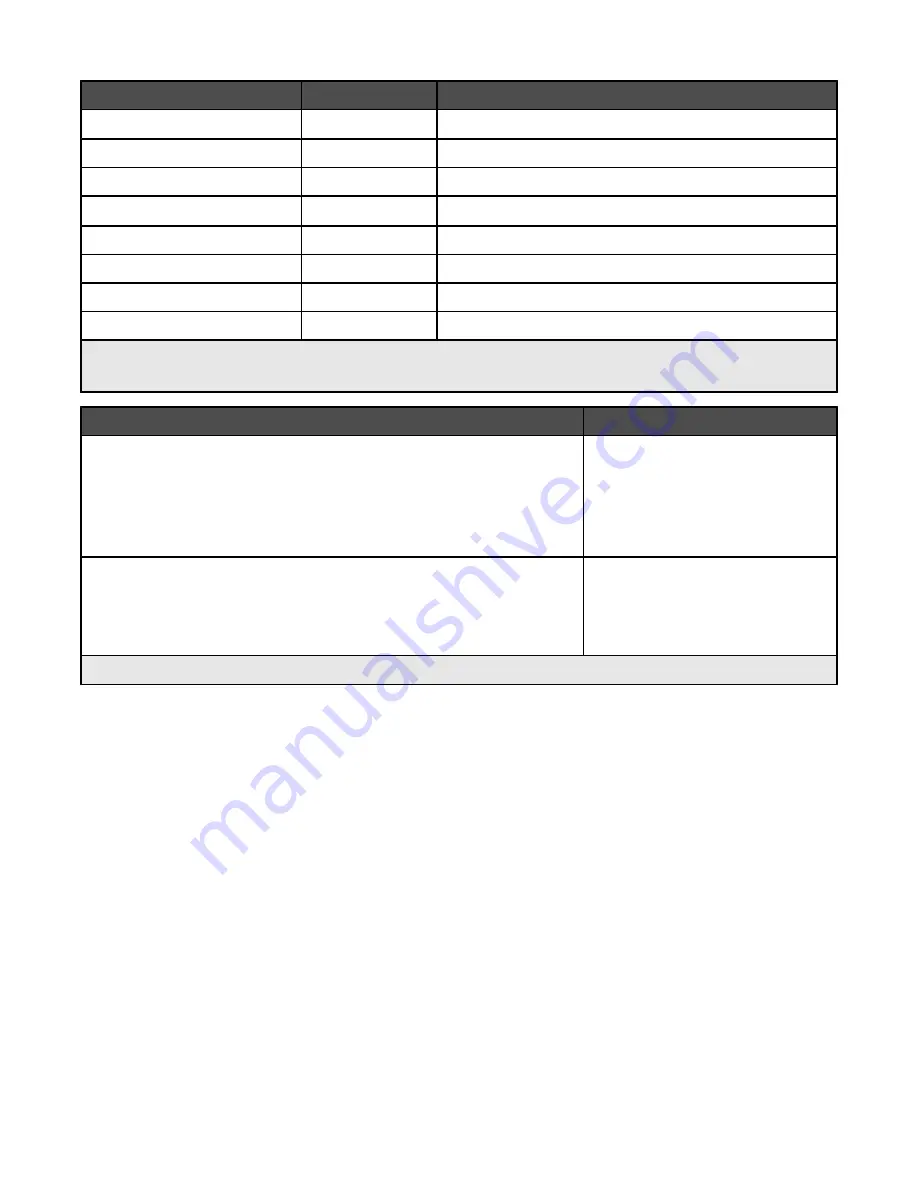
Item
Part number
Average cartridge standard page yield is up to*
Black cartridge
28
†
175
Black cartridge
28A
175
High yield black cartridge
34
500
Color cartridge
29
†
150
Color cartridge
29A
150
High yield color cartridge
35
500
Photo cartridge
31
Not applicable
USB cable
1021294
Not applicable
* Values obtained by continuous printing. Declared yield value in accordance with ISO/IEC 24711 (FDIS).
†
Licensed Return Program Cartridge
Paper
Paper size
Lexmark Premium Photo Paper
•
Letter
•
A4
•
4 x 6 in.
•
10 x 15 cm
•
L
Lexmark Photo Paper
•
Letter
•
A4
•
4 x 6 in.
•
10 x 15 cm
Note:
Availability may vary by country or region.
For information on how to purchase Lexmark Premium Photo Paper or Lexmark Photo Paper in your country or
region, go to
www.lexmark.com
.
Using genuine Lexmark print cartridges
Lexmark printers, print cartridges, and photo paper are designed to perform together for superior print quality.
If you receive an
Out of Original Lexmark Ink
message, the original Lexmark ink in the indicated cartridge
(s) has been depleted.
If you believe you purchased a new, genuine Lexmark print cartridge, but the
Out of Original Lexmark Ink
message appears:
1
Click
Learn More
on the message.
2
Click
Report a non-Lexmark print cartridge
.
To prevent the message from appearing again for the indicated cartridge(s):
•
Replace your cartridge(s) with new Lexmark print cartridge(s).
•
If you are printing from a computer, click
Learn more
on the message, select the check box, and click
Close
.
Lexmark's warranty does not cover damage caused by non-Lexmark ink or print cartridges.
36
Summary of Contents for Z1300 - Single Function Color Inkjet Printer
Page 6: ...6 ...
















































