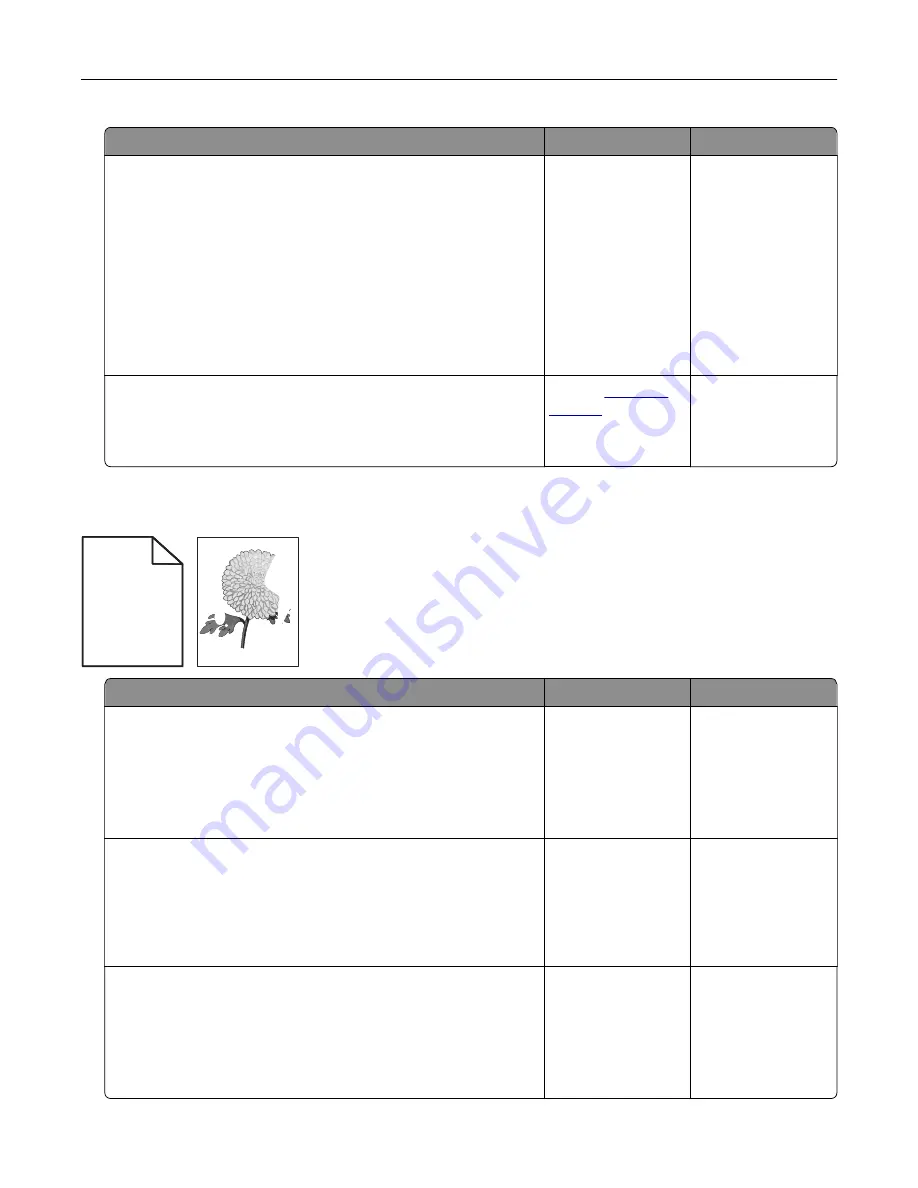
Action
Yes
No
Step 1
a
Reinstall the imaging unit.
1
Remove the toner cartridge, and then the imaging unit.
Warning—Potential Damage:
Do not expose the imaging
unit to direct light for more than 10 minutes. Extended
exposure to light may cause print quality problems.
2
Install the imaging unit, and then the cartridge.
b
Resend the print job.
Is the printer printing solid black pages?
Go to step 2.
The problem is
solved.
Step 2
Replace the imaging unit, and then resend the print job.
Is the printer printing solid black pages?
Contact
The problem is
solved.
Print irregularities
)
)
ABCDE
ABCDE
ABCDE
Leading edge
Trailing edge
Action
Yes
No
Step 1
a
Move the width and length guides in the tray to the correct
positions for the size of the paper loaded in the tray.
b
Resend the print job.
Do print irregularities still appear?
Go to step 2.
The problem is
solved.
Step 2
From the printer control panel, set the paper size and type in the
Paper menu to match the paper loaded in the tray.
Do the printer settings match the type and weight of the paper
loaded in the tray?
Go to step 3.
Specify the paper
size and type from
the tray settings to
match the paper
loaded in the tray.
Step 3
a
Depending on your operating system, specify the paper type
and weight from Printing Preferences or from the Print dialog.
b
Resend the print job.
Do print irregularities still appear?
Go to step 4.
The problem is
solved.
Troubleshooting
333
















































