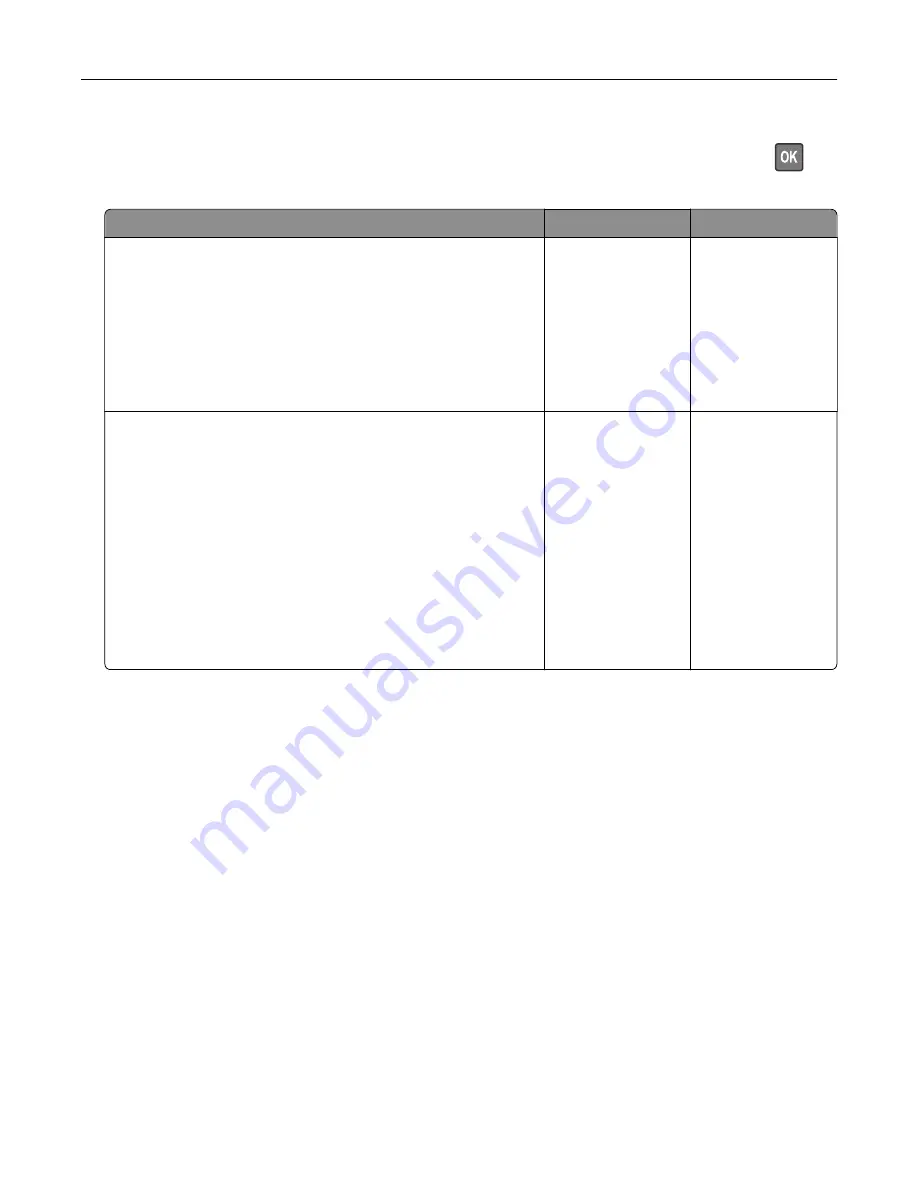
Note:
Before solving the problem, print the Print Quality Test Pages. From the control panel, navigate to
Settings
>
Troubleshooting
>
Print Quality Test Pages
. For non
‑
touch
‑
screen printer models, press
to
navigate through the settings.
Action
Yes
No
Step 1
a
Check if the printer is using a genuine and supported Lexmark
toner cartridge.
Note:
If the toner cartridge is not supported, then install a
supported one.
b
Print the document.
Do vertical dark bands appear on prints?
Go to step 2.
The problem is
solved.
Step 2
a
Remove the toner cartridge, and then remove the imaging unit.
Warning—Potential Damage:
Do not expose the imaging unit
to direct light for more than 10 minutes. Extended exposure
to light may cause print quality problems.
Warning—Potential Damage:
Do not touch the
photoconductor drum under the imaging unit. Doing so may
affect the quality of future print jobs.
b
Insert the imaging unit, and then insert the cartridge.
c
Print the document.
Do vertical dark bands appear on prints?
Go to step 3.
The problem is
solved.
Troubleshooting
221






























