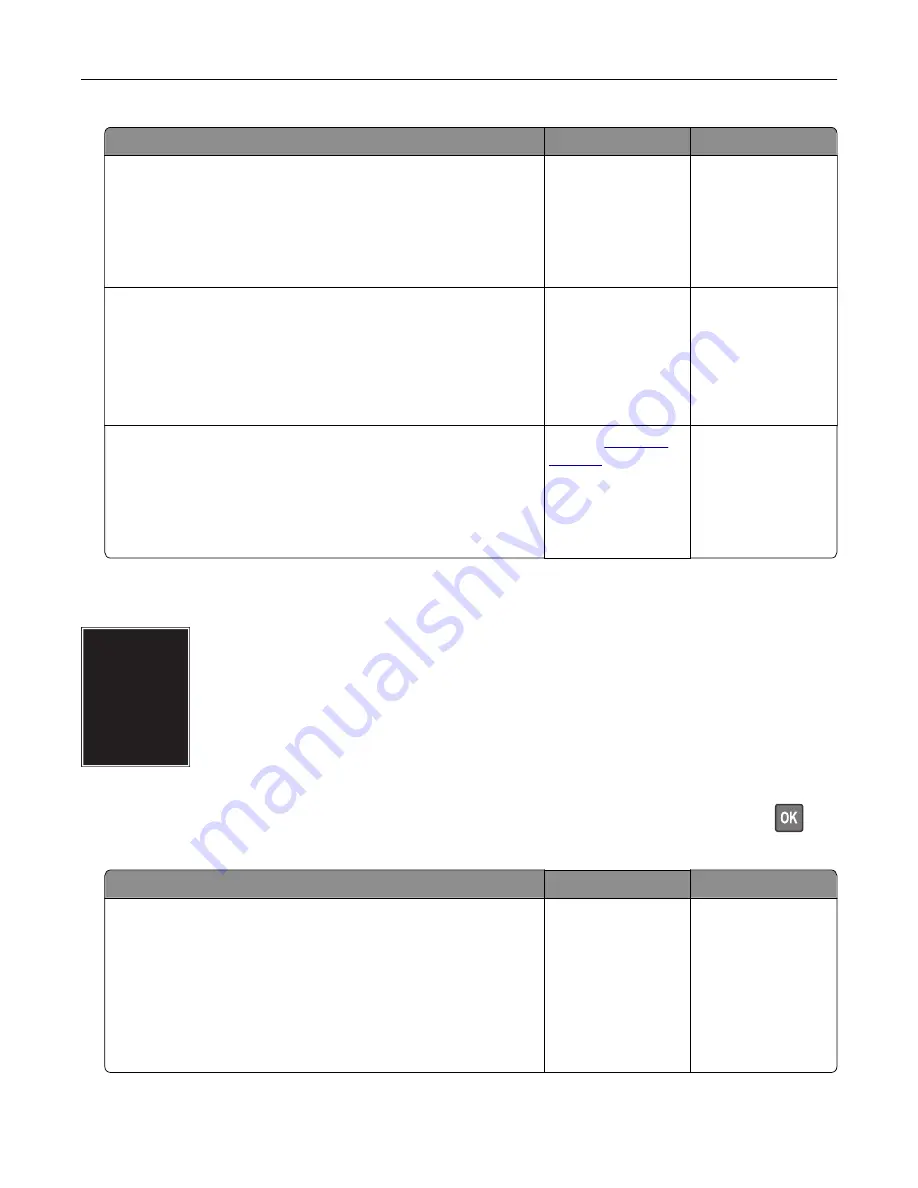
Action
Yes
No
Step 1
a
Adjust the guides in the tray to the correct position for the paper
loaded.
b
Print the document.
Is the print crooked or skewed?
Go to step 2.
The problem is
solved.
Step 2
a
Check if the paper loaded is supported.
Note:
If paper is not supported, then load a supported paper.
b
Print the document.
Is the print crooked or skewed?
Go to step 3.
The problem is
solved.
Step 3
a
Check the pick tire in the tray for signs of damage and
contamination, and replace if necessary.
b
Print the document.
Is the print crooked or skewed?
Contact
The problem is
solved.
Solid black pages
Note:
Before solving the problem, print the Print Quality Test Pages. From the control panel, navigate to
Settings
>
Troubleshooting
>
Print Quality Test Pages
. For non
‑
touch
‑
screen printer models, press
to
navigate through the settings.
Action
Yes
No
Step 1
a
Check if the printer is using a genuine and supported Lexmark
toner cartridge.
Note:
If the toner cartridge is not supported, then install a
supported one.
b
Print the document.
Is the printer printing solid black pages?
Go to step 2.
The problem is
solved.
Troubleshooting
214






























