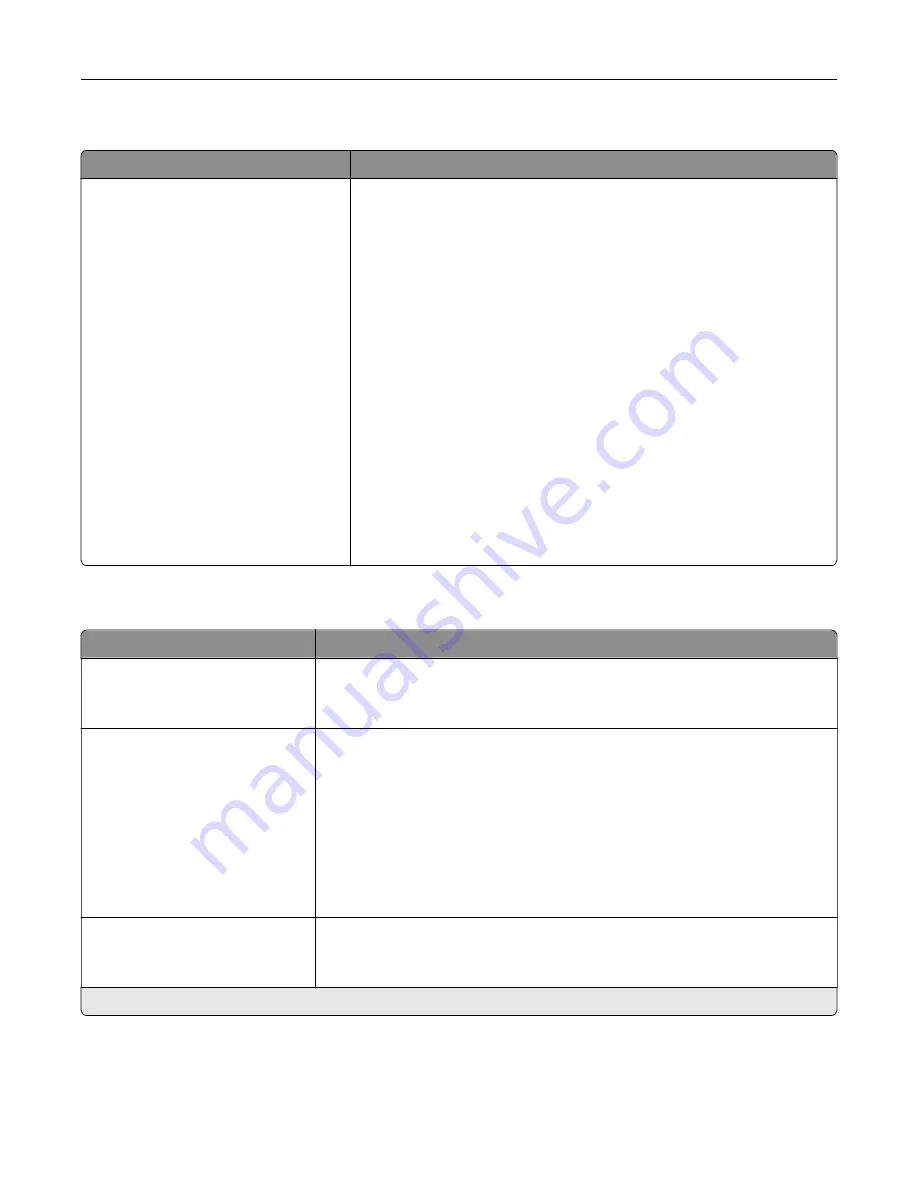
Media Types
Menu item
Description
Plain
Card Stock
Recycled
Transparency
Glossy
Heavy Glossy
Labels
Vinyl Labels
Bond
Envelope
Rough Envelope
Letterhead
Preprinted
Colored Paper
Light
Heavy
Rough/Cotton
Custom Type [X]
Specify the texture, weight, and orientation of the paper.
Bin Configuration
Menu item
Description
Output Bin
Standard Bin*
Bin [x]
Specify the output bin.
Configure Bins
Mailbox*
Link
Link Optional
Type Assignment
Configure the mode of operation for the output bins.
Notes:
•
Mailbox allows the standard bin and any optional bin to be selected
individually.
•
Link allows all output bins to be linked together as though they were one
large bin.
•
Link Optional treats all optional bins as one large output bin.
•
Type Assignment assigns each paper type a bin or a linked bin set.
Custom Bin Names
Standard Bin
Bin [x]
Assign a name for the bin.
Note:
An asterisk (*) next to a value indicates the factory default setting.
Understanding the printer menus
95
Summary of Contents for XC8155
Page 66: ...5 Touch Scan Here If necessary change the scan settings 6 Scan the document Scanning 66 ...
Page 176: ...3 Remove the pick roller 4 Unpack the new pick roller Maintaining the printer 176 ...
Page 195: ...2 Open door G 3 Pull out the staple cartridge holder Maintaining the printer 195 ...
Page 218: ...2 Open door G 3 Pull out the staple cartridge holder Clearing jams 218 ...
Page 222: ... Area J1 Areas J3 and J4 Areas J5 and J6 3 Close door J Clearing jams 222 ...
Page 227: ...5 Insert the staple cartridge holder 6 Close door J Clearing jams 227 ...
Page 287: ...4 Open the covers at the side of the caster base 5 Open door C Upgrading and migrating 287 ...
















































