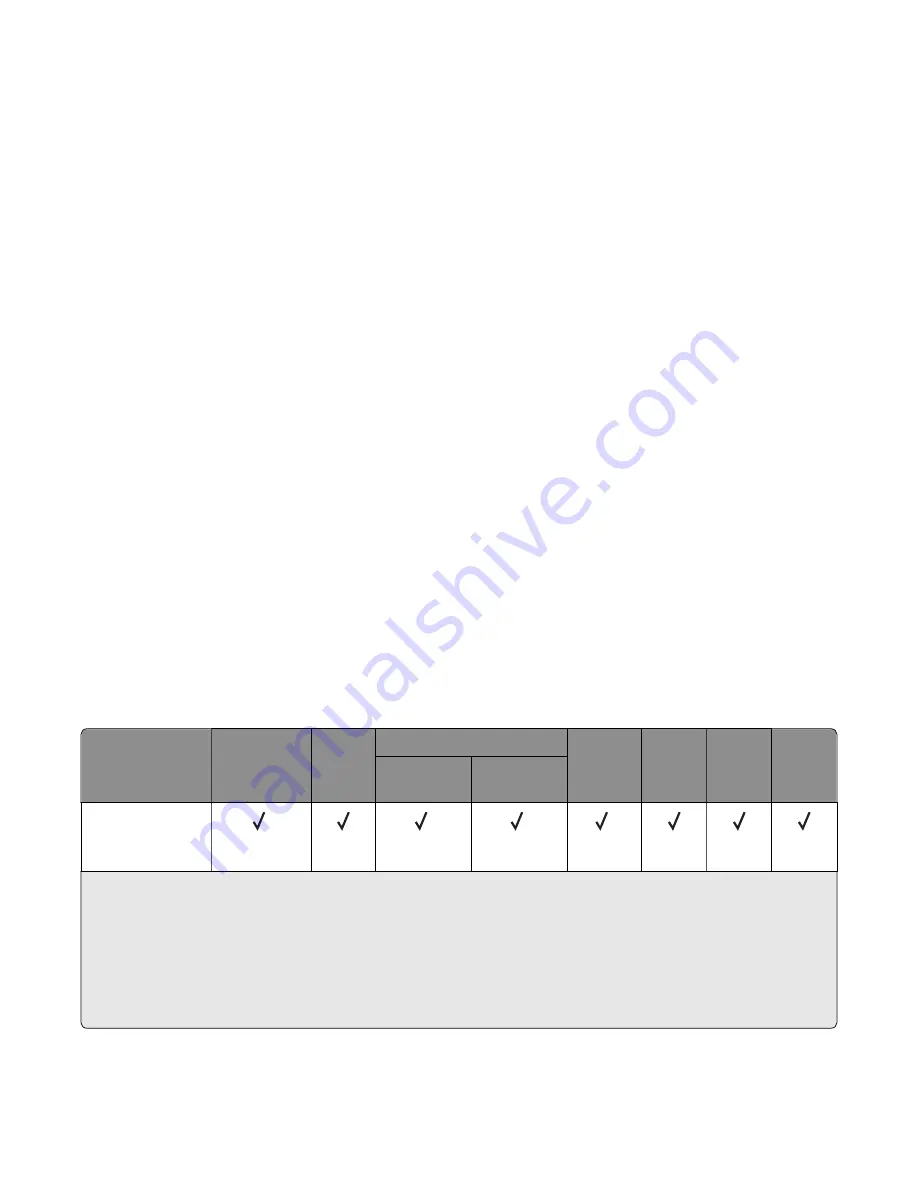
•
Use full label sheets. Partial sheets may cause labels to peel off during printing, resulting in a jam. Partial sheets
also contaminate the printer and the cartridge with adhesive, and could void the printer and toner cartridge
warranties.
•
Do not use labels with exposed adhesive.
•
Before loading labels on the tray, flex and fan labels to loosen them. Straighten the edges on a level surface.
Tips on using card stock
Card stock is heavy, single
‑
ply specialty media. Many of its variable characteristics, such as moisture content, thickness,
and texture, can significantly affect print quality.
•
From the printer control panel, set the paper size, type, texture, and weight in the Paper menu to match the card
stock loaded in the tray.
•
Print samples on the card stock being considered for use before buying large quantities.
•
Specify the paper texture and weight from the tray settings to match the paper loaded in the tray.
•
Preprinting, perforation, and creasing may significantly affect the print quality and cause jams or other paper feed
problems.
•
Before loading the card stock on the tray, flex and fan the card stock to loosen them. Straighten the edges on a
level surface.
Supported paper sizes, types, and weights
The following tables provide information on standard and optional paper sources and the sizes, types, and weights of
paper they support.
Note:
For an unlisted paper size, select the closest
larger
listed size.
Supported paper sizes
Note:
Your printer model may have a 650
‑
sheet duo tray, which consists of a 550
‑
sheet tray and an integrated
100
‑
sheet multipurpose feeder. The 550
‑
sheet tray of the 650
‑
sheet duo tray supports the same paper sizes as the
optional 550
‑
sheet tray. The integrated multipurpose feeder supports different paper sizes, types, and weights.
Paper size and
dimension
Standard
250
‑
sheet
tray
Manual
feeder
650
‑
sheet duo tray
550
‑
sheet
tray
ADF
Scanner
glass
Duplex
mode
550
‑
sheet
tray
Multipurpose
feeder
A4
210 x 297 mm
(8.3 x 11.7 in.)
1
1
1
1
1
The paper source supports paper size without
size sensing
.
2
Universal is supported in the standard 250
‑
and optional 550
‑
sheet trays only if the paper size is from 148 x 215.9 mm
(5.83 x 8.5 in.) to 215.9 x 355.6 mm (8.5 x 14 in.).
3
Universal is supported in the multipurpose feeder and manual feeder only if the paper size is from 76.2 x 127 mm (3 x 5 in.)
to 215.9 x 359.9 mm (8.5 x 14.17 in.).
4
Universal is supported in duplex mode only if the width is from 210 mm (8.27 in.) to 215.9 mm (8.5 in.), and the length is
from 279.4 mm (11 in.) to 355.6 mm (14 in.).
7527
General information
29
Summary of Contents for XC2132
Page 18: ...7527 18 ...
Page 22: ...7527 22 ...
Page 34: ...7527 34 ...
Page 54: ...2 Open the top door 7527 Diagnostic information 54 ...
Page 184: ...7527 184 ...
Page 226: ...7527 226 ...
Page 314: ...5 Disconnect the belt C 6 Disconnect the fan and remove 7527 Repair information 314 ...
Page 345: ...Component locations Controller board CX310 models 7527 Component locations 345 ...
Page 346: ...CX410 models 7527 Component locations 346 ...
Page 352: ...7527 352 ...
Page 359: ...7527 359 ...
Page 361: ...Assembly 1 Covers 7527 Parts catalog 361 ...
Page 363: ...Assembly 2 Scanner 7527 Parts catalog 363 ...
Page 365: ...Assembly 3 Paperpath 7527 Parts catalog 365 ...
Page 368: ...7527 Parts catalog 368 ...
Page 369: ...Assembly 4 Operator panels 7527 Parts catalog 369 ...
Page 372: ...7527 Parts catalog 372 ...
Page 373: ...Assembly 5 Electronics 7527 Parts catalog 373 ...
Page 376: ...7527 Parts catalog 376 ...
Page 377: ...Assembly 6 Cables and sensors 7527 Parts catalog 377 ...
Page 379: ...Assembly 7 Media drawers and trays 7527 Parts catalog 379 ...
Page 382: ...7527 382 ...
Page 390: ...7527 390 ...
Page 404: ...7527 404 ...
Page 422: ...7527 Part number index 422 ...
Page 428: ...7527 Part name index 428 ...
















































