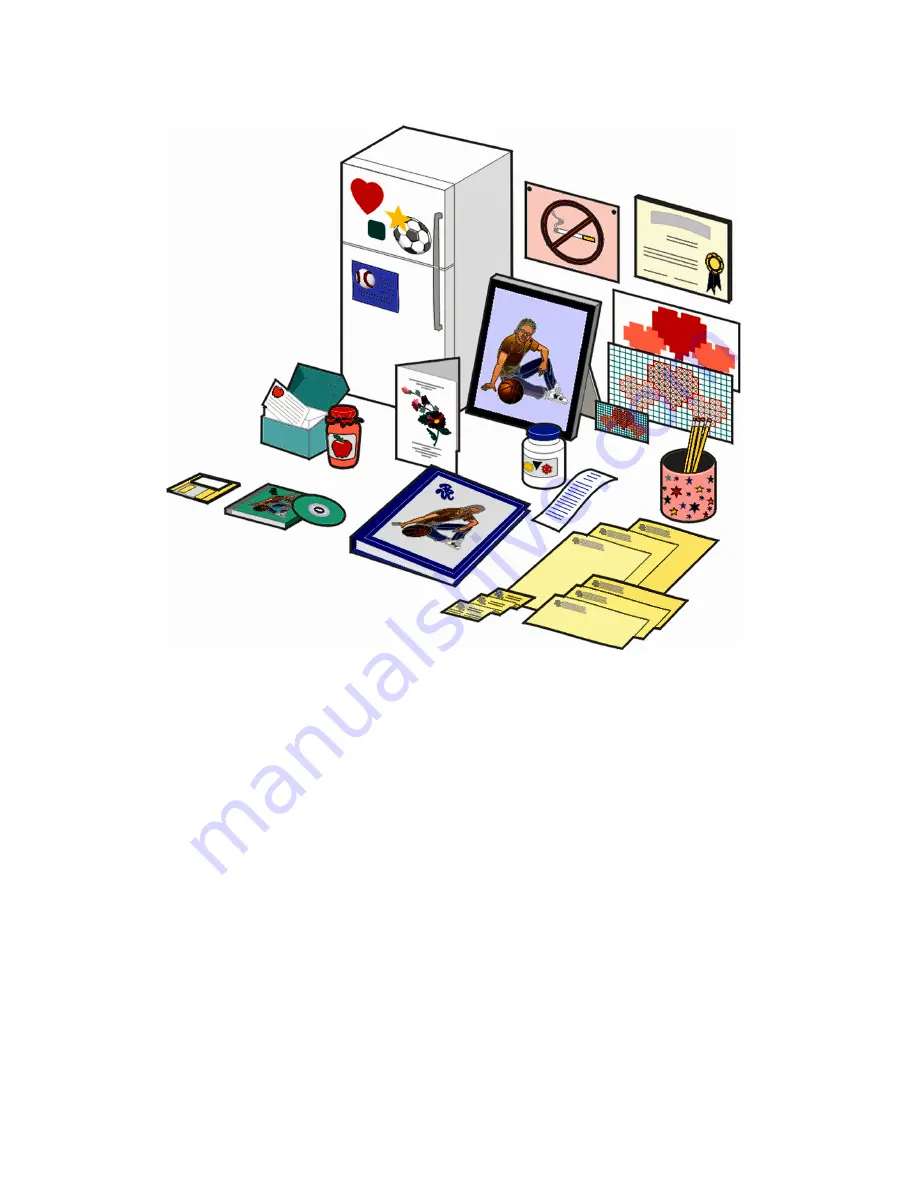
14
More fun projects…
•
Create a scrapbook page.
•
Print canning labels.
•
Restore old photographs.
•
Scan a photograph and e-mail it to a friend.
•
Make color copies of a child’s artwork to send to friends and relatives.
•
Create personalized recipe cards.
•
Print business cards, letterhead, and envelopes.
•
Enlarge or reduce needlepoint or woodworking patterns.
•
Print refrigerator magnets.
Refer to the online
User’s Guide
instructions to create these projects and
much, much more. To access the online
User’s Guide
, see page 1.
Summary of Contents for X73 - X 73 Color Inkjet
Page 1: ...www lexmark com Getting Started March 2001 X73 Scan Print Copy ...
Page 3: ......
Page 7: ...2 ...



































