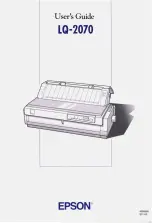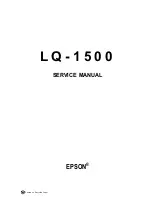2
Click
All Programs
or
Programs
, and then select the printer program folder from the list.
3
Select
Uninstall
.
4
Follow the instructions on the computer screen to remove the printer software.
5
Restart the computer before reinstalling the printer software.
6
Click
Cancel
on all New Hardware Found screens.
7
Insert the installation CD, and then follow the instructions on the computer screen to reinstall the
software.
If the install screen does not appear automatically after you restart your computer, do one of the
following:
In Windows Vista
a
Click
.
b
In the Start Search box, type
D:\setup.exe
, where
D
is the letter of your CD or DVD drive.
In Windows XP and earlier
a
Click
Start
.
b
Click
Run
.
c
Type
D:\setup.exe
, where
D
is the letter of your CD or DVD drive.
Using Macintosh
1
Close all open software applications.
2
From the Finder desktop, double-click the printer folder.
3
Double-click the
Uninstaller
icon.
4
Follow the instructions on the computer screen to remove the printer software.
5
Restart the computer before reinstalling the printer software.
6
Insert the installation CD, and then follow the instructions on the computer screen to reinstall the
software.
If the software still does not install correctly, visit our Web site at
www.lexmark.com
to check for the latest
software.
1
In all countries or regions except the United States, select your country or region.
2
Click the links for drivers or downloads.
3
Select your printer family.
4
Select your printer model.
5
Select your operating system.
6
Select the file that you want to download, and then follow the instructions on the computer screen.
Cannot print over wireless network
If you encountered problems while installing, or if your printer does not appear in the printers folder or as
a printer option when sending a print job, you can try uninstalling and reinstalling the software.
These are possible solutions. Try one or more of the following:
M
AKE
SURE
YOUR
COMPUTER
IS
CONNECTED
TO
YOUR
WIRELESS
ACCESS
POINT
(
WIRELESS
ROUTER
)
•
See if you have access to the Internet by opening your Web browser and accessing any site.
•
If there are other computers or resources on your wireless network, check to see if you can access
them from your computer.
M
OVE
THE
COMPUTER
AND
/
OR
PRINTER
CLOSER
TO
THE
WIRELESS
ROUTER
Although the possible distance between devices in 802.11b or 802.11g networks is 300 feet, the
maximum range for optimal performance is generally 100–150 feet.
M
OVE
YOUR
ACCESS
POINT
TO
MINIMIZE
INTERFERENCE
There may be temporary interference from other devices such as microwave ovens or other appliances,
cordless phones, baby monitors, and security system cameras. Make sure your access point is not
positioned too closely to these devices.
C
HECK
WHETHER
THE
PRINTER
IS
ON
THE
SAME
WIRELESS
NETWORK
AS
THE
COMPUTER
Print a network setup page. Refer to the documentation that came with your printer for details on
printing a network setup page.
Make sure the SSID the printer is using matches the wireless network SSID. If you are not sure how to
find the network SSID, use one of the following:
Using Windows
1
Type the IP address of the wireless access point in the address field of your Web browser.
If you do not know the IP address of the wireless access point:
a
Do one of the following:
In Windows Vista
1
Click
.
2
Click
All Programs
Accessories
.
3
Click
Command Prompt
.
Troubleshooting a printer on a wireless network
15
Summary of Contents for X6650 - LEX ALL IN ONE PRINTER WIRELESS
Page 1: ...Networking Guide 2008 www lexmark com ...
Page 2: ......