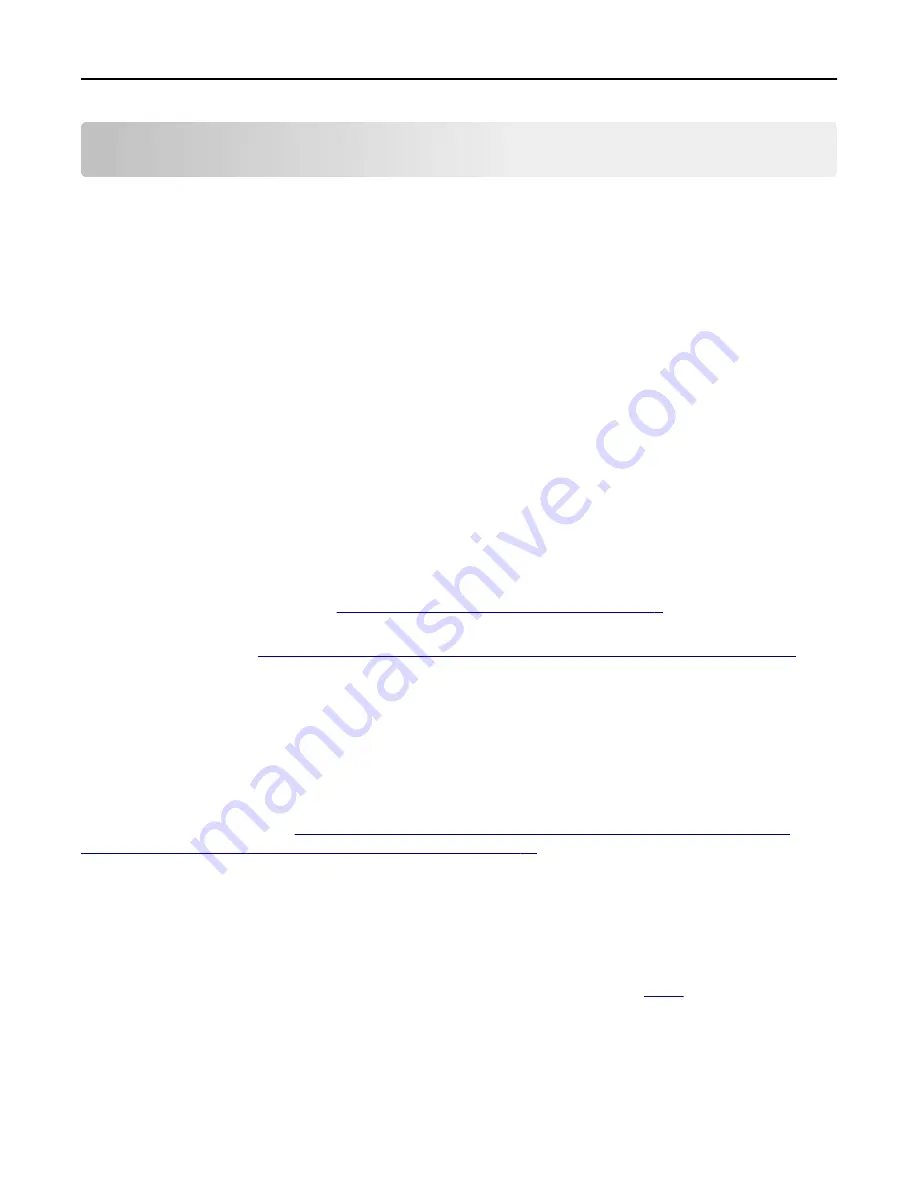
Security scenarios
Scenario: Printer in a public place
To provide simple protection for a printer located in a public space, such as a lobby, use a password and PIN.
Administrators can assign a single password or PIN for all authorized users of the device, or separate codes to protect
individual functions. Anyone who knows a password or PIN can access any functions protected by that code.
Setting up simple
‑
security devices
1
From the Embedded Web Server, click
Settings
>
Security
>
Panel PIN Protect
.
2
Enter a user PIN, and then reenter the PIN to confirm it.
3
Enter an administrator PIN, and then reenter the PIN to confirm it.
4
Click
Modify
.
5
Select the appropriate security template setting for each function you want to protect.
6
Click
Submit
.
Notes:
•
When an access control is set to user PIN, any administrator PIN set for your printer is valid for that access
control. For more information, see
“Simple-security device access controls” on page 8
.
•
You can also create a Web Page password for the administrator to restrict access to the security settings. For
more information, see
“Creating a Web page password and applying access control restrictions” on page 8
.
Setting up advanced
‑
security devices
1
Create a building block password or PIN.
a
From the Embedded Web Server, click
Settings
>
Security
>
Security Setup
.
b
Under Advanced Security Setup, click either
PIN
or
Password
, and then configure it.
c
Click
Submit
.
Note:
For more information, see
“Creating a password building block for advanced security setup” on page 11
and
“Creating a PIN building block for advanced security setup” on page 11
.
2
Create a security template.
a
From the Embedded Web Server, click
Settings
>
Security
>
Security Setup
>
Security Template
>
Add a Security
Template
.
b
Type a security template name containing up to 128 characters. It can be helpful to use a descriptive name,
such as ”Administrator_Only” or “Common_Functions_Template.”
c
From the Authentication Setup menu list, select the PIN or password created in
step 1
.
d
Save the template.
3
Assign security templates to access controls.
a
From the Embedded Web Server, click
Settings
>
Security
>
Security Setup
>
Access Controls
.
b
If necessary, expand or click a specific folder to view a list of available functions.
Security scenarios
54






























