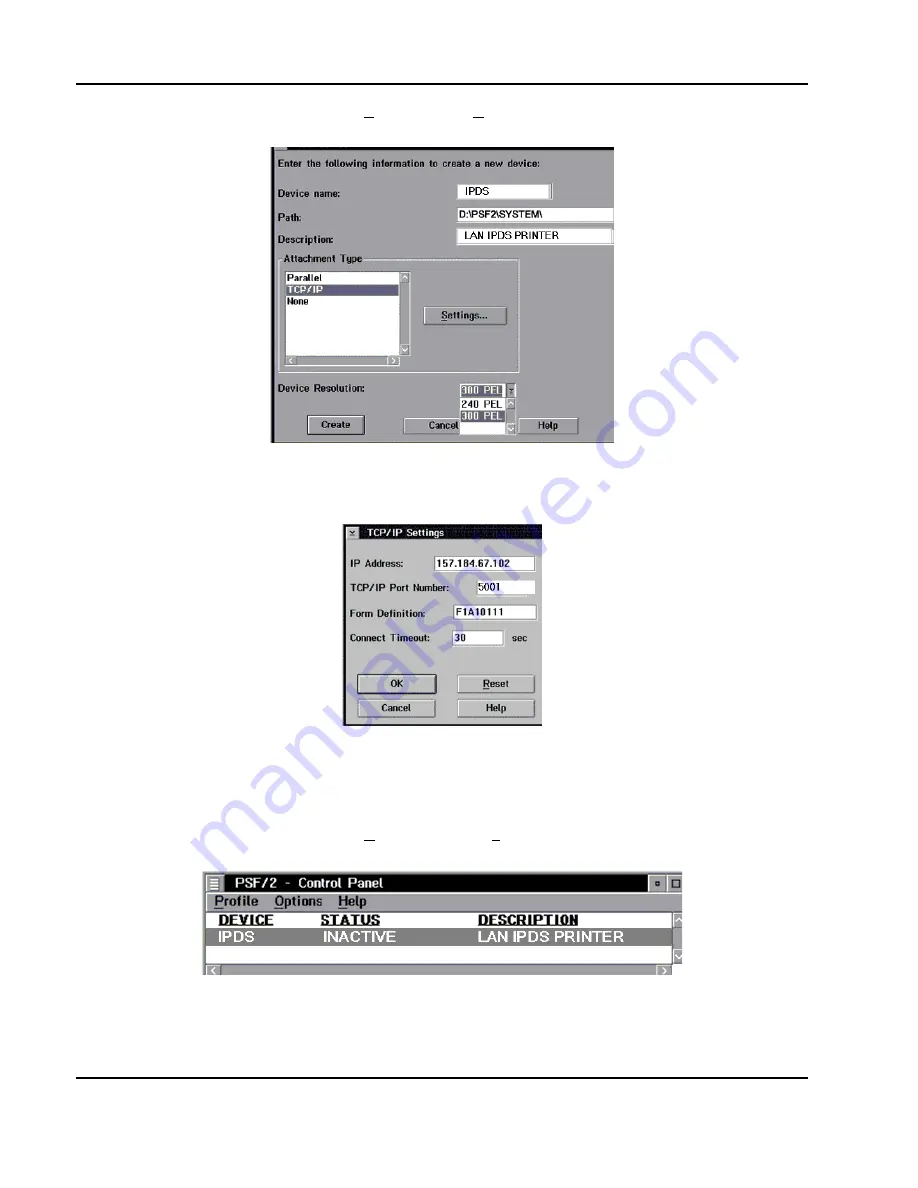
24
IPDS Printer and Host Setup Guide PSF/2 LAN Printing Using an Internal LAN Print Server
b)
On the PSF/2 Control Panel select Profile and then New. The PSF/2 New Device menu appears.
Enter the device name and the device description and select a Device Resolution of 300 pel.
c)
Select TCP/IP as Attachment Type and select Settings. The TCP/IP Settings menu appears.
Enter the IP address of the printer. The IP address should be obtained from your network administrator.
Enter the TCP/IP port selected in Step
1
.
d)
Select OK and then Create. The PSF/2 printer device is now created and is ready to print from a
PSF/2 connected host.
e)
On the PSF/2 Control Panel select Options and Setup queues.
The Setup queues menu will appear. It will be blank at first. Enter the Queue name, description and select
the Device and then select Setup.





























