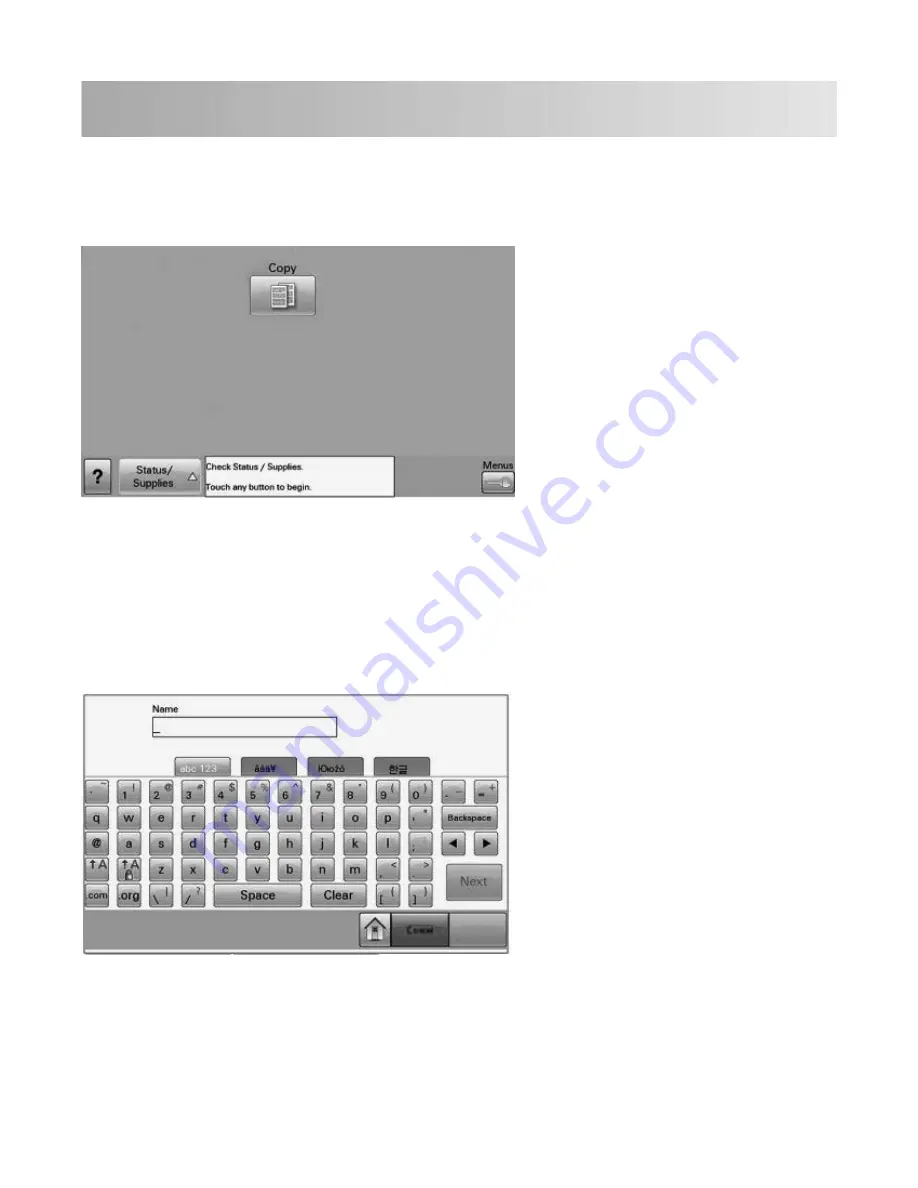
Appendix A: Using the touch screen
The home screen
The screen located on the front of the MFP is touch-sensitive, and can be used to access device functions, and navigate
settings and configuration menus. The “home screen” looks similar to this (yours may contain additional icons):
Touch the Menus icon on the lower right to access settings and configuration menus for the device.
Note: Access to device menus may be restricted to administrators only.
Using the on-screen keyboard
Some device settings require one or more alphanumeric entries, such as server addresses, user names, or passwords.
When an alphanumeric entry is needed, a keyboard will be displayed:
As you touch the letters and numbers, your selections will be displayed in a corresponding field at the top of the
screen. The keyboard display may also contain other icons, such as Next, Submit, Cancel, or the home screen graphic.
Appendix A: Using the touch screen
45
45
Summary of Contents for X651
Page 58: ...www lexmark com...




























