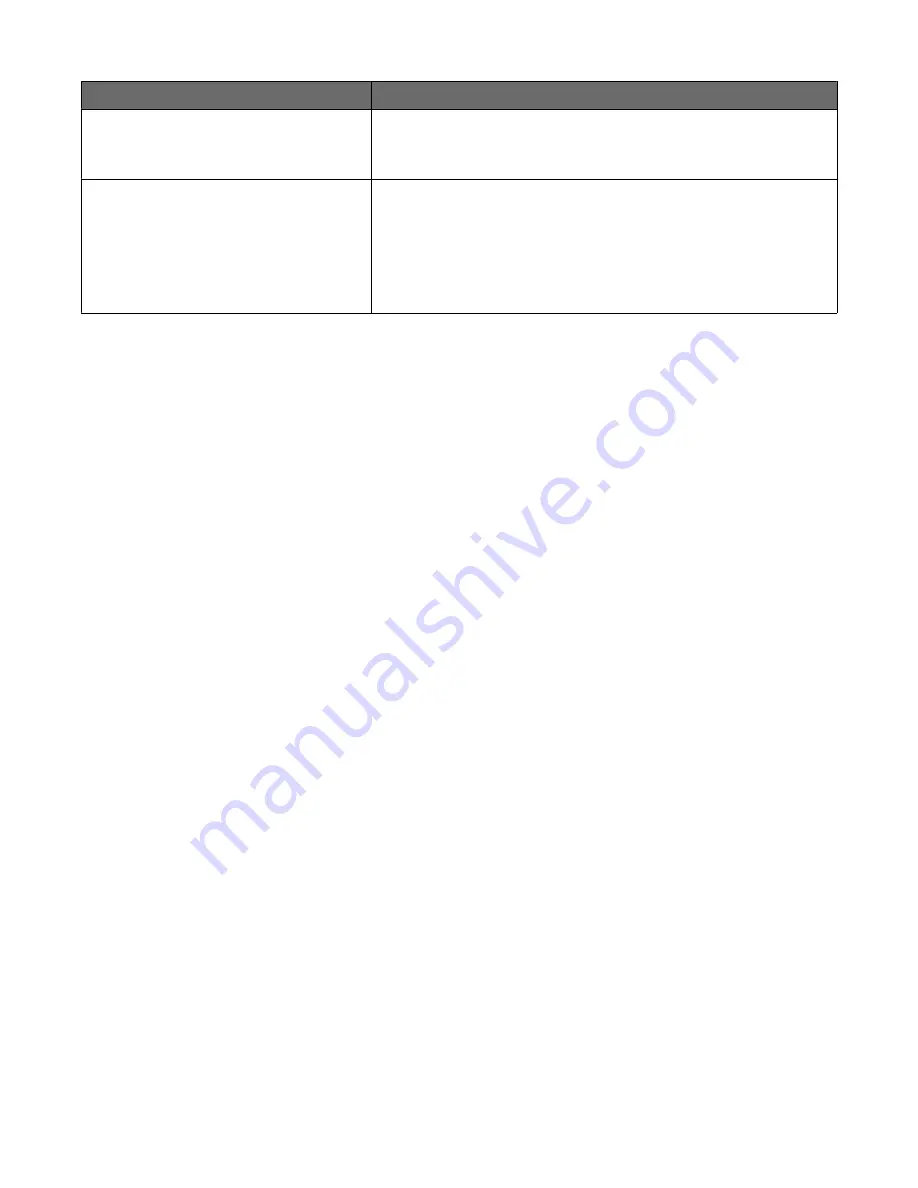
Group name
Type of user group would be selected for
Administrator_Security
•
Administrators permitted to access all device functions
•
Administrators permitted to use device functions, and access the
Security menu
Authenticated_Users
•
Administrators permitted to access all device functions
•
Administrators permitted to use device functions, and access the
Reports menu
•
Administrators permitted to use device functions, and access the
Security menu
•
Non-administrators (all other users)
Step 2: Creating accounts
1
From the home screen, touch Menus > Security > Edit Security Setups > Edit Building Blocks > Internal
Accounts > General Settings.
2
On the General Settings screen, set Required User Credentials to User ID and password, and then touch
Submit. The MFP will return to the Internal Accounts screen.
3
From the Internal Accounts screen, select Add Entry.
4
Type the user's account name (example: “Jack Smith”), and then touch Next.
5
Type a user ID for the account (example: “jsmith”), and then touch Next.
6
Type a password for the account, and then touch Next. Passwords must:
•
Contain a minimum of 8 characters.
•
Contain at least one lower case letter, one upper case letter, and one non-alphabetic character.
•
Not be dictionary words or a variation of the User ID.
7
Re-type the password, and then touch Next.
8
Type the user's E-mail address (example: “[email protected]”), and then touch Next.
9
Add one or more groups, as follows:
•
For users who should have administrator privileges, select the Authenticated_Users group, and one or more
Administrator groups, as needed. If you have created multiple groups to grant access to specific device
functions, select all groups in which the administrator should be included.
•
For all other users, add only the Authenticated_Users group.
10
Touch Next to save the account and return to the Manage Internal Accounts screen, where the user should now
be listed.
11
Repeat steps as needed to add additional users.
Installing the minimum configuration
11
11
Summary of Contents for X651
Page 58: ...www lexmark com...


























