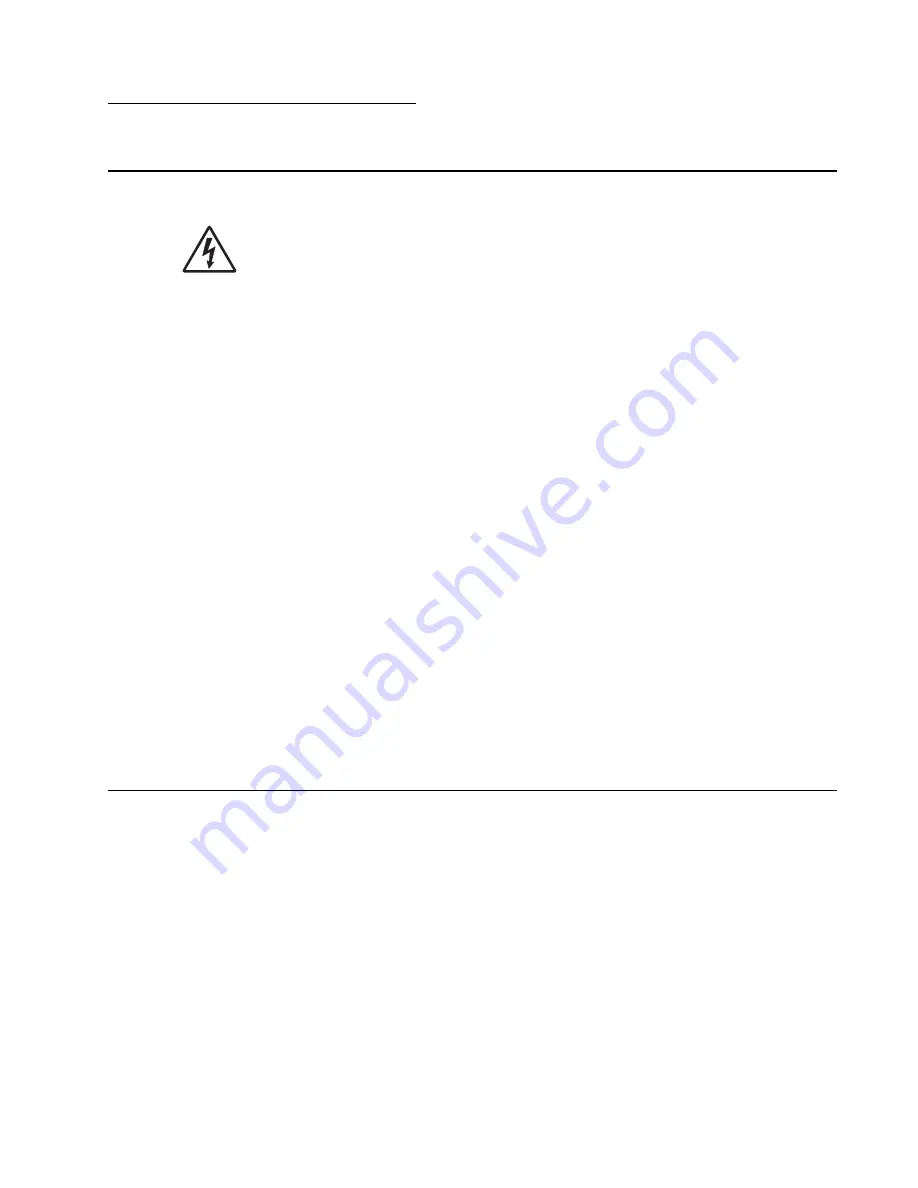
Diagnostics information
2-1
7014-xxx
2. Diagnostics information
Start
CAUTION:
Unplug power from the printer before connecting or disconnecting any cable,
assembly, or electronic card. This is a precaution for personal safety and to prevent damage to the
printer.
Use the service error code, user status message, user error message, symptom table, service checks, and
diagnostic aids in this chapter to determine the corrective action necessary to repair a malfunctioning printer.
They will lead you to solutions or service checks, including use of various tests.
Symptom tables
If your machine completes the
“Power–On Self Test (POST) sequence” on page 2-1
without an error and you
“Service error codes” on page 2-26
. Locate your symptom, and take the
appropriate action.
Service errors (8xx.xx / 9xx.xx’s)
If a service error code appears while you are working on the machine, then go to
, and take the indicated action for that error.
Service error codes are indicated by a three-digit error code followed by a period and additional numbers in the
format XXX.YY. In most cases, five digits are shown.
User status and attendance messages
•
User status messages provide the user with information on the current status of the printer.
Ready
displays
on the first line of the display unless invoked, and then
Power Saver
displays. If a user status message is
displayed, then go to
“Service error codes” on page 2-26
•
User attendance messages are indicated by a two- or three-digit error code that provides the user with
information that explains a problem with a print cartridge, paper jam, option, port, and so on. If a user error
message displays, then go to
“User attendance messages” on page 2-13
and
Power–On Self Test (POST) sequence
The following is an example of the events that occur during the POR sequence when the printer is turned on.
1.
Display screen illuminates and the memory test is initiated.
2.
The Lexmark splash screen is displayed with a progress bar. The firmware revision is displayed in the
lower left of the screen.
3.
Scanner calibration and testing initiates when the progress bar is two thirds finished.
4.
Not Ready
will be displayed if the cover is open.
5.
Any cartridge errors, such as
Defective Cartridge
, are displayed in the message are at the bottom of the
screen.
6.
Applicable maintenance messages are displayed.
7.
Applicable toner low messages are displayed.
8.
The red indicator light will flash if there are errors.
9.
The printer displays
Ready
.
Summary of Contents for X46 Series
Page 10: ...x Service Manual 7014 xxx...
Page 15: ...Notices and safety information xv 7014 xxx...
Page 16: ...xvi Service Manual 7014 xxx...
Page 22: ...xxii Service Manual 7014 xxx...
Page 162: ...3 56 Service Manual 7014 xxx...
Page 174: ...4 12 7014 xxx 2 Remove the three screws B securing the top of the controller shield B...
Page 184: ...4 22 7014 xxx 6 Remove the screw D from the gear E 7 Remove the plastic bushing F...
Page 194: ...4 32 7014 xxx 2 Carefully pull the scanner front cover away from the tub assembly...
Page 207: ...Repair information 4 45 7014 xxx 5 Remove the three screws B from the left door mount B...
Page 221: ...Repair information 4 59 7014 xxx 7 Open the front access door and remove the lower paper guide...
Page 256: ...4 94 7014 xxx 14 Remove the three screws A from the left rear frame assembly A A A...
Page 278: ...4 116 7014 xxx...
Page 290: ...7 2 Service Manual 7014 xxx Assembly 1 Covers 3 11 7 13 5 16 9 15 2 10 6 17 4 12 8 14 1 17 18...
Page 292: ...7 4 Service Manual 7014 xxx Assembly 2 Imaging 3 11 7 13 5 16 9 15 2 10 6 4 12 8 14 1...
Page 294: ...7 6 Service Manual 7014 xxx Assembly 3 Tray assemblies 3 2 1 5 4...
Page 296: ...7 8 Service Manual 7014 xxx Assembly 4 Electronics 2 1 10 11 12 7 13 9 6 14 2 5 8 3 4 16 15 17...
Page 302: ...7 14 Service Manual 7014 xxx...
Page 306: ...I 4 Service Manual 7014 xxx...
Page 309: ...Part number index I 7 7014 xxx 56P0558 RJ11 Cable w Toroids 7 12 7377732 Relocation Kit 7 12...
Page 310: ...I 8 Service Manual 7014 xxx...
















































