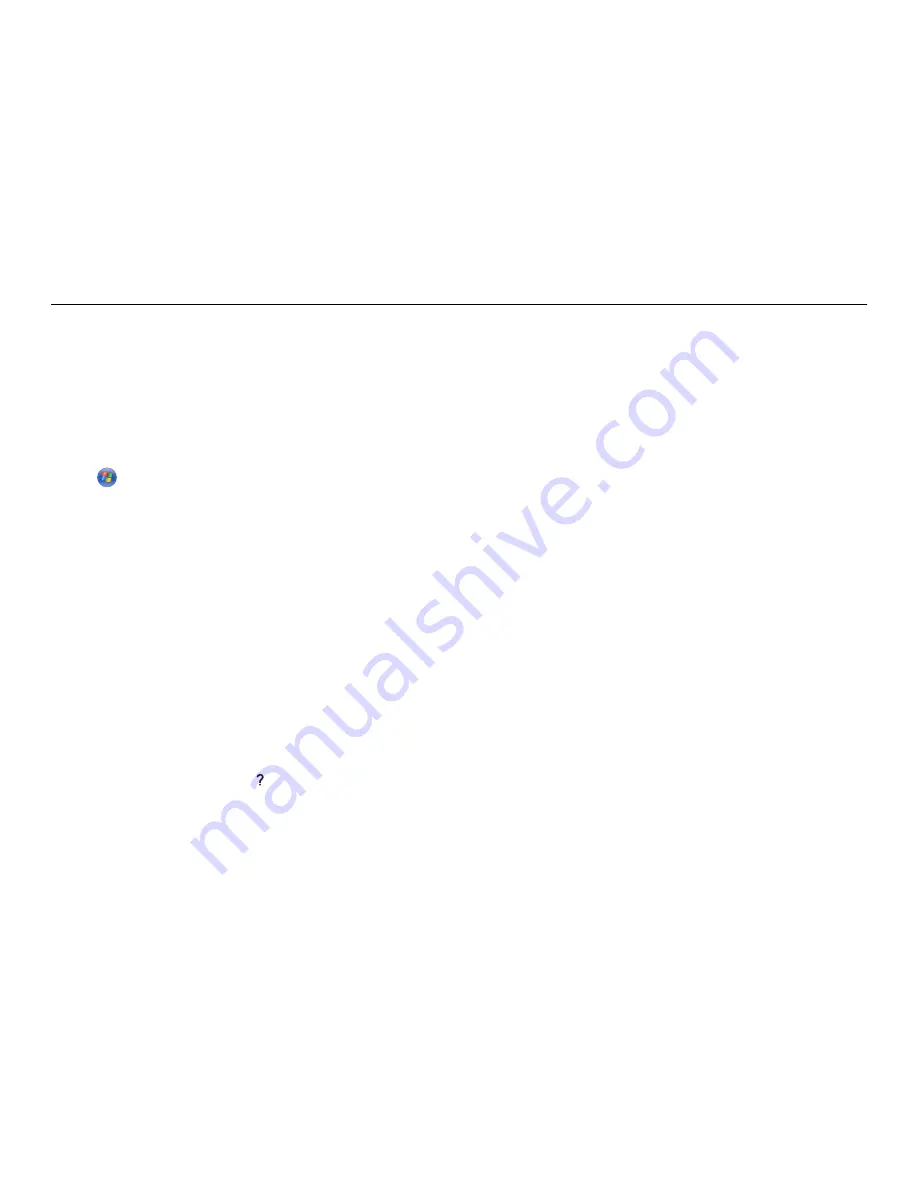
Using the fax software
If you are connecting the printer to a computer, then you can also create a contact list using the fax
software.
For Windows users
1
Open the Contacts tab of the Printer Setup Utility.
In Windows 8
From the Search charm, type
printer home
, and then navigate to:
Apps list >
Printer Home
> select your printer >
Fax
>
Edit contact list
In Windows 7 or earlier
a
Click
or
Start
.
b
Click
All Programs
or
Programs
, and then select the printer program folder from the list.
c
Navigate to:
Printer Home
> select your printer >
Fax
>
Edit contact list
The Contacts tab of the Printer Setup Utility opens.
2
Click
Select from phone book
.
3
From the Phone Book field, select a phone book.
4
Select the contact that you want to add, and then click
Add to or change list
to import the contact.
Note:
To add contacts, you need to import contacts from the phone books on your computer that
are supported by the fax software. In addition to the software Address Book, you may also have
phone books of the mail clients installed on your computer, such as Microsoft Outlook.
5
Click
OK
.
For Macintosh users
1
From the Finder, navigate to:
Applications
> select your printer folder
2
Double
‑
click
Printer Settings
.
3
Click the
Contacts
tab.
•
To add contacts, click the
Individuals
tab.
•
To add fax groups, click the
Groups
tab.
For more information on the fax software, click
Help
or .
Setting up the printer to fax
40






























