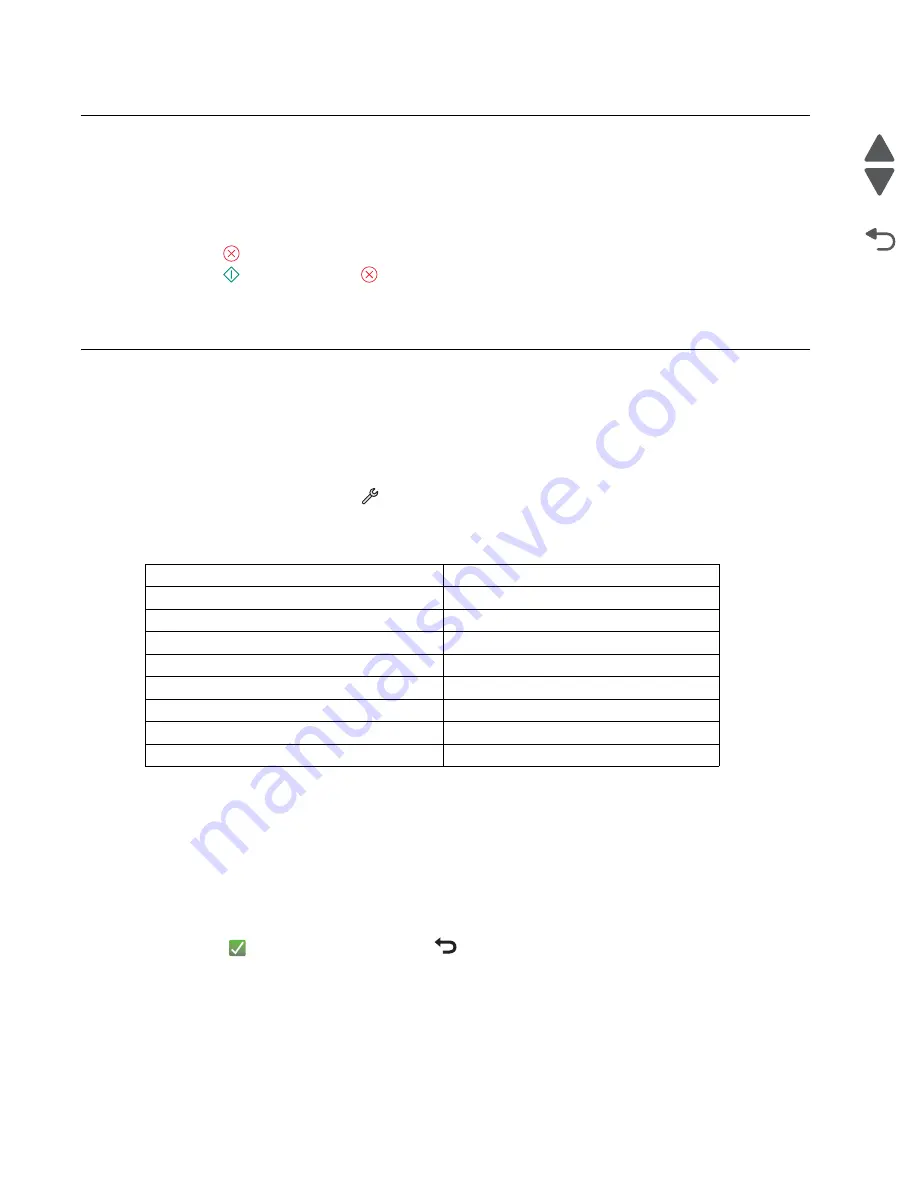
3-5
Service Manual
4447-20x
Go Back
Previous
Next
Accessing the service menus
The service menus can be accessed during POR to identify problems with the printer. To access them, perform
the following:
1.
Turn on the printer.
2.
Wait for approximately 10 seconds.
3.
When
lights up, touch and hold it.
4.
When
lights up, release
.
The printer can be set to always restart to Manufacturing mode. See
“Manufacturing Mode” on page 3-12
Configuration Menu
The Configuration Menu group consists of menus, settings and operations that are used to configure a printer
for operation.
To access the Configuration Menu:
1.
Bring the printer up to Manufacturing mode. See
“Accessing the service menus” on page 3-5
2.
From the home screen touch
>
Configuration Menu
Available options
USB Scan to Local
This setting allows the user to configure the USB device driver to enumerate as a USB composite or simple
device.
To change this setting:
1.
From the Configuration Menu, navigate to
USB Scan to Local
.
2.
Select
On
or
Off
.
3.
Touch
to save the setting, or touch
to return to the Configuration Menu without saving any
changes.
USB Scan to Local
See
“USB Scan to Local” on page 3-5
.
Format Fax Storage
See
“Format Fax Storage” on page 3-6
ADF Edge Erase
See
FB Edge Erase
See
.
Disable Scanner
See
USB Speed
See
Edge to Edge Printing
See
“Edge to Edge Printing” on page 3-7
.
Media Card Slots
See
“Media Card Slots” on page 3-7
PictBridge Port
See
.
Summary of Contents for Pro5500 Series
Page 11: ...Safety information xi 4447 20x Go Back Previous Next 012 3456789...
Page 254: ...4 85 Service Manual 4447 20x Go Back Previous Next Disassembly Flow chart...
Page 260: ...5 6 Service Manual 4447 20x Go Back Previous Next Wireless card Card reader JP3...
Page 261: ...Connector locations 5 7 4447 20x Go Back Previous Next Carrier card J1 J2 J3...
Page 262: ...5 8 Service Manual 4447 20x Go Back Previous Next...
Page 268: ...7 4 Service Manual 4447 20x Go Back Previous Next Assembly 2 Engine 1 2 3 5 4...
Page 270: ...7 6 Service Manual 4447 20x Go Back Previous Next Assembly 3 Fluid system assembly 1 3 2 5 4...
Page 274: ...7 10 Service Manual 4447 20x Go Back Previous Next...
Page 277: ...I 3 Service Manual 4447 20x Go Back Previous Next...






























