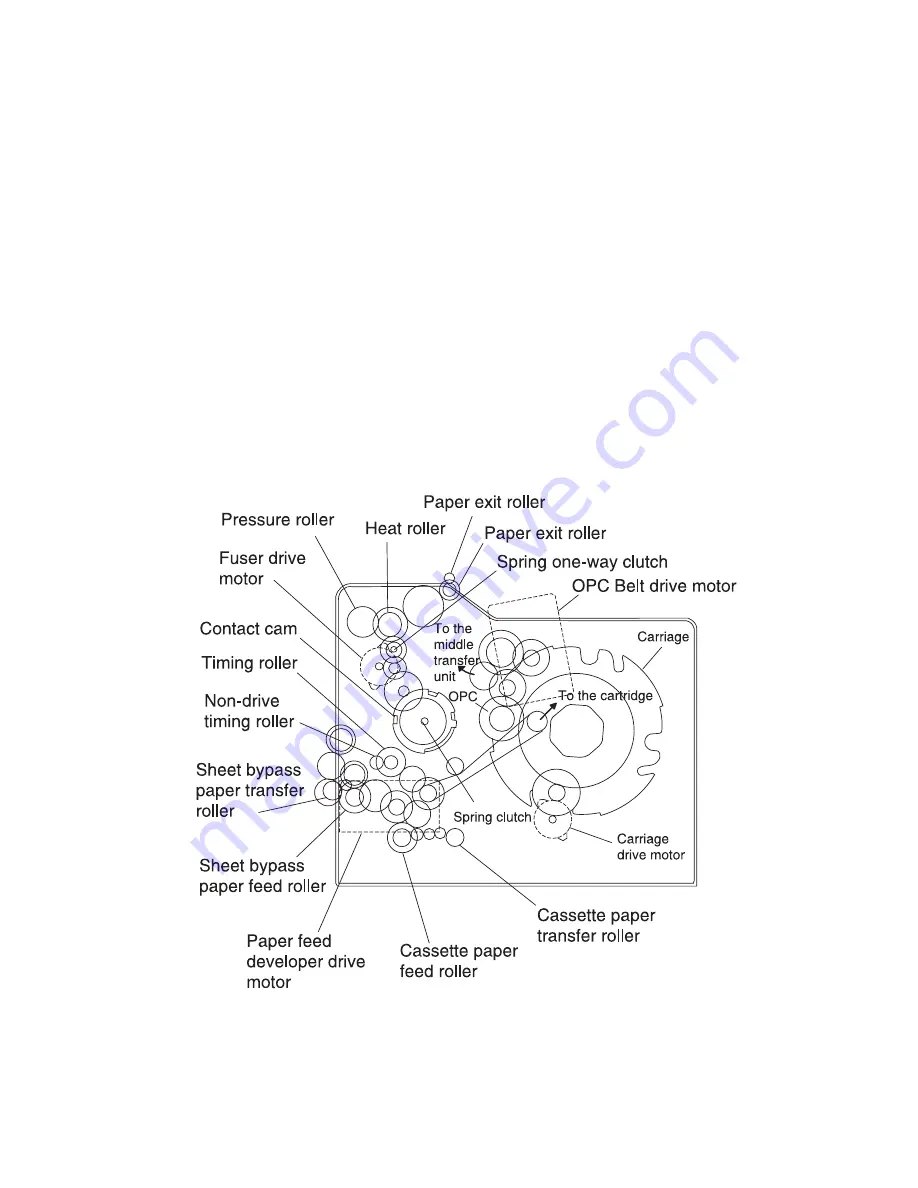
General Information
1-17
5016-001
Drive Block
Operation of the Drive Block
Note: The Drive Block consists of the paper feed drive block,
developer drive block, fuser drive block, carriage drive block and
OPC/IMT (Intermediate) drive block.
Refer to the drawing for layout of gears and rollers.
In the paper feed system, transmission is switched by three
electromagnetic clutches. In the fuser system a one way clutch is
provided in the center of the paper path to make paper jams easier
to remove from the fuser unit.
The rotation of the contact cam turns on and off by a spring clutch
and solenoid.
Summary of Contents for Optra C710
Page 17: ...Notices and Safety Information xvii 5016 001 Japanese Laser Notice Chinese Laser Notice ...
Page 18: ...xviii Service Manual 5016 001 Korean Laser Notice ...
Page 23: ...Notices and Safety Information xxiii 5016 001 Korean ...
Page 24: ...xxiv Service Manual 5016 001 ...
Page 44: ...1 20 Service Manual 5016 001 ...
Page 198: ...2 132 Service Manual 5016 001 ...
Page 222: ...3 24 Service Manual 5016 001 ...
Page 232: ...4 10 Service Manual 5016 001 LVPS Assembly Removal ...
Page 250: ...4 28 Service Manual 5016 001 ...
Page 251: ...Connector Locations 5 1 5016 001 5 Connector Locations Engine Board ...
Page 260: ...5 10 Service Manual 5016 001 Electrical Components Sensor Switch Locations ...
Page 263: ...Connector Locations 5 13 5016 001 Printer Circuit Board Locations Fan Motor Locations ...
Page 264: ...5 14 Service Manual 5016 001 Solenoid Clutch Locations ...
Page 268: ...5 18 Service Manual 5016 001 ...
Page 270: ...6 2 Service Manual 5016 001 ...
Page 272: ...7 2 Service Manual 5016 001 Assembly 1 Fuser ...
Page 274: ...7 4 Service Manual 5016 001 Assembly 2 Fuser ...
Page 276: ...7 6 Service Manual 5016 001 Assembly 2 Cont Fuser ...
Page 278: ...7 8 Service Manual 5016 001 Assembly 3 Transfer ...
Page 280: ...7 10 Service Manual 5016 001 Assembly 4 Frames ...
Page 282: ...7 12 Service Manual 5016 001 Assembly 5 Frames Left Side ...
Page 284: ...7 14 Service Manual 5016 001 Assembly 5 Cont Frames Left Side ...
Page 286: ...7 16 Service Manual 5016 001 Assembly 6 Frames Right Side ...
Page 288: ...7 18 Service Manual 5016 001 Assembly 6 Cont Frames Right Side ...
Page 290: ...7 20 Service Manual 5016 001 Assembly 7 Frames Right Side 2 ...
Page 292: ...7 22 Service Manual 5016 001 Assembly 7 Cont Frames Right Side 2 ...
Page 294: ...7 24 Service Manual 5016 001 Assembly 8 Frames Right Side 3 ...
Page 296: ...7 26 Service Manual 5016 001 Assembly 9 Carriage Block ...
Page 298: ...7 28 Service Manual 5016 001 Assembly 10 Base Frame ...
Page 300: ...7 30 Service Manual 5016 001 Assembly 11 Front Cover Assembly ...
Page 302: ...7 32 Service Manual 5016 001 Assembly 11 Cont Front Cover Assembly ...
Page 304: ...7 34 Service Manual 5016 001 Assembly 12 Front Cover Assembly 2 ...
Page 306: ...7 36 Service Manual 5016 001 Assembly 12 Cont Front Cover Assembly 2 ...
Page 308: ...7 38 Service Manual 5016 001 Assembly 13 Feed Unit ...
Page 310: ...7 40 Service Manual 5016 001 Assembly 14 Laser Scanner Unit ...
Page 312: ...7 42 Service Manual 5016 001 Assembly 14 Cont Laser Scanner Unit ...
Page 314: ...7 44 Service Manual 5016 001 Assembly 15 Cassette ...
Page 316: ...7 46 Service Manual 5016 001 Assembly 16 Upper Covers ...
Page 318: ...7 48 Service Manual 5016 001 Assembly 16 Cont Upper Covers ...
Page 320: ...7 50 Service Manual 5016 001 Assembly 17 Covers ...
Page 322: ...7 52 Service Manual 5016 001 Assembly 18 Covers Frame 250 Tray Option ...
Page 324: ...7 54 Service Manual 5016 001 Assembly 18 Cont Covers Frame 250 Option ...
Page 326: ...7 56 Service Manual 5016 001 Assembly 19 Middle Roll Unit 250 Tray Option ...
Page 328: ...7 58 Service Manual 5016 001 Assembly 20 250 250 Tray Option Lower Unit ...
Page 330: ...7 60 Service Manual 5016 001 Assembly 21 Duplex Unit Option 2 ...
Page 332: ...7 62 Service Manual 5016 001 Assembly 21 Cont Duplex Unit Option 2 ...
Page 334: ...7 64 Service Manual 5016 001 Assembly 22 Cassette Upper Section ...
Page 336: ...7 66 Service Manual 5016 001 Assembly 23 Cassette Rear Section 1 ...
Page 338: ...7 68 Service Manual 5016 001 Assembly 24 Cassette Rear Section 2 ...
Page 340: ...7 70 Service Manual 5016 001 Assembly 25 Duplex Option Lower Section 1 ...
Page 342: ...7 72 Service Manual 5016 001 Assembly 25 Cont Duplex Lower Section 1 ...
Page 344: ...7 74 Service Manual 5016 001 Assembly 26 Duplex Option Lower Section 2 ...
Page 346: ...7 76 Service Manual 5016 001 Assembly 27 Duplex Option Lower Section 3 ...
Page 348: ...7 78 Service Manual 5016 001 Assembly 28 Cassette Lower Section 4 ...
Page 350: ...7 80 Service Manual 5016 001 Assembly 29 Duplex Option Lower Section 5 ...
Page 352: ...7 82 Service Manual 5016 001 Assembly 29 Cont Duplex Option Lower 5 ...
Page 367: ......
Page 368: ......
Page 369: ......
















































