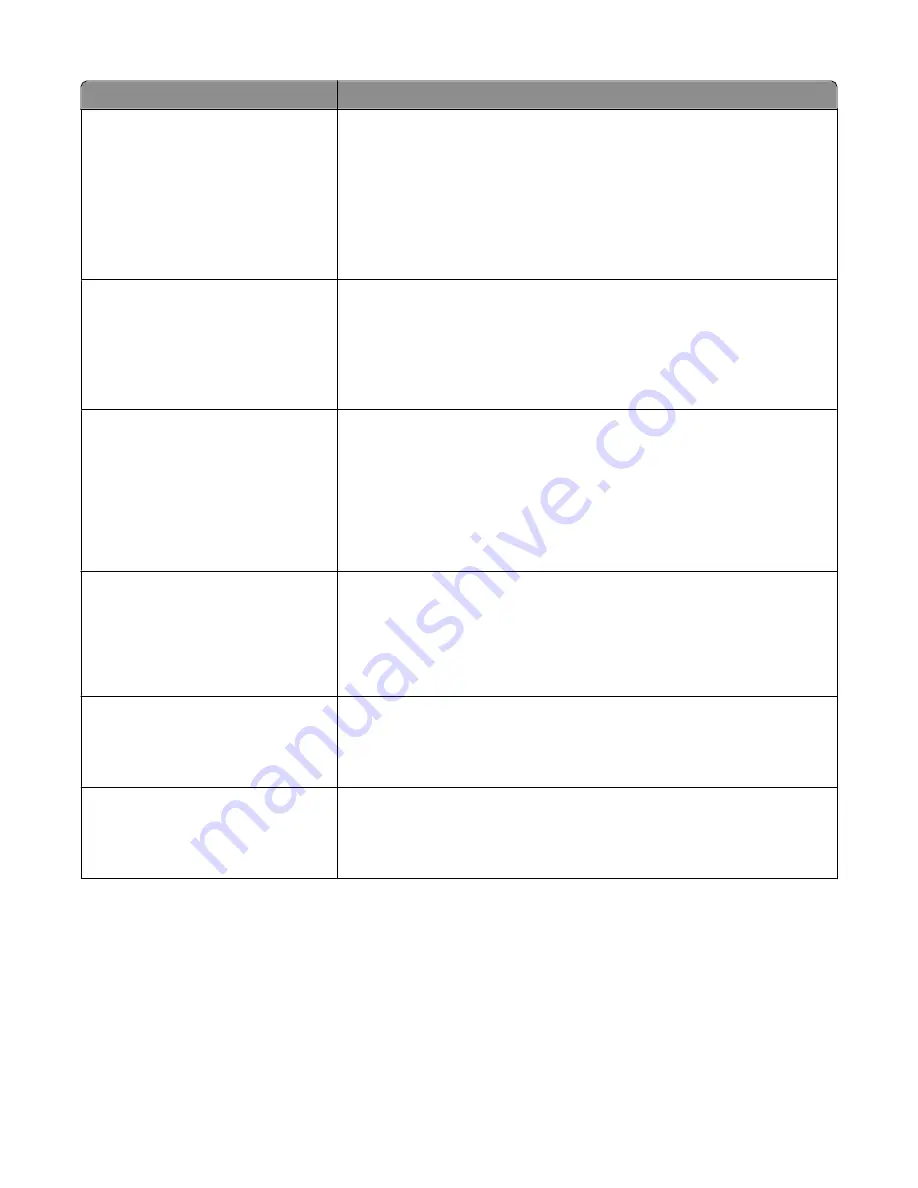
Menu item
Description
PCL Emulation Settings
Pitch
0.08–100
Specifies the font pitch for scalable monospaced fonts
Notes:
•
10 is the factory default setting.
•
Pitch refers to the number of fixed-space characters per inch (cpi).
•
Pitch can be increased or decreased in 0.01-cpi increments.
•
For nonscalable monospaced fonts, the pitch appears on the display but
cannot be changed.
PCL Emulation Settings
Orientation
Portrait
Landscape
Specifies the orientation of text and graphics on the page
Notes:
•
Portrait is the factory default setting.
•
Portrait prints text and graphics parallel to the short edge of the page.
•
Landscape prints text and graphics parallel to the long edge of the page.
PCL Emulation Settings
Lines per Page
1–255
Specifies the number of lines that print on each page
Notes:
•
60 is the US factory default setting. 64 is the international factory default
setting.
•
The printer sets the amount of space between each line based on the Lines
per Page, Paper Size, and Orientation settings. Select the desired Paper Size
and Orientation before setting Lines per Page.
PCL Emulation Settings
A4 Width
198 mm
203 mm
Sets the printer to print on A4-size paper
Notes:
•
198 mm is the factory default setting.
•
The 203-mm setting sets the width of the page to allow the printing of
eighty 10-pitch characters.
PCL Emulation Settings
Auto CR after LF
On
Off
Specifies whether the printer automatically performs a carriage return (CR) after
a line feed (LF) control command
Note:
Off is the factory default setting.
PCL Emulation Settings
Auto LF after CR
On
Off
Specifies whether the printer automatically performs a line feed (LF) after a
carriage return (CR) control command
Note:
Off is the factory default setting.
Understanding printer menus
115
Summary of Contents for E460dw
Page 8: ...8 ...






























