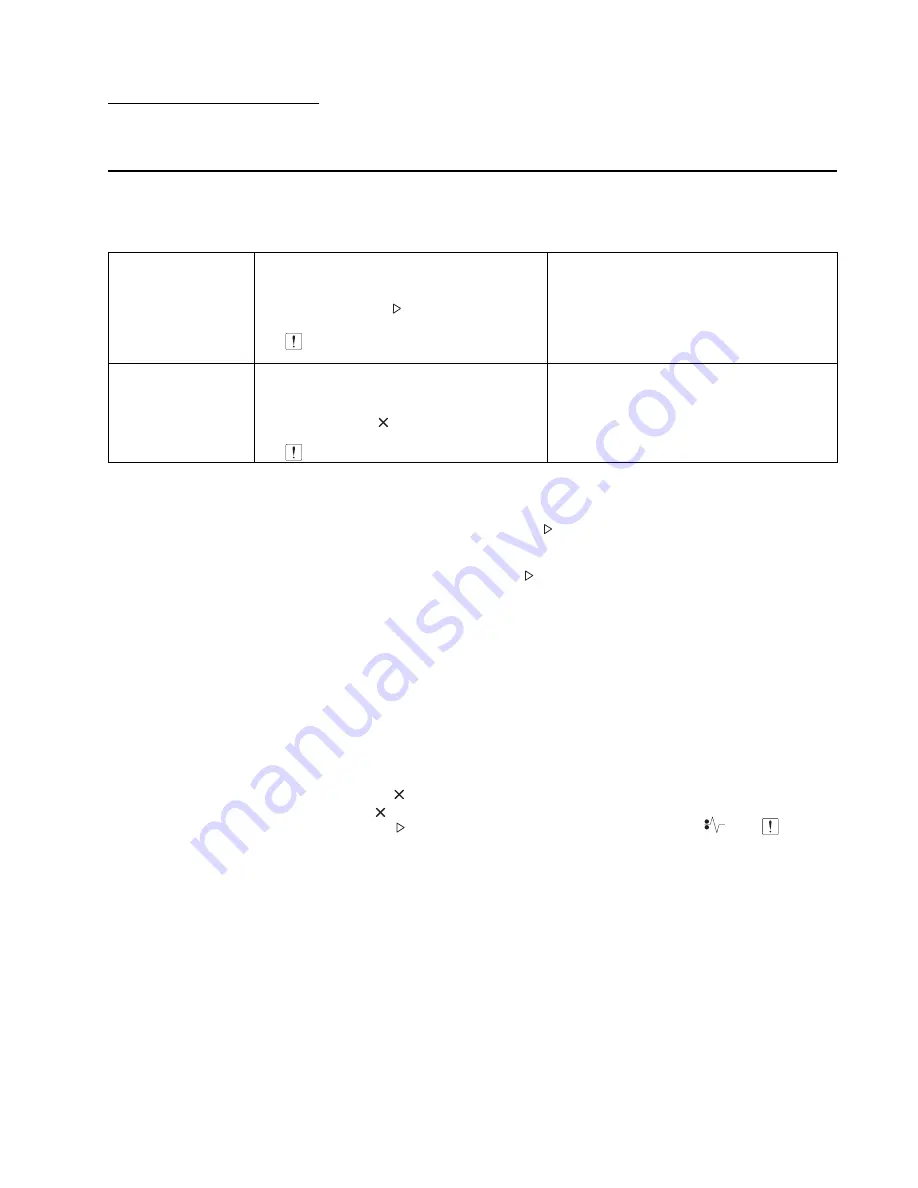
Diagnostic aids
3-1
4513-200, -220, -230
3. Diagnostic aids
Accessing service menus
There are two different test menus that can be accessed during POR to identify problems with the printer.
Printing menus
Print Configuration menus by pressing and holding
Continue
until all of the lights flash, then release the
button. The Configuration Mode Instruction page will print.
Print Diagnostic menus by pressing and holding
Continue
until all of the lights flash, then release the button.
The
Ready/Data
light will blink when the page is being formatted and printed.
Note:
The Configuration Mode Instruction page and Diagnostic menu page in this manual are samples only and
may not match your specific machine.
Moving around the menu
“Configuration Menu printout” on page 3-2
and
“Diagnostics mode printout sample” on page 3-3
are
similar to the instructions printed by following steps 1-3 above. These menu items are designated by the non-
indented items listed along the left edge of the page (Bottom as printed from printer). These items are also
unshaded.
•
Press and release
to move sequentially from one menu item to another.
•
Press and hold
to jump to home state (top four lights on).
•
Press and release
to move through the menu settings (indicated by
and
lights).
•
This action rotates only through the possible settings of the selected menu item.
Configuration Menu
1. Turn off the printer.
2. Open the front access door.
3. Turn on the printer while pressing and
holding
Continue
.
4. Close the front access door once the
Error
light displays.
The Configuration menu group contains a set
of menus, settings and operations which are
infrequently required by a user. Generally, the
options made available in this menu group are
used to configure a printer for operation.
See
“Configuration menu selections” on
page 3-4
.
Diagnostics Mode
1. Turn off the printer.
2. Open the front access door.
3. Turn on the printer while pressing and
holding
Cancel
.
4. Close the front access door once the
Error
light displays.
The Diagnostic menu group contains the
settings and operations used while
manufacturing and servicing the printer.
See
“Diagnostics mode selections” on
page 3-8
.
Summary of Contents for E260 Series
Page 6: ...vi Lexmark E260 E260d E260dn 4513 200 220 230 ...
Page 11: ...Notices and safety information xi 4513 200 220 230 ...
Page 12: ...xii Lexmark E260 E260d E260dn 4513 200 220 230 ...
Page 18: ...xviii Lexmark E260 E260d E260dn 4513 200 220 230 ...
Page 28: ...1 10 Lexmark E260 E260d E260dn 4513 200 220 230 ...
Page 100: ...2 72 Lexmark E260 E260d E260dn 4513 200 220 230 ...
Page 160: ...4 50 Lexmark E260 E260d E260dn 4513 200 220 230 4 Tilt the rear cover and remove ...
Page 170: ...4 60 Lexmark E260 E260d E260dn 4513 200 220 230 ...
Page 176: ...6 2 Lexmark E260 E260d E260dn 4513 200 220 230 ...
Page 180: ...7 4 Lexmark E260 E260d E260dn 4513 200 220 230 Assembly 2 Electronics 1 5 2 3 4 10 11 7 8 9 6 ...
Page 186: ...7 10 Lexmark E260 E260d E260dn 4513 200 220 230 ...
Page 191: ...52 4 48 3 38 8 98 3 80 0 ...






























